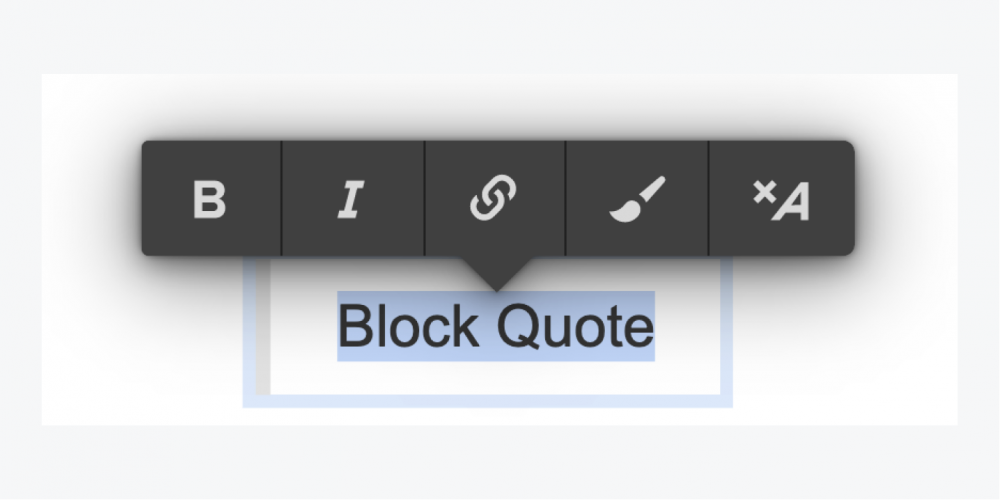
How To Create A Block Quote In Google Docs
How to Create a Block Quote in Google Docs
In order to write an essay, research paper, or article that contains a lengthy quotation, it is critical that the quotation be formatted properly. For the purposes of this section, we'll show you three different methods for creating a block quote within Google Docs.
A block quote is a quotation in your document that has been indented and begins on a separate line to distinguish it from the rest of the document's text. There is more emphasis placed on the quote as a result of this, as opposed to the rest of the document.
Quotations arranged in groups according to writing style
Block quotes are required in both the MLA and the APA writing styles. The Chicago style, on the other hand, has its own set of rules that must be followed.
- MLA: In the MLA format, more than four lines of prose or three lines of verse must be indented 0.5 inch from the left margin, without quotation marks, and double-spaced throughout the document.
- APA: According to the APA style, a quote should be 40 words or longer, indented 0.5 inch from the left margin, without quotation marks, double-spaced throughout, and with no line spaces above or below it.
- Chicago style: Five or more lines, or a total of one hundred or more words, indented from the left margin, no quotation marks, and single-spacing are all acceptable formats.
If you are required to write in one of these styles, make sure to double-check any additional requirements for block quotes or your paper as a whole before proceeding. Consult with your professor or the Purdue Online Writing Lab if you need help writing your paper (OWL).
Before attempting to create a block quote using one of the methods listed below, make sure that the text has been selected first. It is necessary for this quotation to begin on its own line, as well as for any subsequent text to do so.
Option 1: Create a block quote by using an indent
A paragraph indentation tool is included with the Google Docs program, and you can use it to indent your paragraphs.
Increase the indent of the text by selecting Format > Align & Indent > Increase Indent from the menu bar or by clicking the Increase Indent button on the toolbar.

Option 2: Create a Block Quote Using the Ruler
If you use the Ruler tool in Google Docs to make margin adjustments, you can also use it to indent your block quote if you have it open. To access the Ruler, go to View > Show Ruler on the menu bar and select the Ruler option.

Left Indent can be found on the left side of the ruler; simply click on the indicator. This is the triangle of the rectangle. Drag the indicator to the right until it reaches a measurement of 0.5 inches. You will become aware of your dragging. Once you've arrived at your destination, you can relax.

Option 3: Inserting a Block Quote by Using the Tab Key
The Tab key can be used to indent your quote if you are using Google Docs' default tab stops or if you have one configured for 0.5 inches from the margin.
Select the entire block of quote text once more and press the Tab key.

Not every aspect of document formatting necessitates a significant amount of time and effort. For this reason, if you are using Google Docs and you need to insert a block quote, make sure to format it correctly. It takes only a few seconds to put these strategies into action.

