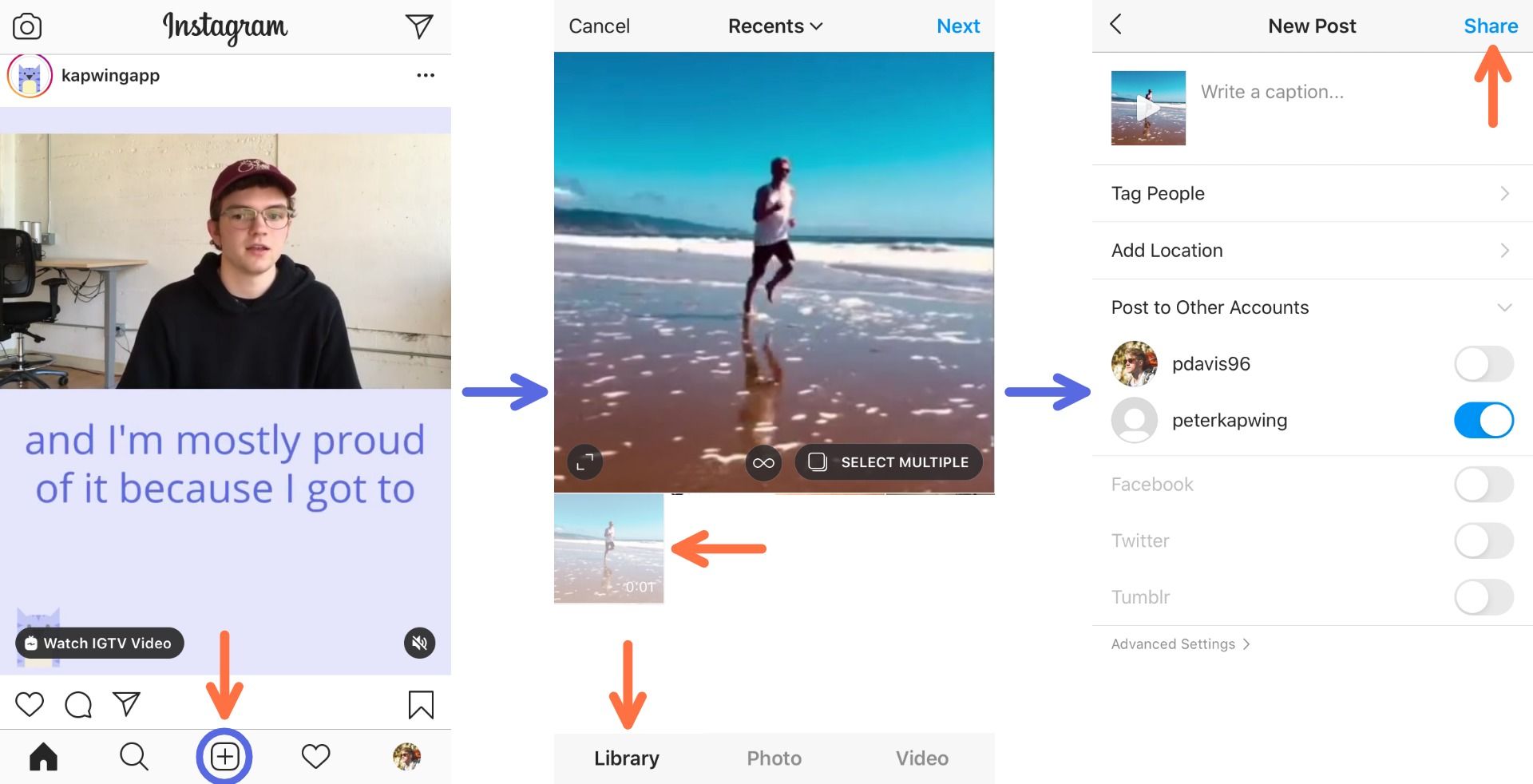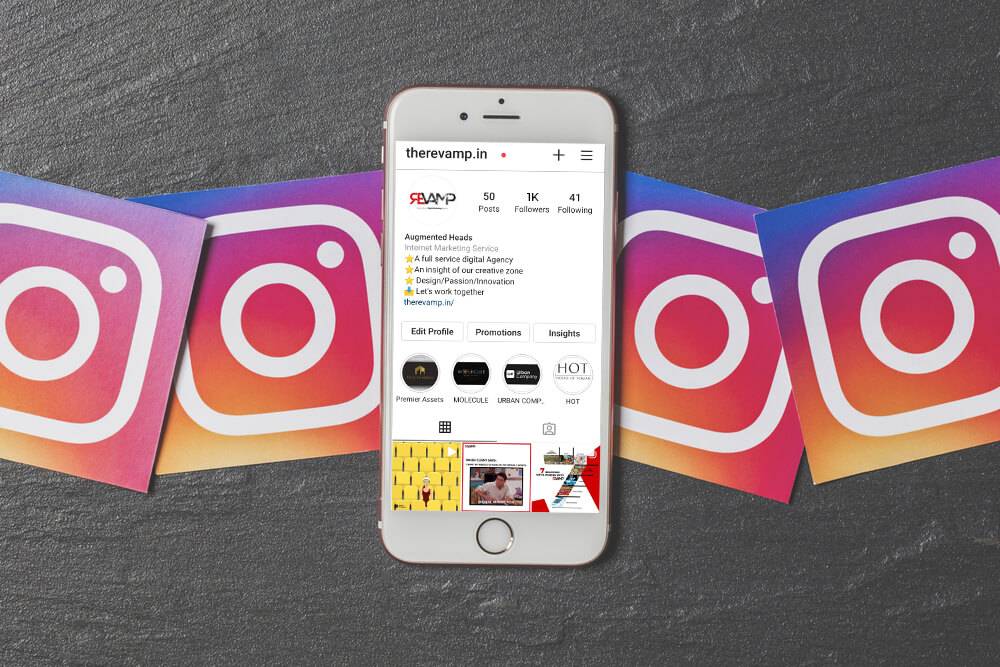
How To Repost Videos From Anywhere To Instagram
Instagram attracts more than a billion users per month, all of whom are there to view visually appealing content. It's likely that you'll find some of your favorite photos, videos, and creators on Instagram, but in addition to that, it's a wonderful place to share photos and videos that come from other places.
On Instagram, you can repost your favorite content from other platforms such as YouTube, Twitter, Facebook, and TikTok in less than a minute. What needs to be done is as follows:
- Copy the link of the video that you want to share
- Uploaded the file to the Kapwing Studio
- Download and then upload to Instagram
Step 1: Copy the link of the video that you want to share
If you are able to locate the video online or on a social media platform, you can simply download it and post it to your Instagram account. While the video is playing on Facebook, Twitter, or YouTube, use your right mouse button to select "Copy Video Link" or "Copy Video Link at Current Time" from the context menu. Locate the button labeled "Share" on your mobile device, and then select the "Copy link" option. On Instagram, you can now download and repost any video you watch.
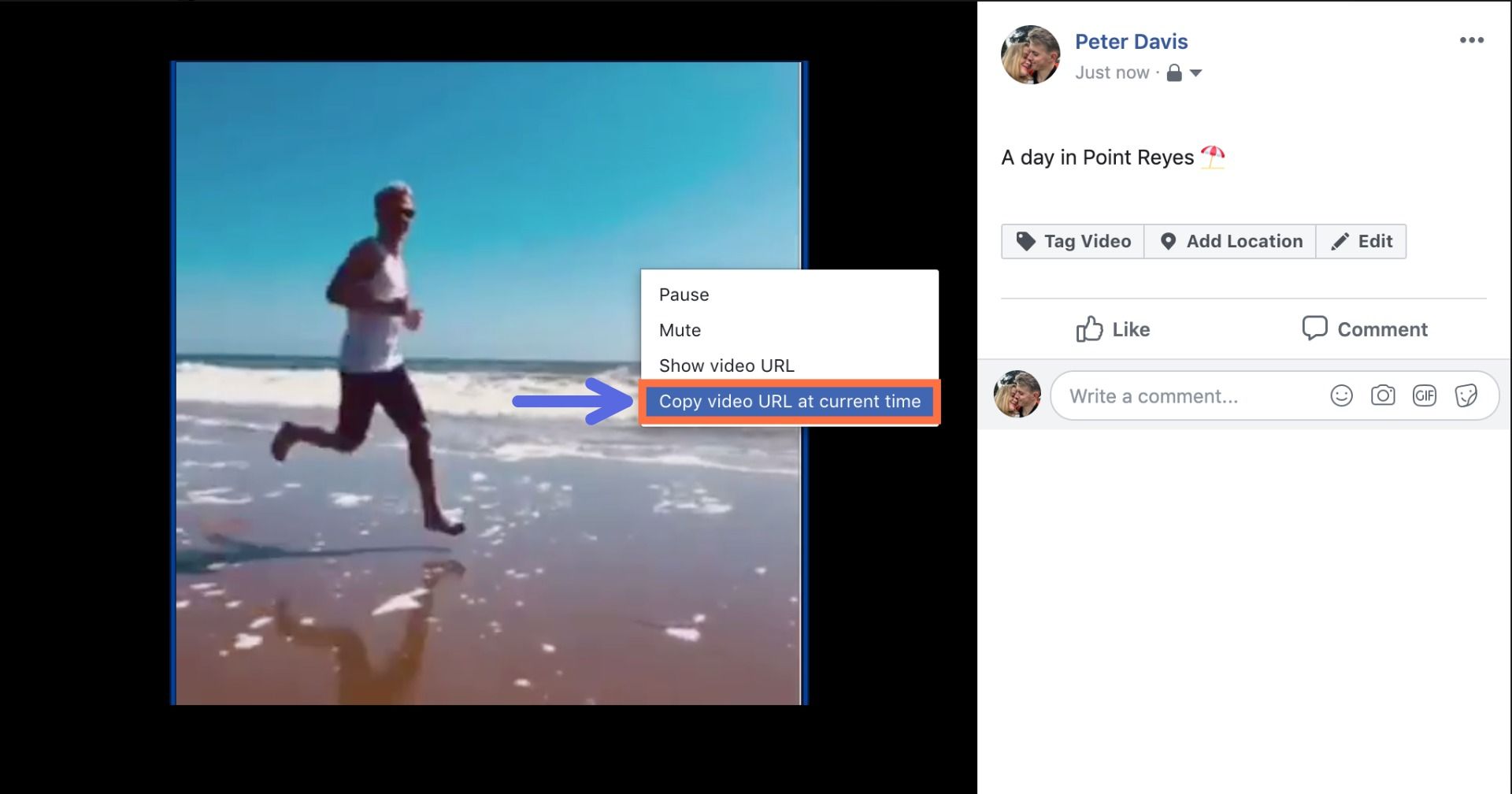
Attempting to repost a TikTok video from an account that has disabled downloads has become slightly more difficult as a result of recent changes, but it's still relatively simple. The video can only be accessed through your web browser, so please send the link to yourself so that you can open it on your computer. In the bottom right-hand corner of the video, you will see a URL with the word "Copy" next to it. You only need to click "Copy" and then you'll be able to save the video to your computer or share it with others using this link!
Step 2: Uploaded the file to the Kapwing Studio
After you have copied the link to your video, go to Kapwing.com and click the button that says "Start editing." Alternately, if you are already logged in, select "New Project" and then "Start with Studio" from the drop-down menu. Following this link will take you to the Kapwing Studio, which is where you will find a collection of all of Kapwing's tools for video editing in one convenient location. To copy a URL, simply right-click it and select "Paste from the context menu." The video will be uploaded to Studio in a few moments' time at the very most.

You are able to perform any necessary video editing while you are in the Studio, including:
- Adding sounds and overlays
- Add shapes
- Incorporate text, text animations or captions
- Crop, trim, & filter
- Convert it into an animated GIF
Step 3: Download and then upload to Instagram
The processing of your file can begin as soon as it has been successfully uploaded to the Studio and stored there. To start the processing of your video, simply click the "Publish" button that is located in the top right corner of the window. Click the "Download" button once processing on Kapwing has been completed. (It's possible that you won't be able to download a video to an iOS device unless you first get the Kapwing mobile app from the App Store.)
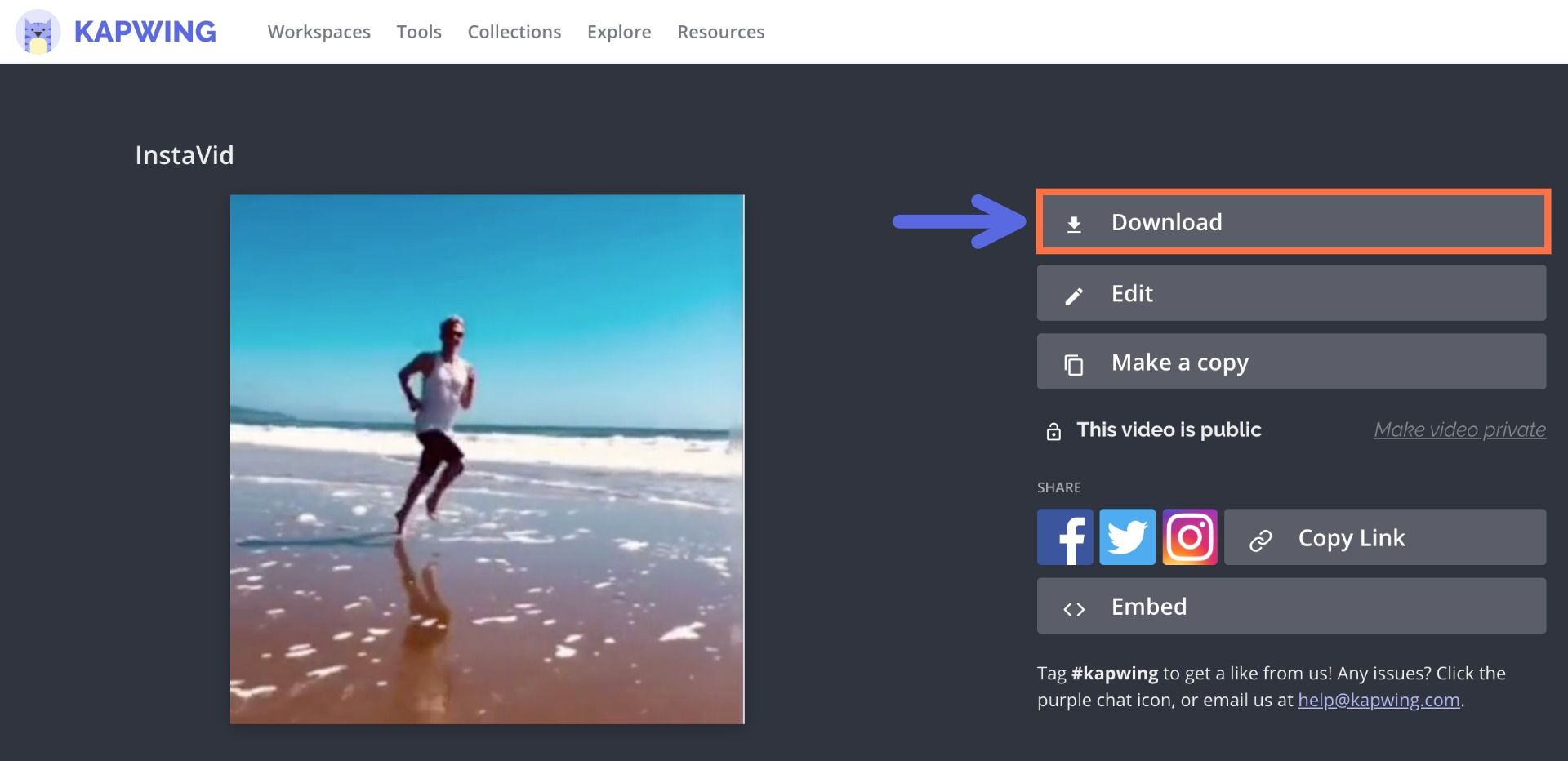
After your live photo has been transformed into a video and saved to your camera roll, it is very easy to upload it to Instagram; all you need to do is open Instagram and select the upload tab that is located in the middle of the bottom menu. When you select the "Library" tab, your camera roll will be displayed, and you should see the most recent live photo video displayed there. Simply choose the most appropriate video and you'll be able to share it with your followers on social media platforms.