When we enter the digital world, Office 365 is our chosen platform. It is popular because of its productivity tools, 24/7 support, and collaboration capabilities, including Teams and SharePoint, which improve communication. If you’ve opted to shift all of your data from on-premise email platforms to cloud-based environments. Then, this is a slightly more complicated method, especially if you are unfamiliar with the transfer. As a result, it may be more difficult to seamlessly Migrating from Exchange 2016 to Office 365 and from Hosted Exchange to Office 365.
It is recommended that the operation be carried out after reviewing all the transition’s instructions. This extensive guide contains all the credible approaches to this question, so do not skip any of it. Before proceeding with the instructions, we will first discuss the advantages of Microsoft 365 over an Exchange server.
Why Choose Office 365 Over an On-Premise Exchange Server?
Microsoft 365 offers numerous advantages. One of the key advantages of using this is that it is a cloud-based platform. Users may quickly access their data from anywhere, enhancing the remote work experience.
Furthermore, there are many other benefits supplied by the same users that have decided to migrate from Exchange 2016 to Office 365, such as:
- Office 365 offers a variety of subscription plans from which you can easily select the type of productivity tools or services you require. Furthermore, with each plan, MS gives 24*7 help if you have any problems. On the other side, Exchange Server lacks numerous advanced capabilities and is difficult to use for a novice user.
- Microsoft 365 automatically upgrades its security measures, ensuring that it makes full use of the most recent technologies. With Exchange Server, the administrator must manually upgrade it, which is time-consuming.
- With Online Exchange, you may make use of productivity services such as Teams, SharePoint, MS Excel, and MS PowerPoint.
- Cloud-based systems (Office 365) offer sophisticated security features to protect all of your information.
- If your data vanishes for whatever reason. In this case, Office 365 makes it easy to retrieve all of your data because it is stored in the cloud. This mitigates the risk of data loss at any time.
Users are curious about “how to move mailbox from Exchange 2016 to Office 365” after reading about the benefits of Online Exchange. If so, don’t worry; we’ll talk about it in the next phase.
Manual Methods to Migrate from Exchange 2016 to Office 365
Before we begin the transition stages, we will first understand why users need to proceed with the migrations, which are as follows:
- What is our organization hoping to accomplish with this move?
- What data do we need to transfer?
- What amount of money are we willing to spend, and what will we receive in return?
- Is our team prepared for this method?
- How much data do we want to move, and what kind?
- Can our computers manage the way we’re moving things?
- When can we start, and how long will it take?
- Is it safe, and what do other specialists recommend?
With the reasons listed above, we recognize that the main reasons for migrating from Exchange 2016 to Office 365 are determined by the needs of your organization or person. However, to complete the shift, Microsoft offers four distinct solutions: cut-over, staged, hybrid, and IMAP migration approaches.
The compatibility of these traditional methodologies is outlined below:
- Staged Migration for Exchange 2003 and 2007
- Cutover Migration for Exchange 2003, 2007, 2010, and 2013.
- Hybrid Migration for Exchange 2010, 2013, 2016, and 2019.
- IMAP Migration for Exchange Server 2007 or later versions
So, based on the above description, it is clear that there is only one manual approach for migrating from Exchange 2016 to Office 365: hybrid migration. Let us look at the steps for the same:
The steps of the hybrid migration method
To complete the task efficiently, the following prerequisites must be met:
- If you wish to take a few weeks or less to move Exchange data,
- If you are running Exchange 2010, 2013, or 2016 servers (not older than 2010),
- If you intend to discontinue utilizing directory synchronization for user management,
- If you have a server, you should install the Azure Active Directory Synchronization tool.
First, you must confirm the domain to migrate from Exchange 2016 to Office 365, as indicated below:
- Log into your Office 365 admin account and navigate to Setup.
- Select Domains to visit the domain page.
- On the Domain page, click the Add Domain button to start the domain wizard
- Enter your on-premises Exchange server domain name in the Add a Domain box, then click Next.
- You’ll see the Verify Domain screen; pick Sign in to GoDaddy or Add a TXT record and click Next.
- Follow your DNS hosting provider’s instructions to validate domain ownership.
- Add your TXT or MX record, then wait up to 15 minutes before proceeding to the following step.
- Once completed, click Done in the domain wizard and finally finish on the verification page.
After finishing this step, begin the hybrid migration process to migrate from Exchange 2016 to Office 365:
Log in to Office 365 on a system that is connect to your on-premises Exchange Server with global admin credentials. Follow the steps in the Exchange Hybrid Configuration Wizard, which can be found on the Data Migration page of the admin center.
- Access the Office 365 admin center and select Setup >> Data migration.
- Select Migration and then Exchange under Select your data service.
- Proceed by clicking Next on the Hybrid Configuration Wizard page and connecting to the Exchange Server using the default settings.
- On the Credentials screen, select Use your current Windows credentials for on-premises Exchange Server. Enter your administrator credentials and click Next.
- On the Hybrid Features page, select Minimal Hybrid Configuration and click Next.
- Finally, click the Update button on the Ready for Update page to prepare on-premises mailboxes for migration.
- Navigate to the Data Migration page and select Setup >> Data Migration. Choose Exchange from the Migration page.
- Select the user mailboxes for Office 365 migration and then click Start migration.
As stated above, this strategy appears to be complicate and time-consuming. It is preferable to seek assistance from automated techniques, which we will discuss further.
Migration From Exchange 2016 to Office 365: Using Smart Technology
Fortunately, there is a program called GainTools Exchange to Office 365 Migration Tool that may be use to complete the migration process. The main thing to know about this is that it has no constraints. Additionally, if you need to transfer data in bulk, this solution allows you to do so in one go.
It provided functionalities for Exchange On-Premise 2010, 2013, 2016, and 2019. Furthermore, this application is compatible with Windows Server 2012, 2016, Windows 10, and 11 (64-bit), so you will not have any compatibility issues with it.
Here are the steps for moving mailboxes from Exchange 2016 to Office 365:
- Install and use the GainTools EDB to PST Converter tool on your computer.
- Select the Add EDB icon, enter the EDB, and press OK.
- Select Export Multiple > Outlook PST.
- Handle sub-folders first, then move on to the next.
- Choose whether to save and export data as a new or existing PST file, then select a directory and proceed.
- After you’ve selected the filters and advanced options that are most appropriate for your needs, click next.
- Once the export process has begun, hit the “finish” button.
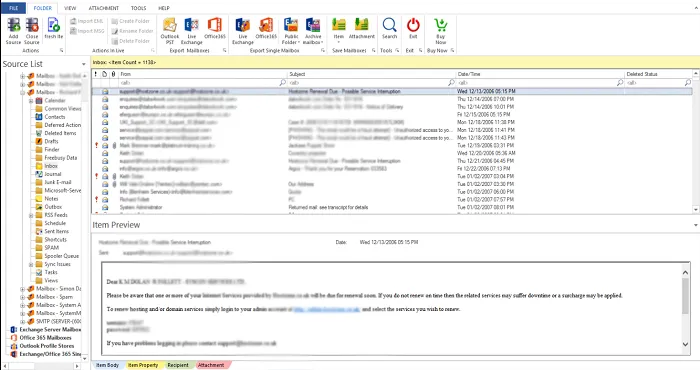
The software allows you to do the migration process without difficulty and overcomes all the disadvantages of the traditional method.
Final Words
Migrating from Exchange 2016 to Office 365, whether from On-Premise 2010 or 2019, might be challenging. To simplify the migrating process, this tutorial covers a thorough manual method known as Hybrid migrating, which has certain limitations. So, we discovered an automatic way to migrate from Exchange 2016 to Office 365 that follows its directions flawlessly.