We’re going to show you the three best ways to combine numerous VCF files into one today. Therefore, this blog post is for you if you’re seeking a manual and automatic way to combine many vCard files into one. After reading this article in its entirety, anyone can quickly and for free combine several VCF files into one.
VCF files can be joined together for several purposes, such as contact simplification, backup generation, and concurrent contact import. Experts are aware of the two kinds of VCF files, which are listed below.
- Single Contact VCF: A single contact VCF file is generated when users export a single contact from programs and devices. There is just one contact stored in this file.
- Multiple Contacts VCF: Users occasionally export a single vCard that contains every contact. A multiple-contact VCF is a VCF file that contains several contacts.
Why is it necessary to merge several vCard files into one?
The reason for merging numerous VCF files into one is based on the demands of the user; various users can have different reasons. However, here are several typical justifications for combining many VCF files into one:
- Import Issues: Because importing a single VCF contact into a variety of programs and devices necessitates repeating procedures, this operation can be challenging. They can import all of the contacts at once after combining many vCard files into one.
- Organize Contacts: There are a few different reasons why business professionals would desire to organize their VCF contacts. To modify contact information all at once, users choose to integrate it.
- Make a database: For marketing objectives, a number of digital marketers favor building a contact database. Users begin by exporting vCard files from a variety of devices and apps. They then want to merge every VCF file into one.
How can I manually combine several VCF files into one?
I’m a computer specialist; therefore, I know a few easy ways to combine many VCF files into one. You can use Notepad or other text editing software to combine many vCard files into one. Though we’re talking about the simplest methods here, you can also complete this work using Command Prompt and TextEdit (Mac).
#1: Use Notepad to Merge Several VCF Files Into One
- Locate the location of your VCF files.
- To open the VCF file using Notepad, perform a right-click on it.
- Open a different VCF file in Notepad once more.
- Make a full duplicate of the contents of the second VCF file.
- The contents should be copied and pasted into the first VCF file that Notepad opens.
- To combine them, select File > Save (CTRL + S).
#2: Use a text editor to merge many VCF files into one.
- Start up a text editor on your PC.
- Open a VCF file in the Text Editor after that.
- Next, use the Text Editor GUI to open another VCF.
- Take a copy of every detail found in the second VCF file.
- Insert the copied information into the original VCF file.
- Click “Save” (CTRL + S) to combine VCF files.
Recognize the Limitations of the Manual Method.
- One by one, these manual procedures can be used to combine numerous vCard files. Each VCF file’s data must be copied and pasted into a different VCF file. But bear in mind that these methods need a lot more time.
- Using manual techniques can occasionally produce vCards that are not supported. It generally occurs when users combine various vCard file versions (2.1, 3.0, or 4.0) into a single one. Following that, the resulting vCard file cannot be supported by all devices and apps.
- Manual techniques can produce vCard files that are disturbed. Users occasionally have the ability to copy and paste partial data across vCards. When using it, even non-technical individuals can run into issues.
A Guide to Combining Several vCard Files Into One
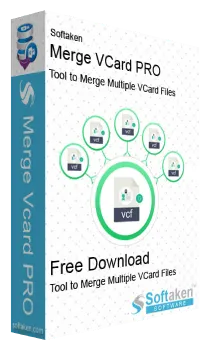
One great piece of software that lets you Combine/Join/Merge & Add VCF Contacts to a Single File is the Softaken Merge Vcard Tool. You can convert VCF to vCard with this vCard merging program. To merge VCF files into one, including all necessary information with 100% correctness, you can activate the Merge vCard option.
Versions of VCF 2.1, 3.0, and 4.0 are compatible with this VCF merging utility. Additionally, you can use it to create single vCard Contacts files or many vCard Contacts files by combining numerous VCF files into one. Simply download the sample version of this program and give it a try.
How Can VCF Files be Combined into One?
- Open the Merge VCF Tool and add VCF connections using the two available choices.

- After making your selections for the necessary vCard files, click Next.
- Select vCard as a saving option after that.
- Turn on the Merge vCard feature, as the desired screenshot indicates.
- Then, to pick a particular destination route, click the Browse icon.
- To begin combining vCard contacts, tap the Convert button and wait.
- Assemble many VCF files into a single, finished procedure.

- Your combined VCF file is now available at the chosen location.
Softaken Merge vCard Software: Advantages & Features
- Combine as many VCF files as you like into one without displaying any error signals.
- Versions of vCard 2.1, 3.0, and 4.0 are support by the Merge VCF Tool.
- There are distinct choices in this program for splitting and merging vCard files.
- Join VCF files selectively to create a single file as desired.
- All of the information in vCard files is preserve by the vCard Merge Tool.
Questions from Users and Their Answers
First question: How can you merge several vCard files into one?
We’ve already shared the top three methods for combining several VCF files into one. Any approach will work, as they have all been tried and proven.
Question 2: Can vCard files exported from a MacBook be use with the VCF Merge Tool?
Indeed, vCard files exported from MacBooks, Windows PCs, iPhones, and other devices are compatible with VCF merging software.
3. Is it possible to merge all VCF files into a single one at once?
Yes, you can combine all of your contact files into one by using the suggested program.
Final Words,
Three of the finest methods for combine many vCard files into one, two of which are manual and one of which is automatic, have been cover above. As a home user, you can experiment with manual methods. If you work in business, we highly suggest using vCard Merger Software to merge many VCF files into one.
Read this Free Post: Import & Access VCF (vCard) to Outlook PST 2019