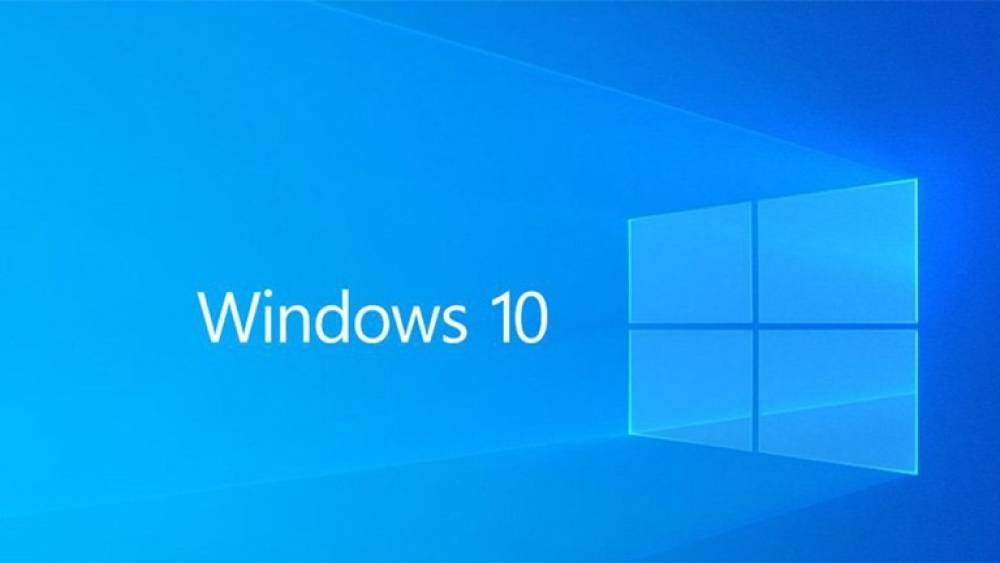
How to Check If Your PC Has the Latest Version of Windows 10
How to Check If Your PC Has the Latest Version of Windows 10
About every six months, Microsoft delivers a new version of Windows 10 to the public. However, not everyone receives them all at the same time. Some PCs have been stranded on previous versions of Windows 10 for a year or more, while others have been upgraded. Here's how to determine whether or not your computer is up to date.
What is causing Windows 10 to update so slowly?
For example, according to AdDuplex's report for November 2020, only 8.8 percent of Windows PCs were running the most recent October 2020 Update at the time of publication. The previous May 2020 Update was installed on 37.6 percent of PCs. More than half of the PCs were operating Windows 10 versions that were released in 2019 or prior to that date.
Microsoft is rolling out upgrades to PCs one at a time, carefully monitoring whether any problems arise as a result of each update. For example, a specific hardware device in a specific laptop may be experiencing a hardware driver issue that must be resolved before the device can function properly with the new version of Windows 10 installed. A security software program installed on some PCs may require modifications in order to function properly on future versions of Windows 10—and so on.
A year or more may pass before certain PCs receive the most recent update due to Microsoft's conservative updating strategy, which is being used to address compatibility concerns.
Does Having the Latest Version Matter?
To be completely honest, having the most recent version of Windows 10 does not make a difference for the vast majority of individuals. Unless you are encountering issues or would like to take advantage of new features, you should usually continue with the version of Windows that Windows Update automatically selects for your computer.
While it is possible to skip the wait and install the most recent version of Windows 10 on your computer, doing so is not always a smart idea due to the possibility of experiencing issues.
Microsoft will continue to release security upgrades for earlier versions of Windows 10 for the foreseeable future. When a version of Windows 10 no longer receives security patches, Windows Update is quite aggressive in pushing users to upgrade to a newer version of the OS.
In other words, the vast majority of individuals aren't concerned with whether or not they have the most recent version. In 2020, these major Windows upgrades will be smaller than ever before, and they will be less likely to include major, new, must-have features.
How to Check If You Have the Latest Version
However, you may desire the most recent version of Windows 10 for a variety of reasons, including to take advantage of new features, to ensure compatibility with a specific program, to resolve a bug you are experiencing in an older version, to test software on the most recent release, or simply to use the most up-to-date operating system.
To determine which version of Windows is currently installed on your computer, open the Settings window by selecting it from the Start menu. To access the “Settings” menu, click the gear icon on the left side of the screen or press Windows+i.

In the Settings box, select System > About from the drop-down menu.
Look for the “Version” of Windows that you have installed under the Windows specs. If you are using an older version of Windows 10, this screen may look somewhat different, but it contains the same information.
Please keep in mind that the "Installed on" date may not necessarily correspond to the date on which the most recent update was installed. Because 20H2 is a minor update, many individuals have discovered that they are running version 20H2, yet the "Installed on" field indicates that the update was installed prior to October 2020, when the update was delivered. It is possible that the date displayed is the date that 20H1 was installed, as that was a larger upgrade. This is quite normal.

Now, find out which version of Windows 10 is the most recent. It is our goal to maintain this page up to date with the most recent version of Windows 10.
You can also obtain this information on Microsoft's Windows 10 release information web page; look for the most recent version under "Semi-Annual Channel" on the left-hand navigation bar.
How to Get the Latest Version of Windows 10
This indicates that you have an older version of Windows 10 if the numbers do not match. Instead of waiting, go to Microsoft's Download Windows 10 page and click on the "Update Now" button to download Microsoft's Update Assitant, which will allow you to upgrade your PC to the most recent version immediately. Start by running the downloaded application; if a new version of Windows 10 is available, the tool will detect and install it for you automatically.
Alternatively, you can just download and use this Microsoft utility to determine whether your PC is running the most recent version of Windows 10. If a new version of the software is available, the utility will offer to download and install it. The utility will inform you whether or not you have the most recent version installed.
You should be aware that by running the Upgrade Assistant, you are requiring Windows 10 to upgrade on its own. Even if there is a known issue with the update on your computer, Windows will disregard the issue and proceed to apply the update. Microsoft recommends that you start by looking for any known issues that are affecting your system.

The good news is that you can always delete an update if you are having problems with it, as long as your computer is still booting properly. However, you must uninstall the update within the first ten days of installing it to avoid being charged for it.

