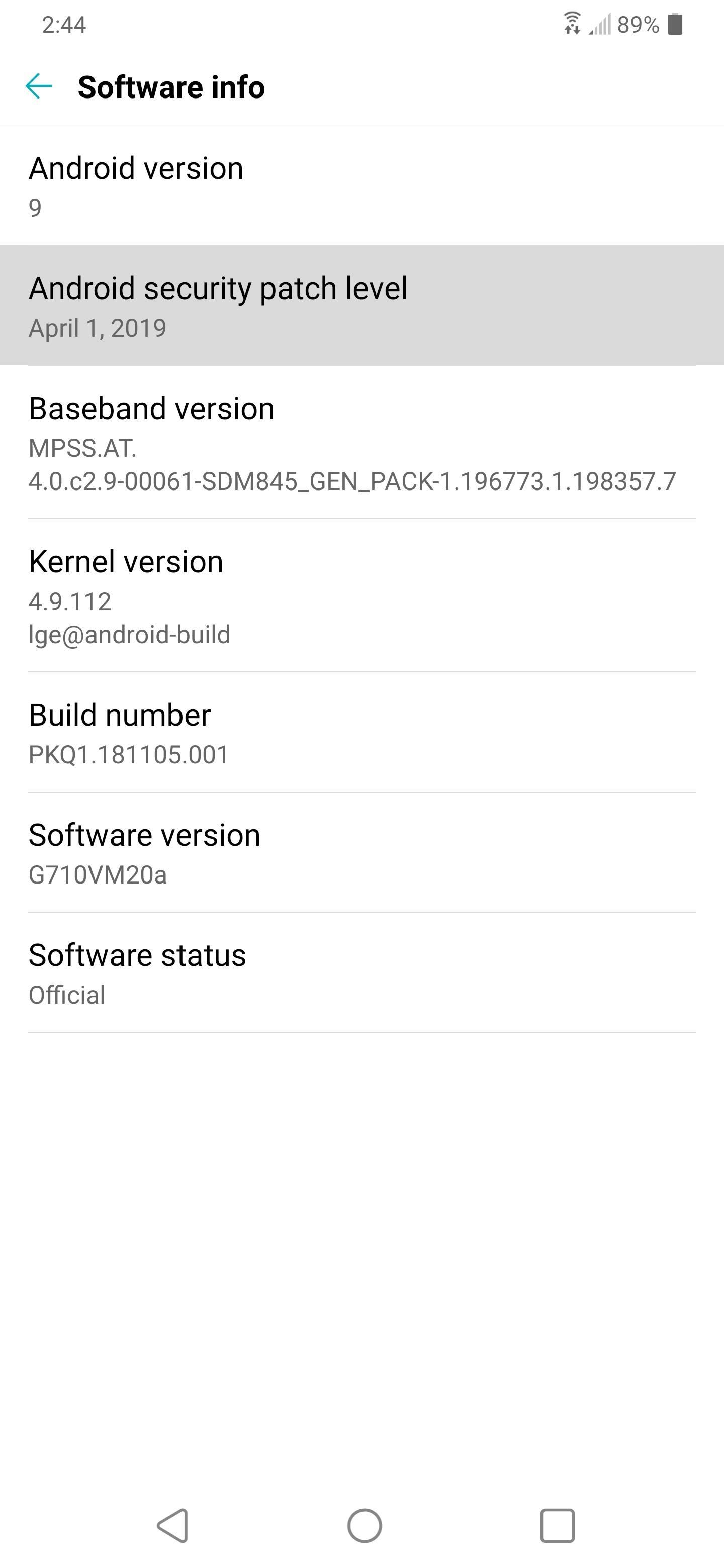How to examine the security patch level of your Android device to determine whether or not you are protected against recent vulnerabilities
How to examine the security patch level of your Android device to determine whether or not you are protected against recent vulnerabilities
Every month, a large number of potential exploits for each operating system are discovered, and Android is no exception. Several Android devices are vulnerable to security vulnerabilities because they do not receive timely updates — despite the fact that many are now receiving monthly security patches to help mitigate these vulnerabilities.
The most recent security patch level is required if you want to be protected against the most recent and potentially dangerous hacking attempt. Although Google publishes these updates on a monthly basis, along with a report on what has changed, the company can only guarantee that the updates will be delivered to their own Pixel devices. On the other hand, there is a chance that you will not receive the security patch in a timely manner on all other phones, but there is a way to determine this.
Maintaining Constant Vigilance Over Your Security Patch Level
For the reason that different Android skins organize their settings in a different way, we've divided this guide into sections based on manufacturer. It is also possible to use the Google/Stock Android method, which is typically the most universal if your OEM is not listed below.
1. Samsung
Samsung has received so much criticism over the years for their lax update schedules that they've gradually evolved into one of the best Android OEMs when it comes to keeping their phones up to date with the latest software.
To find out what security patch level your Galaxy phone is currently running on, go to Settings and then scroll down to About Phone.

Select Software Information from the drop-down menu.
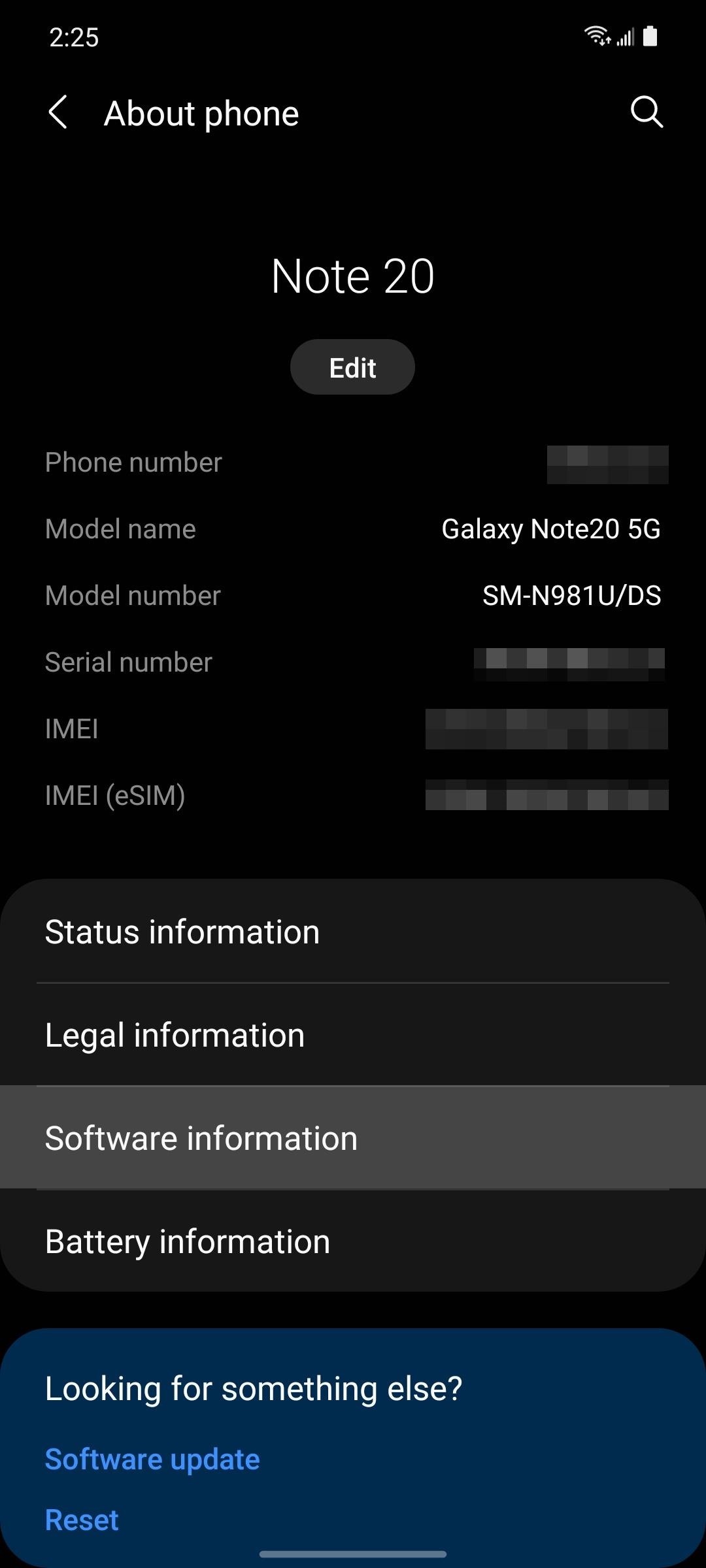
Then finally go to "Android security patch level."
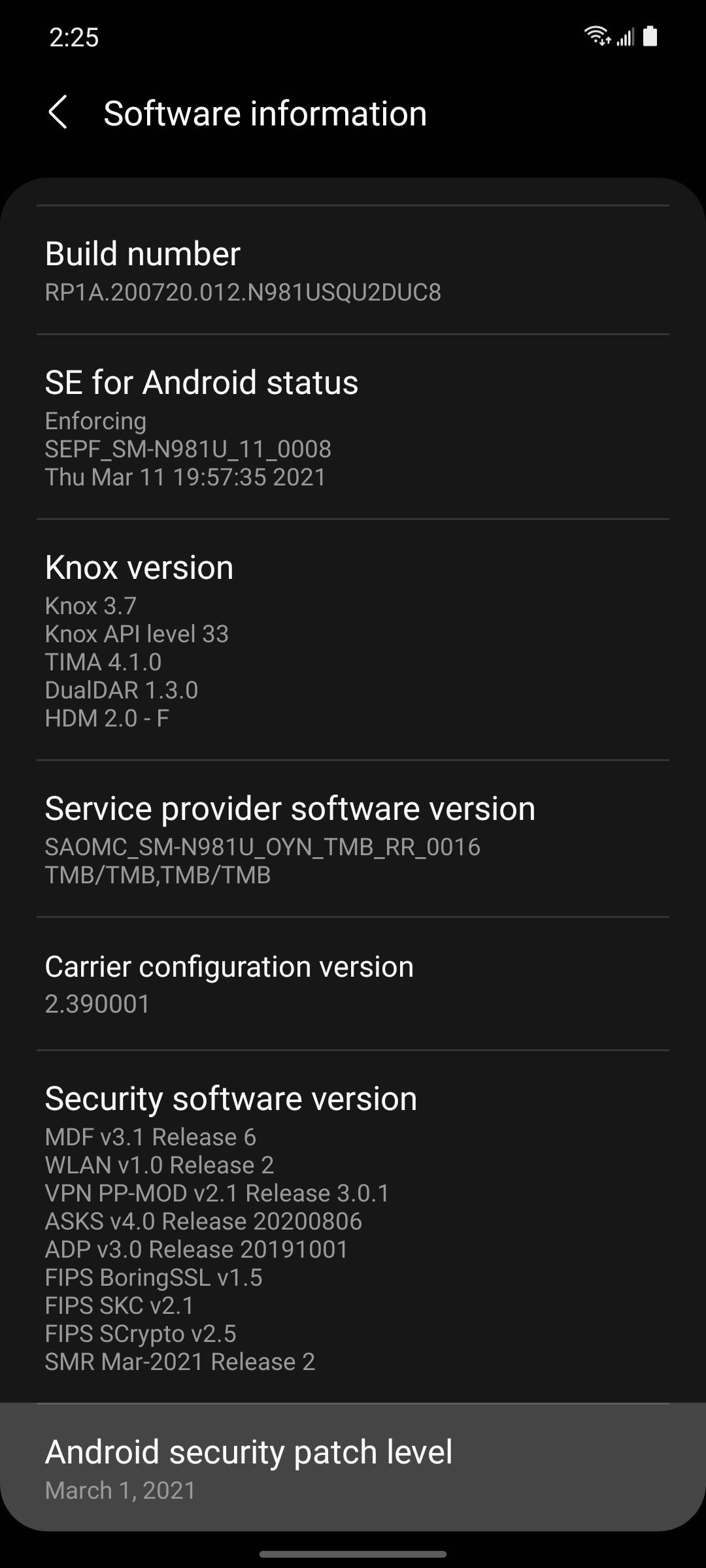
2. Google/Stock Android
As the developer of Android, Google is responsible not only for all of the operating system's base-level patches, but also for all software updates for the Pixel line of devices and any Android One device.
To check the security patch level of your Google-developed phone, start by launching the Settings application. From there, scroll down to the bottom of the page and select About Phone from the drop-down menu. Tap Android Version after that; your Android security update status will be displayed at the top of the screen as a result.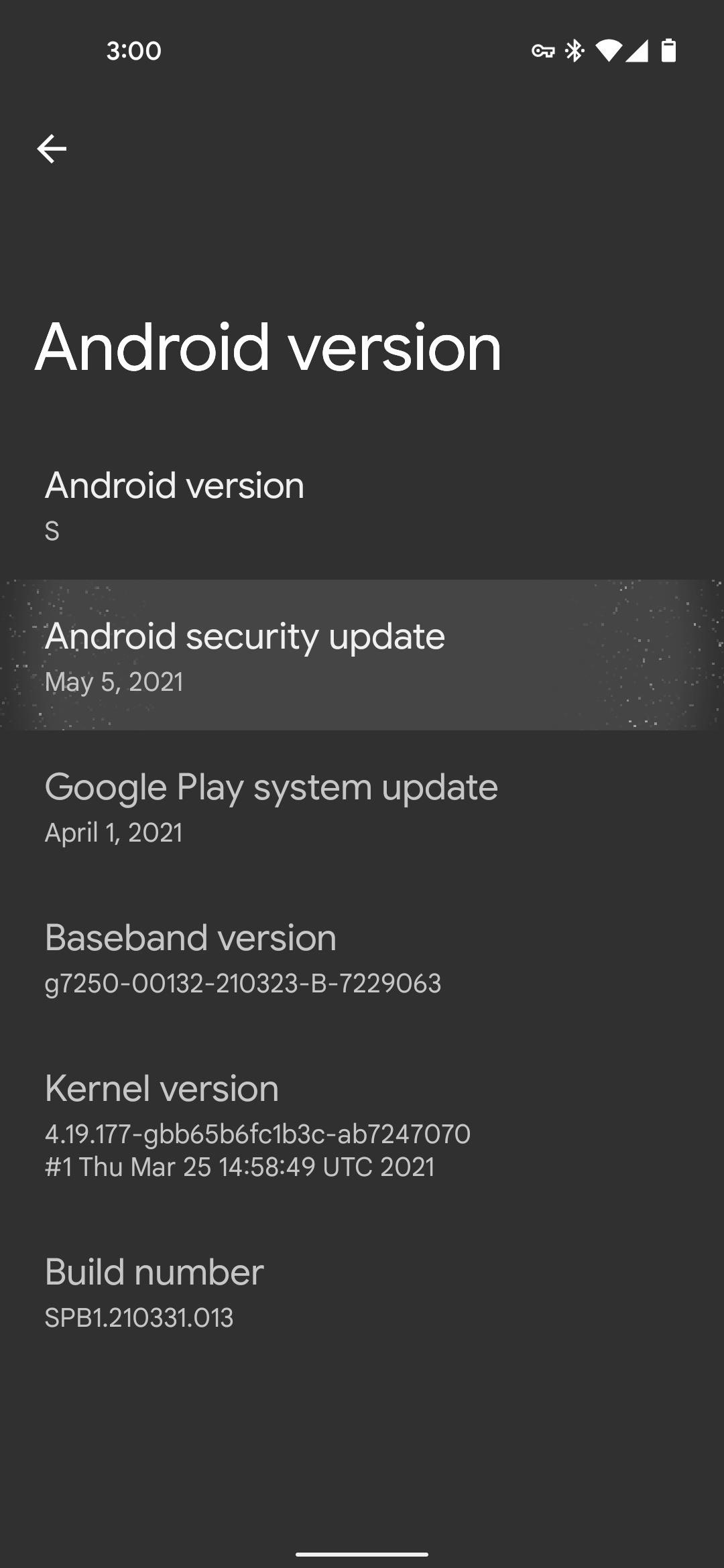
3. OnePlus
It's worth noting that, while the OnePlus OxygenOS skin is very close to stock Android, the Settings menu has been reorganized. OxygenOS is also updated on a fairly regular basis, as is the case with most software.
To check the security patch level on your OnePlus phone, open the Settings app and scroll almost to the bottom until you see the About Phone option. Select Android Version from the drop-down menu, and your Android security update status will be prominently displayed at the top of the screen.
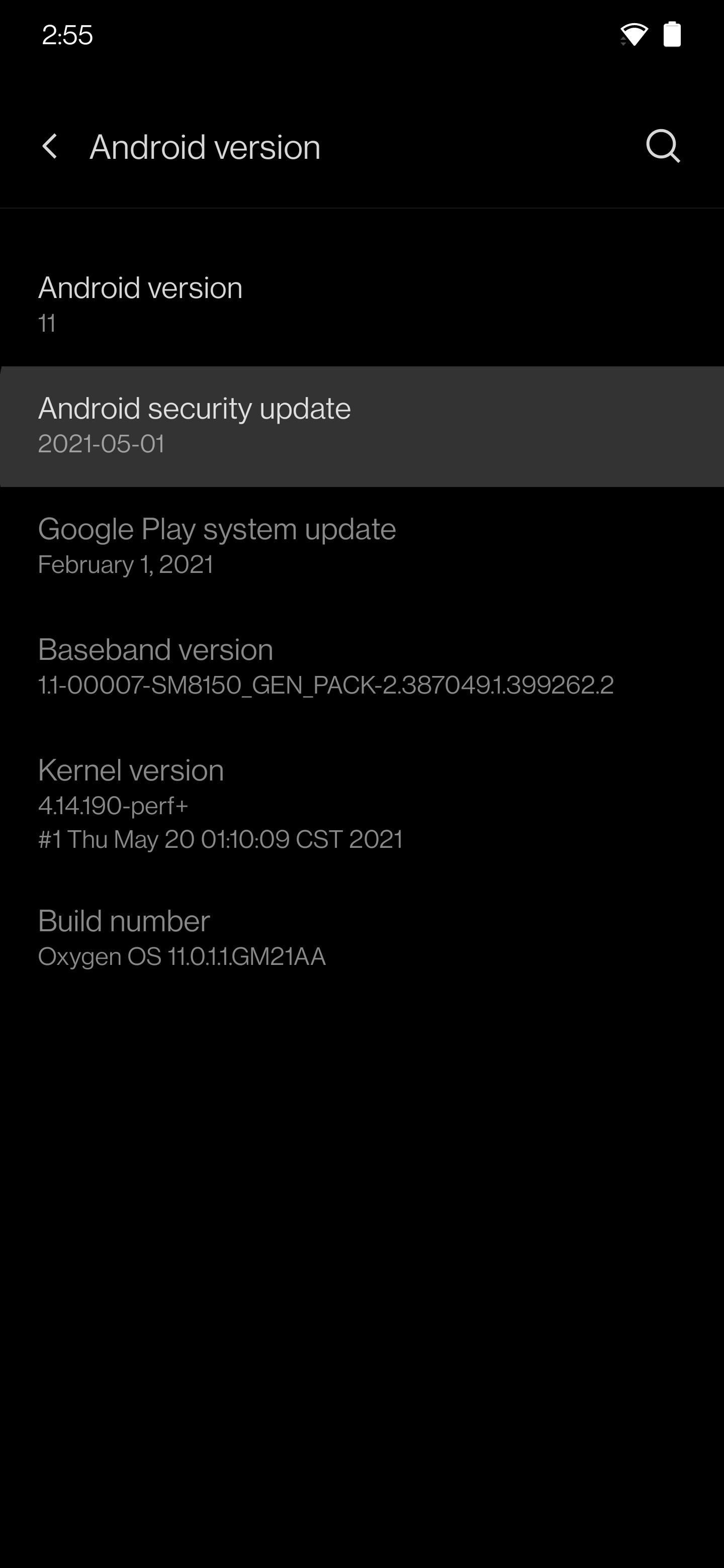
4. LG
When it comes to phone updates, LG is notoriously behind the times, and with the company's decision to close down its entire smartphone business, you can bet that will only get worse.
If you're hoping for a security patch, however, you should start by launching the Settings application. Scroll to the bottom of the page and select System. Select About Phone and then Software Info from the following screen on your phone. Here, you can see the current security patch level for your Android device near the top of the screen.