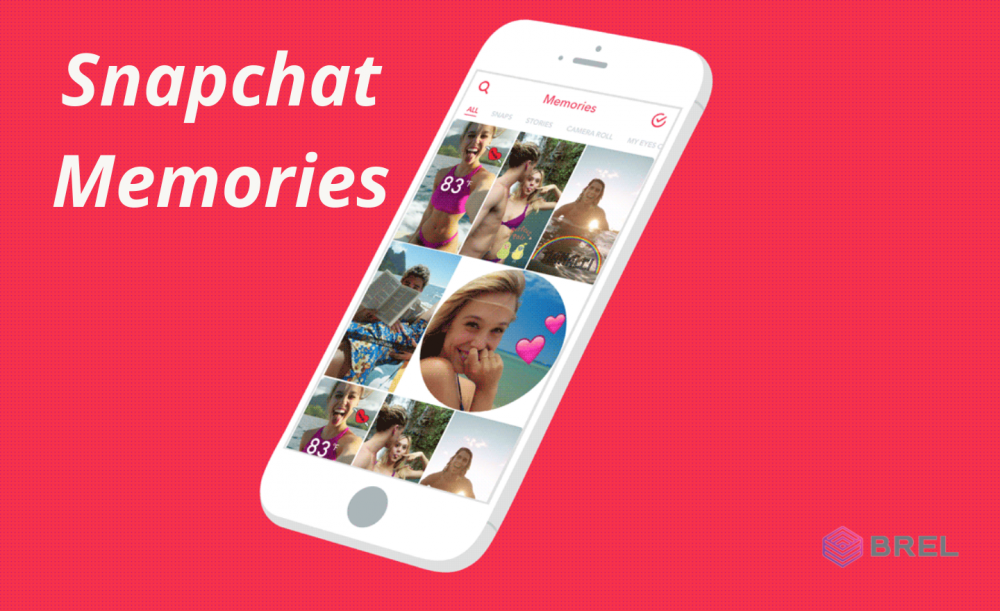
How To Export All Snapchat Memories
How To Export All Snapchat Memories
Snapchat did not save your memories at first, but this has since been changed to include them. Default settings on Snapchat ensure that any photos or videos saved to your story are automatically saved to your Snapchat Memories. In order to make use of this feature, you must have a cloud storage account that is linked to your account.
On Snapchat, you have the ability to store an unlimited number of snaps and stories. However, if your Snapchat account is compromised, you will lose access to all of your saved memories. Thanks to Snapchat's exporting feature, you can save individual or all memories to your device's camera roll, regardless of whether you use Android or iOS.
It is explained in this article how to configure your Snapchat account so that memories are automatically saved to your camera roll rather than the Snapchat cloud. Additionally, it will demonstrate how to export existing memories in order to preserve those irreplaceable photographs and videos from the past.
How to Save New Memories to the Camera Roll
You must enable the option for Snapchat to automatically back up your memories to the camera roll on your smartphone in order for them to be saved there. In order to achieve this, you should take the following steps:
1. Open Snapchat by selecting it from the app menu.
2. In the top-left corner of the screen, click on the icon that represents your profile.
3. The Settings option can be found in the top-right corner of the profile screen.
4. Select 'Memories' from the 'Settings' menu.
5. In the 'Save Destination' section, select the 'Save Button' option.
6. Choose a location where you want your memories to be saved. You have the option of storing your memories in multiple places.
7. You can simply return to the beginning screen once you've finished your work.
When you make changes to a snap or a story and then click the save button, the snap or story is now saved to the location you specified in the previous step. There are a variety of options available to you:
Memories: This is the default setting, and it only stores your snaps and stories in Snapchat's cloud.
Memories and Camera Roll: Photos and videos are stored in the cloud and on your phone.
Camera Roll Only: Snapchat will not save any images to your phone's camera roll if you select this option. Images will be deleted from Snapchat.
How to Save Existing Memories from the Camera Roll
Existing memories will not be exported if you choose to save them to the camera roll instead of the SD card. If you have previously stored memories in your Snapchat account, this procedure will apply to them. This is something that must be done manually. The procedure, on the other hand, is straightforward and consists of the steps listed below:
1. Open the Snapchat application on your phone.
2. 'Memories' will appear at the bottom of the screen when you do this.
3. Select the memory location in which you want to save the file.
4. From the menu, select the three vertical dots ('More icon') at the bottom of the screen.
5. Select 'Export Snapshot' from the drop-down menu.
6. Click on the 'Download' button.
7. Snapchat will immediately save the selected memory to your camera roll after you press the "Save" button.
If you do not want to open a memory, you can skip steps 3 and 4 altogether. Instead, simply press and hold the memory you wish to save after step 2 to complete the process. 'Export' will be available from the dropdown menu that appears.
Also available is the ability to export this memory to another app or cloud storage. To do so, simply select 'More' from the drop-down menu when you reach step 5.

