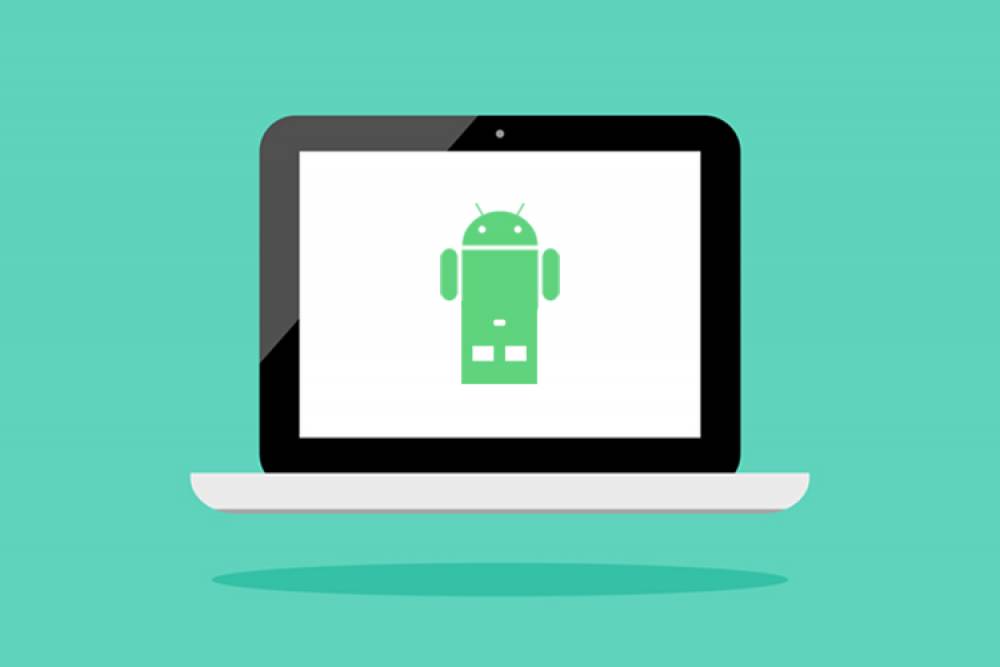
How to Install ADB & Fastboot on Mac, Linux & Windows
How to Install ADB & Fastboot on Mac, Linux & Windows
ADB and Fastboot are two of the most indispensable tools for any Android enthusiast. They can perform a variety of tasks, including backing up your device and unlocking the bootloader, in a few simple steps. This enables a slew of previously unimaginable tweaks and customizations. Additionally, the required platform is compatible with the three most widely used computer operating systems, which is great news for everyone.
1. Download the Platform-Tools Package
Previously, installing ADB and Fastboot on a computer required some effort. It involved installing universal ADB drivers, the Android SDK, and frequently some troubleshooting. Google has thankfully simplified matters by releasing their SDK Platform Tools package.
This standalone package contains everything you need in a single click — no messy drivers to install and no fancy programs to configure. The procedure is simple and straightforward, and it originates directly from Google. To download the tool, click one of the links below, then extract the ZIP file and save the extracted folder to your desktop.
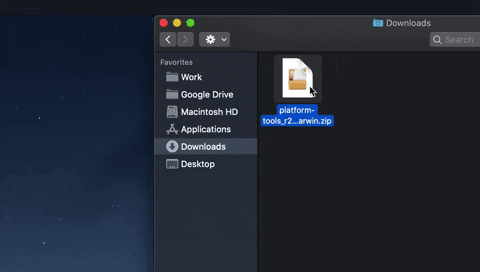
2. Enable USB Debugging on Your Phone
To begin, verify that "USB debugging" is enabled on your Android device. This option is located in the Developer options menu, which can be accessed by following these instructions. Simply connect your phone or tablet to your computer via a USB cable from there, and your Android device should display the following prompt. Select the checkbox next to "Always allow," and then click "OK" on the following prompt.

3. Open a Command Window in Platform-Tools
Now it's time for the exciting part! The platform-tools folder contains all ADB and Fastboot commands necessary for rooting and modding.
In a nutshell, you'll need to open a command window on your computer and navigate to the platform-tools directory. You'll use the "cd /Users/Desktop/platform-tools" format to accomplish this. If you require additional assistance with that, click the link below to have it taken care of immediately.
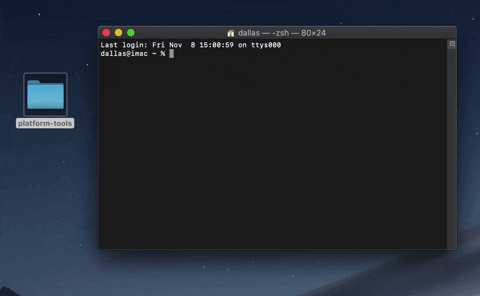
4. Confirm Your Telephone Connection
To ensure that your computer and phone communicate properly, type the following command in the terminal and then press the enter key:
adb devices
Note that Mac and Linux users will almost certainly need to add a period and a slash before entering specific ADB or Fastboot commands (e.g.,./adb devices). Windows PowerShell users may occasionally be required to perform the same task, but this is dependent on the type of command being used.
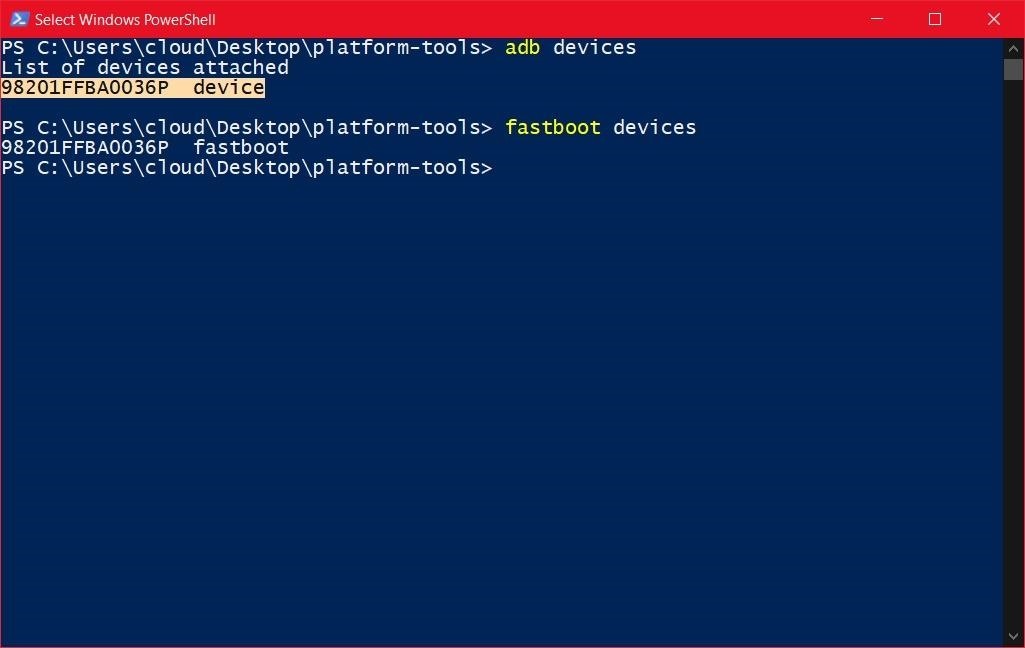
When the preceding command is executed, a grouping of numbers and letters should be revealed. This is the system-recognized unique identifier for your ADB device. Completed! Now, your Android device is configured to execute ADB and Fastboot commands as needed.

