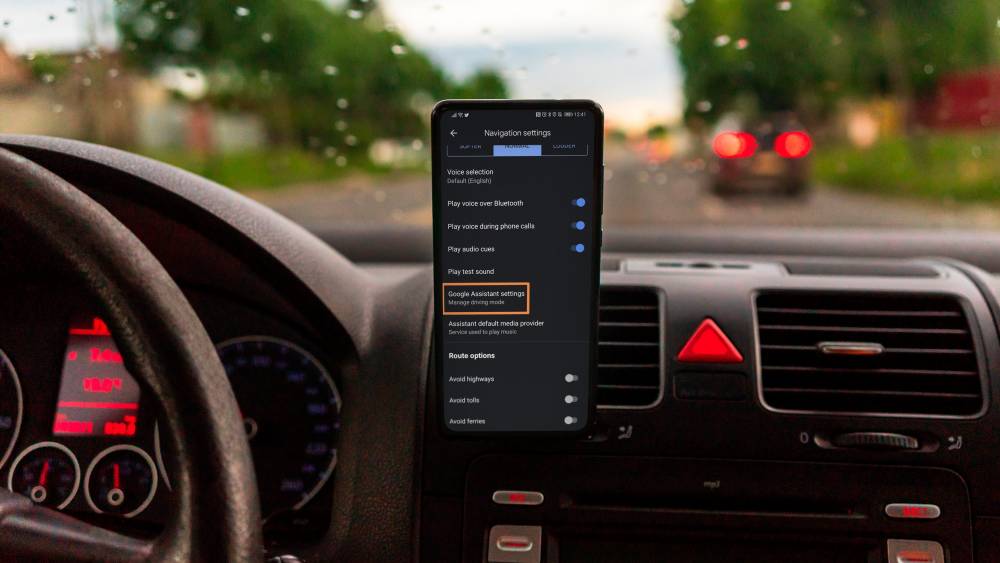
How to Switch to Driving Mode in Google Maps on an Android Device
How to Switch to Driving Mode in Google Maps on an Android Device
If you're using an Android device and wish to go from walking mode to driving mode in Google Maps, follow these steps:
1. To begin, open Google Maps and navigate to the Search here area, which is near the top of the app's screen.

2. Decide on a final destination. A recent search for that location on Google Maps would have automatically put it to the Recent tab if you had previously searched for it.

3. The Directions button next to the place's name allows you to grant Google Maps permission to access your current location as well as your audio speakers.

4. Choose a starting place for your journey. If you are currently in the same location, select Choose location. Alternatively, you may either select a destination from the list of suggested destinations or type it directly into the search field located above.

5. At the top of your screen, click on the Car symbol to continue.

6. The Start button at the bottom of the screen will allow you to begin your journey instantly. Google Maps will show you your current location quickly, allowing you to begin your journey straight after.
In addition, changing your driving route is a simple procedure to complete. To move a destination on your itinerary, simply tap and drag it to a new place. Keep in mind, though, that in order for Google Maps to function properly, the GPS on your phone must be enabled.

