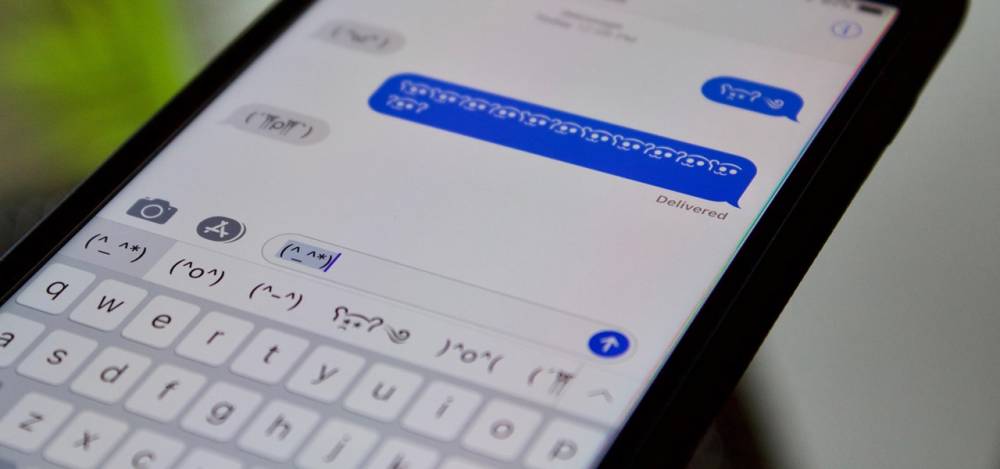
How to Unlock the Emoticon Keyboard that is hidden on your iPhone.
How to Unlock the Emoticon Keyboard that is hidden on your iPhone
In today's world, emoji have taken over the keyboard on your iPhone, and it's likely that you, like everyone else, use (or overuse) them on a regular basis. Smileys (also known as emoticons) were popular before emojis became popular, and iOS includes a hidden emoticon keyboard to accommodate this.
While emoticons are not the bright, colorful icons that we've grown accustomed to seeing on our smartphones, they are equally adorable expressions that offer a plethora of possibilities and looks that emoji simply hasn't thought of yet, according to the company. In the years before Apple introduced the shrugging emoji, it was possible that the letter "Shrug" was the most frequently used typographical symbol.
It is normal to type emoticon expressions manually; however, the Unicode characters required to complete each emote may not be available on your current keyboard. Copying and pasting from the internet was also an option, but it was simply too much work to do it over and over again every time. Adding emoticons to keyboard shortcuts was another method for typing them quickly and efficiently.
If you plan to use emoticons to supplement your emoji collection, nothing beats the convenience of a built-in emoticon keyboard on your device. It's likely that you've never seen or heard of this iPhone keyboard before because you aren't a native Japanese speaker, which explains why you've never seen or heard of it before.
Step 1: Add the Kana or Romaji Keyboard to your computer
Go to General –> Keyboard –> Keyboards –> Default Keyboard. In the Settings app, select Add New Keyboard. Choose "Japanese" from the drop-down menu of keyboards. You'll be presented with two options — "Kana" and "Ramaji" — both of which are satisfactory. Given the absence of certain emoticons on both, it may be a good idea to install both to ensure that Japanese characters are converted into Romanized characters that English speakers will recognize. After selecting a keyboard, click "Done" to return to the Keyboards page where the selection was made.
![]()
For example, if you want to change the order of your keyboards, which will change throughout iOS, tap "Edit"
![]()
Then tap-and-hold three lines on the keyboard you want to move, and then drag it to the location you want it. To save your changes, select "Done."
![]()
Step 2: Access the Emoticon Section
After you've finished configuring the keyboard, you'll be able to select and send emoticons to anyone you choose. Open any app that allows you to type, such as Messages, and tap where necessary to bring up the keyboard to complete the task at hand. If you've selected Kana or Romaji as your default language, the Kana or Romaji keyboard should appear immediately after you select it.
If the Japanese keyboard does not appear immediately, long-press the globe icon in the bottom left corner of the screen, then slide up and select it from the drop-down menu that appears. As an alternative, you can keep tapping the globe until you reach the appropriate keyboard.
![]()
Step 3: To employ emojis in previously unheard-of numbers
If the full list of emoticons is not visible, you can view more by swiping left on the row. As a result of the large number of emoticons available, it is more convenient to expand the list and browse vertically by tapping the down arrow (? ).
When you find an emoticon that appeals to you, click on it to open it in a new window. After a few seconds, the emoticon keyboard will disappear, and the emoticon will be loaded in its place. Because the emoticon is made up entirely of individual Unicode characters, you are free to remove any portion of it that you wish.
Instead of including all of the possible emotions, these keyboards include a good selection of Eastern-style "kaomoji" emoticons, Western-style emotional expressions, as well as some anime-style expressions. Characters from a variety of different character sets are used in each emoticon, including characters from the Japanese and Japanese-derived alphabets (hiragana, katakana, kanji), characters from the Greek and Cyrillic languages, as well as other types of symbols.
If you want more variety, having both the Kana and the Romaji keyboards may be a good idea because they share some static emoticons but also have some that are unique.

