
The best way to mute and disable notifications for specific channels
The best way to mute and disable notifications for specific channels
When using Discord, do you ever find it difficult to maintain your concentration?
It is now possible to mute notifications on your device! Unread indicators and notifications are disabled unless you are specifically mentioned (this includes the @everyone and @here tags). Muting a channel or server also disables unread indicators and notifications.
Discord Used Mute
Messages about muting are divided into two categories: channel mutes and server-wide mute notifications. They have a tremendous amount of effectiveness.
1. Server Mute
Alternatively, you can open the same Notification Settings panel as in the previous step (click on your Server Name, then select Notification Settings from the drop-down menu) and select the first option, Mute [Server Name], to make things simple.
To mute an entire server, right-click on it in the server list and choose Mute Server from the drop-down menu that appears.
You should keep in mind that, even though a server is muted, you will still receive notifications addressed to you specifically, such as those with the subject line "@username," "@role," "@everyone," or "@here."
The names of channels and servers will not have unread dots next to them; however, when you are specifically mentioned, the names of channels and servers will have red indicators next to them, indicating how frequently you were mentioned in which servers.
2. Channel Mute
In the event that you don't want to mute all of the server chat but only a few of the messages that are clogging up your notifications, there are a few different options available.
Mute only one channel at a time
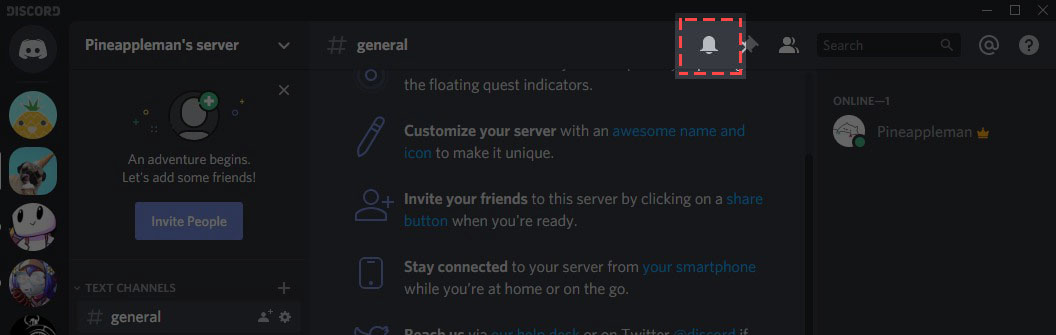
If you only want to mute one channel, select it and then click the bell icon in the upper right-hand corner of the screen. When the icon is muted, it will automatically update itself.
It's important to note that clicking on the bell does not mute all of your other channels; only this particular channel is muted. Individual channels can be muted by either clicking on the bell in each one or by using the multi-channel mute screen.
Mute Multiple Channels at the Same Time
To mute multiple channels on a single server at the same time, click the arrow next to the Server Name, which will bring up the Server menu.
Then, from the drop-down menu that appears, select Notification Settings from the list that is displayed.
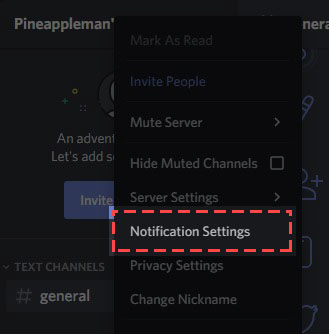
Under Notification Overrides, you'll be able to choose which channels you want to hear from and which ones you don't!
Imagesource: Discord

