
Why & How to Disable Microsoft Services on Windows 10
Why & How to Disable Microsoft Services on Windows 10
If you've ever searched for ways to make Windows 10 run faster and smoother, you're likely to have come across several articles suggesting that you disable specific Windows services. You may not be aware, but your operating system comes pre-loaded with useless features and CPU resource-hogging programs. These are startup programs that are not always required to run. They are simply responsible for slowing down your system's boot process.
Therefore, if you truly want to maximize the performance of your Windows PC, you should consider disabling the built-in Microsoft services.
What You Should Know Before Making Changes to your Computer
Create a system restore point before you begin Disabling Microsoft Services. This is critical because if something does not work or stops responding, you can always undo your changes.
Do you require assistance in creating and utilizing System Restore Points? To that end, here is a comprehensive guide on How To Create A System Restore Point On Windows 10, 8, 7, and XP.
Take note that this article discusses Microsoft Services found in Windows 10, 8.1, and 7. As a result, there is a possibility that we will mention services that are not available in all Windows versions.
The following section discusses three distinct methods for deactivating services on your Windows system.
WARNING: Disabling a critical service may have serious consequences; your operating system may fail to boot, the Internet may not function properly, or your printer may refuse to print. Simultaneously, third-party services may be installed on your system that you are unaware of. Nonetheless, they are a significant factor in reducing your computer's performance. As a result, always keep a record of services.
How To Disable Microsoft Services On Windows 10 Using services.msc?
This is the simplest method for starting or stopping a Microsoft Service; simply follow the steps below:
1. Open the Run window (on your keyboard, press the Win + R keys to bring up the Run dialog box).
2. Simply type services.msc in the text box and press the Enter key.
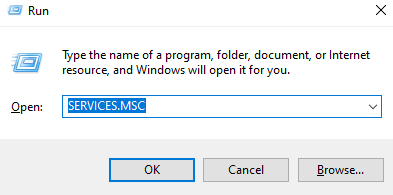
3. You will be presented with a list of all Microsoft Services. Double-click the Windows service for which you wish to modify the action.
4. From the General tab, simply disable the service completely.
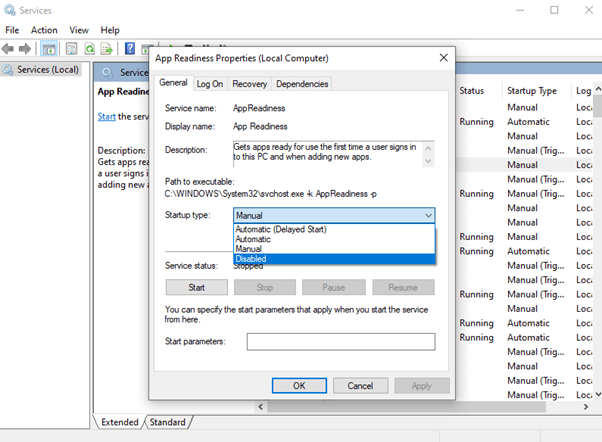
How To Disable Microsoft Services Using Task Manager In Windows 10?
To disable Microsoft Services on a Windows 10 computer, follow these step-by-step instructions.
1. Start Task Manager. The Task Manager can be launched by pressing the combination of keys (CTRL + ALT + Delete).
2. Navigate to the Services tab and a list of all available programs will appear.
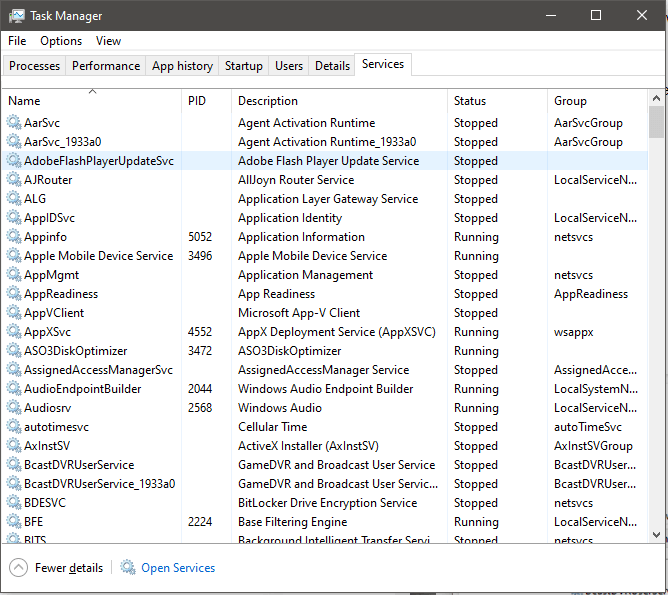
3. Right-click on the service you wish to disable and select the Stop button.
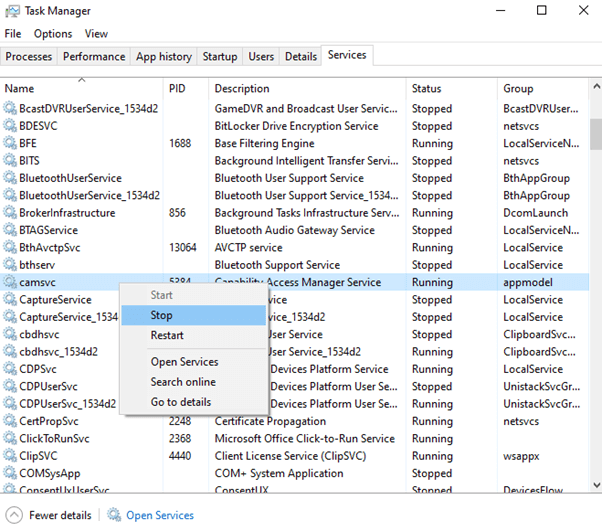
How Disabling Microsoft Services Helps In Making Windows Run Faster?
To be sure, background services eat up a lot of resources and take up a lot of space during boot. Thus, it is entirely justified for you to eliminate unnecessary services from your computer in order to boost its performance and speed. As you can see, the entire process of deactivating Microsoft Services was simple and straightforward, so you should encounter no difficulties.

