
How to Migrate Apple Mail (.mbox) to Outlook (.pst)?
Is the finest way to convert MBOX files to PST files for exporting from Apple Mail to Outlook something you're after? You have come to the correct spot if you have not yet discovered an appropriate solution. Emails saved in the MBOX and PST formats are distinct from one another. Many email clients, including Apple Mail, Mozilla Mail, Thunderbird, Spicebird, Eudora, Opera Mail, and many more, support the MBOX file type. Having said that, the PST file format can only be read and written by Microsoft Outlook. Therefore, exporting the PST file to the appropriate email client application is necessary if the user want to transfer from Outlook to another client. In this article, we will go over both manual and automated ways to convert MBOX to PST.
Download Now
Reasons to Export your MBOX files to PST format
Exchange accounts are compatible with MS Outlook.
Microsoft Outlook is built to connect to Exchange. Offline mode is also an option with Outlook.
Many different kinds of data can be stored in PST.
Only email messages should be saved in the MBOX format. But, PST files can hold a lot more than just emails; they can also hold calendars, contacts, tasks, notes, and more.
More complex style.
An sophisticated method for consistently storing mailbox data is the PST file format. On the other hand, MBOX files are straightforward and save messages in a sequential order.
Upgraded safety measures.
Microsoft Outlook gives users greater command and includes superior security measures for every email and its attachments.
Manually Converting MBOX to PST
Using the email program Eudora, you can attempt the manual procedure of importing Apple Mail to Outlook. All it takes is three easy steps, which we have broken down for you. Here are the steps to follow: -
Step 1 - Decrypt MBOX Archive
Extract the MBOX files you wish to transfer by following the methods provided below: -
- Turn on your computer and open Mac Mail.
- Select Import mailboxes from the File tab.
- The option to save files as MBOX should be checked. Next, hit the Continue button.
- After you've chosen which MBOX files to transfer, click the Choose button.
- Click Proceed after you've selected the objects you wish to transfer.
- Be patient and wait for the extraction to finish.
Important Note: After the process finishes, make a backup on an external storage device so you can utilize it on your Windows computer later on.
Step 2 Transfer the MBOX file to Eudora.
- If you want to use the Eudora email client instead of InboxMBOX, you'll need to
- follow these steps: rename InboxMBOX to InboxMBOX.mbx before transferring the file.
- Place InboxMBOX.mbx in the Eudora file directory.
- Application data\Qualcomm is often stored in the default location: C:\Documents and Settings\[user name]\.Dear Eudora
- Get the email client app, Eudora, up and running on your computer.
- To complete the mailbox construction, double-click the InboxMBOX.mbx file.
- Get out of the Eudora app.
Step 3 - Outlook Import
- On your computer, start-up Microsoft Outlook.
- Choose Import from the File menu, then open the file.
- Choose the option to import addresses and mail from the internet. To proceed, click Next.
- To import messages from another internet mail software, use the Outlook Import function.
- Pick Eudora from the drop-down menu. Additionally, specify which things you would like to import before proceeding by clicking Next.
- To import from Eudora, choose the mail folder.
- To initiate the procedure, click the OK button.
Direct Solution to Convert MBOX to PST with Attachment
Several constraints are also associated with the manual approaches that we have seen up top. The procedure is laborious and takes a lot of time. Furthermore, serious data loss could occur as a result of human error. If you need to convert a crucial file to a different format or switch email clients, you can do it with the help of third-party professional software that is more in independable and safe. One of the greatest and most reliable programs out there is DataVare MBOX to PST Converter, which is why I recommend it. Everyone can use the software with ease because of its intuitive UI. You can simplify your conversion with the software's many great features.
Now, let's have a look at how the program operates. Please proceed as follows:
- Get the Mac MBOX Converter going.
- You can import the MBOX file that you wish to convert by clicking the Add Files button.
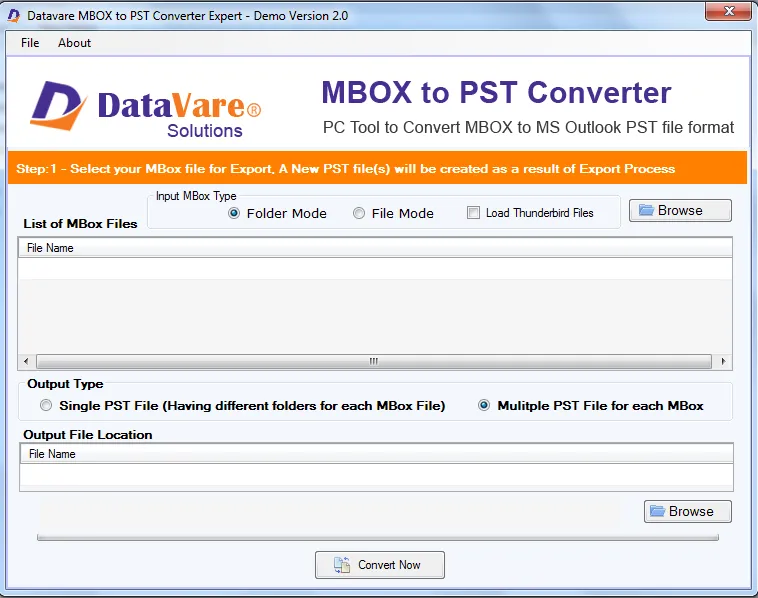
- Press the Export button once you've added all of the files.
- After you've chosen a location to save your files, click OK to proceed.
- Permit the Conversion procedure to finish.
A confirmation message will be sent to you once the process is finished. After that, hit OK to close it.
Users can easily convert MBOX to PST by following these simple steps.
Closing Remarks
In this article, we covered both manual and automated ways to export MBOX files to PST in Outlook from Apple Mail. We can deduce that the manual method is more time-consuming and laborious, and that there is an inherent danger of data loss. Because of these concerns, the usage of automated third-party expert software is strongly advised for a safer, more trustworthy, and more dependable converting process. Maintains the integrity and safety of your critical database as well.
Related Courses and Certification
Also Online IT Certification Courses & Online Technical Certificate Programs

