
How To Manually Install Drivers With Device Manager
The Steps To Manually Installing Drivers with Device Manager
Using Device Manager, you can manually install device drivers. To do so, first download the package from the manufacturer's support website, and then apply the update.
Download Drivers
Alternatively, you can manually download the driver by going to the manufacturer's driver and support page, entering your hardware model or serial number, and then clicking on the download button. However, because each support website is unique, you will need to follow the instructions on that website in order to download the most recent package that is currently available.
A brief list of manufacturers' support websites where you can locate and download device drivers for Windows 11 is provided below:
- Intel
- AMD (Advanced Micro Devices)
- Dell
- Lenovo
- HP
- ASUS
- ACER
Certain companies, such as Intel, AMD, Dell, and Lenovo, also provide applications or quick methods for scanning the system for missing drivers on Windows 11 and detecting, downloading, and installing the drivers that have been identified and downloaded.
Install the necessary drivers on your computer
Manually installing a driver on Windows 11 is as simple as following these steps:
1. Log on to your computer.
2. Enter Device Manager into the search bar and select the top-ranking result to launch the application.
3. Select the category to which you want to add the device and click on it.
Note: The device may also display a red or yellow badge, indicating that there is a problem with the driver software.
4. Right-click on the hardware and select Update driver from the context menu that appears.
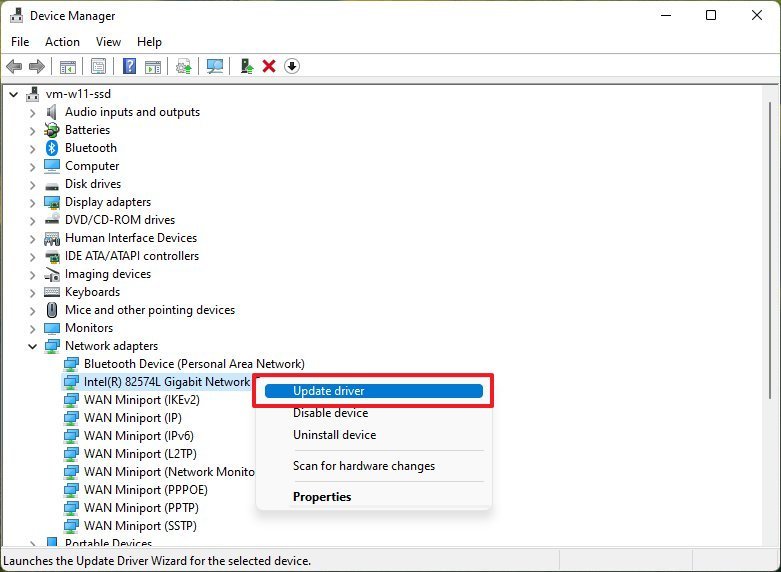
5. Select the Browse for drivers on my computer option from the drop-down menu.
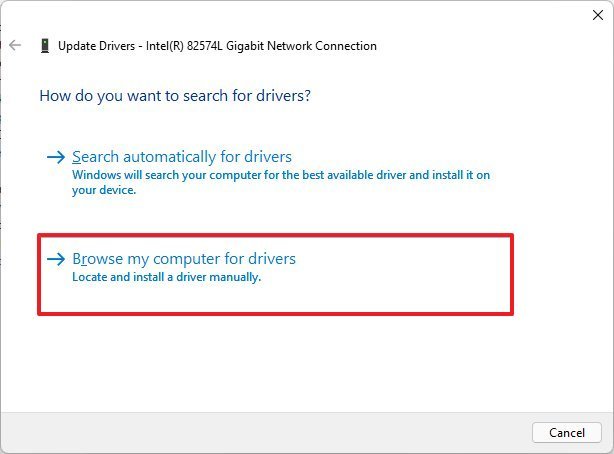
6. Select the Browse button from the drop-down menu.
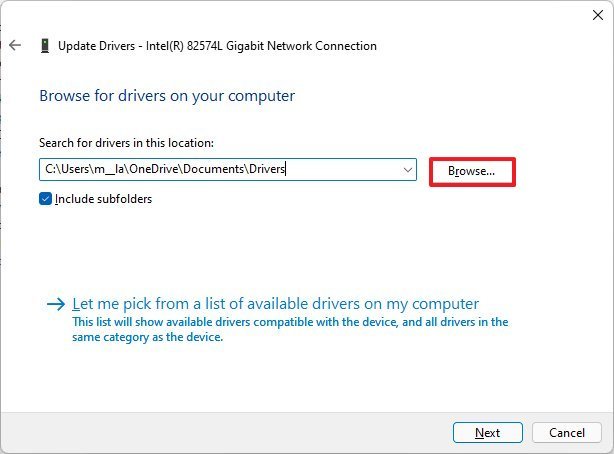
7. Locate the directory containing the driver installation files and double-click on them.
8. Finally, press the OK button to confirm your actions.
9. Select the Include subfolders option to locate the correct ".inf" file that contains the driver installation instructions.
10. Press the Next button on your keyboard.
11. To the right of the Close button, select X to close the window.
As soon as you've completed the steps, your device will begin to automatically install the driver package on its own.

