
How to Download APK on Android? A Beginner’s Guide to Manual App Installation
Downloading APK files on your Android device doesn’t have to be a confusing or risky process. With a few straightforward steps and some smart safety tips, you can install apps outside the Google Play Store without worry. If you're wondering how to sideload apps on Android or enable unknown sources, this guide is for you!
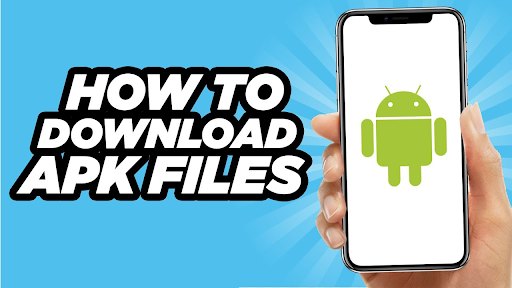
Understanding Their Importance for Android Users
An APK, or Android Package Kit, is a file format used to distribute and install apps on Android devices. Think of it as a package containing all the parts of an app, ready for installation.
APKs are significant because they allow access to apps not available on the Google Play Store, such as beta versions, region-restricted apps, or discontinued software. However, downloading APKs requires caution to avoid potential security risks.
Reasons to Download APKs Outside the Google Play Store
Why would anyone want to download apps outside the Play Store? Sometimes, the Play Store doesn’t have what you need. Here are common reasons:
|
Reason |
Example |
|
Access region-restricted apps |
Popular apps available only in certain countries |
|
Try beta features |
Apps like WhatsApp often release beta APKs |
|
Use discontinued apps |
Older apps no longer supported on Play Store |
Always prioritize security when downloading APKs. Let’s prepare your Android device for safe installation.
Preparing Your Android Device for Manual App Installation
Before downloading an APK, your Android device needs a quick setup. Here’s what you need to do:
Your phone blocks installations from unknown sources by default. To install an APK, you must enable this setting:
- Open Settings on your Android device.
- Navigate to Apps & Notifications or Privacy & Security (varies by device).
- Select Install Unknown Apps or Special App Access.
- Choose your browser or file manager and toggle Allow from this source.
Finding Reliable Third-Party App Stores and APK Sources
Downloading from unreliable websites is risky. Malware, spyware, and viruses are common risks of downloading APKs from untrusted sources. Use reputable third-party app stores for Android or official developer sites.
When searching for a trusted source, consider platforms that act as a direct APK downloader. These platforms streamline the process, offering quick access to safe and verified APK files.
|
Trusted Traits |
Red Flags |
|
Verified developer credentials |
No contact information or reviews |
|
HTTPS-secured website |
Websites full of pop-up ads |
|
Positive user reviews and ratings |
No privacy policy or terms of use |
If something seems suspicious, trust your instincts and look elsewhere.
How to Download APK Files Safely on Android
Once your device is ready and you’ve found a reliable source, downloading an APK is straightforward and requires just a few simple steps. With your browser set to allow downloads from unknown sources, visit the chosen website or third-party app store. Locate the app you want to install and carefully read any information provided about its developer and version to ensure authenticity. Once you confirm it’s safe, click on the download link. Your device will automatically save the file, typically in the "Downloads" folder, and you’re ready for the next step of installation.
Steps to Download an APK
- Open your trusted source using your Android browser. This could be a third-party app store or a developer’s official website that you have verified as safe. Carefully check the website’s security features, such as HTTPS encryption and positive reviews, to ensure the source is trustworthy before proceeding.
- Locate the download link for the APK file, usually marked clearly on the webpage or app store. Before clicking, double-check the link’s details to ensure it’s not a misleading advertisement or malicious redirect. Look for signs like file size, version number, or a direct label indicating authenticity to confirm it’s the correct file for your device.
- Tap the download link to begin downloading the APK file. Your browser will prompt you to confirm the action, especially if the file size is large. Once confirmed, the file will start downloading and save to your device’s default "Downloads" folder. Keep an eye on the progress bar to ensure the download completes successfully without interruptions. If your connection is unstable, consider retrying to avoid downloading a corrupted file.
Installing APK Files on Android Devices
Installing an APK is straightforward. Follow these steps:
- Open your Downloads folder or browser’s download history.
- Tap the downloaded APK file.
- Confirm the installation when prompted.
That’s it! Your app will be ready to use within seconds.
Post-Installation Security and App Testing
After installing an APK, take these steps to secure your device and ensure the app runs smoothly:
- Disable unknown sources: Go back to Settings and turn off this option.
- Check for updates: Use in-app update features if available.
- Test the app: Open it to ensure it works as expected.
APK Installation Troubleshooting Guide
If something goes wrong, don’t worry. Here’s a quick troubleshooting guide:
|
Problem |
Solution |
|
Installation blocked |
Ensure “Unknown Sources” is enabled. |
|
APK not opening |
Check if the file is corrupted or incomplete. |
|
App crashes after installation |
Re-download and reinstall the APK. |
|
Insufficient storage error |
Free up space on your device. |
For persistent issues, check the developer’s website or support resources.
FAQs About Android Package Kit Installation
Is downloading APKs safe?
Yes, downloading APKs is safe as long as you stick to trusted and well-known sources to avoid risks such as malware or viruses. Avoid downloading pirated or modified APK files, as these often carry malicious software that can harm your device or steal personal data. Always follow basic APK file safety tips, such as checking user reviews, verifying developer credentials, and ensuring the website uses HTTPS encryption for secure file transfers. Taking these precautions will significantly reduce the risk of issues.
Can I delete the APK file after installation?
Yes, you can delete the APK file after the app is installed because it no longer serves any purpose for the app to function. The APK file acts as an installer, similar to a setup file on a computer. Once the app is installed on your device, all the necessary components are already in place, and the APK becomes redundant. Removing it can also help free up storage space on your device.
Why do some apps ask for so many permissions?
Apps require permissions to function. Be cautious of apps asking for unrelated permissions.
What are the risks of downloading APKs?
The risks associated with downloading APKs include malware infections that can compromise your device’s security, data theft which may expose your personal information to unauthorized parties, and app instability that could lead to frequent crashes or performance issues. To mitigate these risks, always download APKs from trusted sources that have a strong reputation, verified credentials, and secure websites with HTTPS encryption.
Can I install APKs on any Android device?
Yes, you can install APKs on any Android device provided it meets the specific technical requirements of the app you are downloading, such as compatible Android version and hardware capabilities. Additionally, you must enable the "Unknown Sources" option in your device settings, which allows installations from third-party sources outside the Google Play Store. Make sure to recheck these settings and disable them after the installation to maintain your device's security.
Conclusion: Install Apps Outside Google Play Store Safely
Downloading APK files on Android is easy with the right steps. By enabling unknown sources, finding reliable third-party app stores, and following safety tips, you can enjoy apps outside the Google Play Store without worries.
Remember to prioritize security, review app permissions, and double-check file sources. If you have questions or additional tips, share them in the comments below. Happy downloading!
Related Courses and Certification
Also Online IT Certification Courses & Online Technical Certificate Programs

