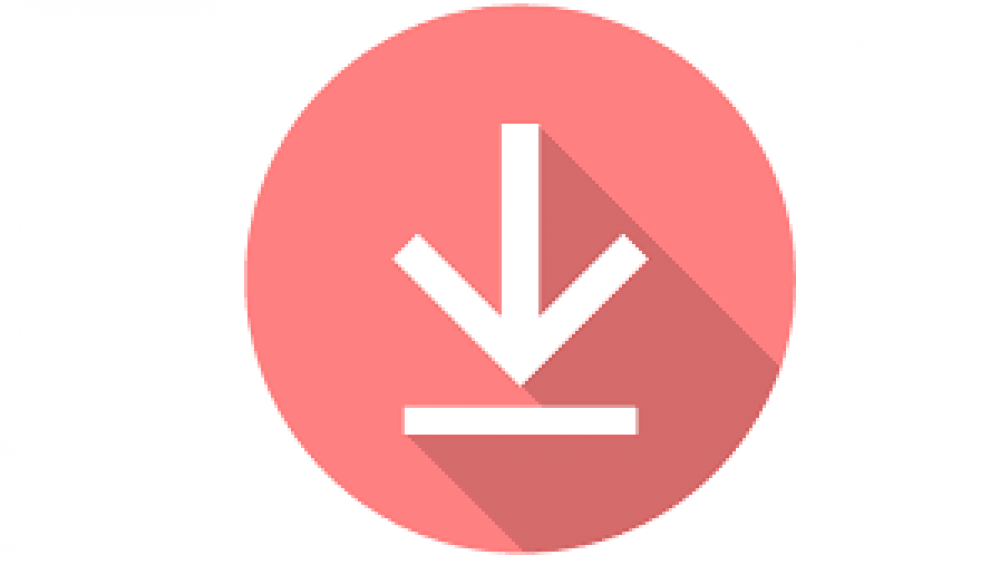
How Do You Change The Default Download Path In Windows
When it comes to our Windows systems, the default download location is usually sufficient. However, what if you want or need to change it at the operating system level?
By default, your Downloads folder is located on the C: drive, within your user directory, and is accessible through Windows Explorer. It should be fine if you have a large boot drive or if you regularly clean out old, unused downloads from your computer. Your downloads folder may need to be relocated if you want to keep everything you download or if you simply dislike the location of the file path.
In order to begin, create a folder that will be used as the new Downloads directory for your website. Navigate to the desired location in File Explorer by clicking on the Browse button. Once you've done that, right-click an empty space, hover your cursor over "New," and then select "Folder." However, it is probably best if you name the folder something logical, such as "Downloads," rather than something arbitrary.
Then, in File Explorer's left-hand pane, navigate to the "Downloads" folder to which you've been directed. Right-click the item and choose "Properties" from the context menu that appears.

Then select the "Location" tab, followed by the "Move" button.

To select a folder, navigate to it, click on it, and then click "Select Folder" to confirm your selection.

Once the selection window has been closed, you will be returned to the Downloads Properties window where you can make changes. The button "Apply" should be selected.
The files in your current Downloads folder will be moved to the new Downloads folder, and you will be prompted to perform this action. It is entirely up to you and your desires whether or not you choose to do so. If you're unsure, the answer "Yes" is probably the best option for you.
The fact that download folders can be tens or even hundreds of gigabytes in size means that you should plan on a lengthy data transmission. Simply put, patience is required. Following completion, click "OK" and then the "X" in the top right corner of the Downloads Properties window to close the dialog box.
That is all there is to it; you are now finished. Transferring older downloads to an external hard drive may be a good idea if you find yourself constantly running out of space in your Downloads folder. Another option is to replace your existing internal hard drive with a new one, which will allow you to store all of your files.

