
How To Change The Double-Tap Action On Apple Pencil For IPad Pro

Image Credits: Khamosh Pathak
The second-generation Apple Pencil automatically snaps to the latest iPad Pro. But you might have missed a hidden button which is at the flat side of your Apple Pencil. below, is how to customize the double-tap action on your Apple Pencil.
The action button on the Apple Pencil is so obscure that it would almost pass as non-existent. Now just double-tap the flat side of your Apple Pencil. The entire bottom third of the Apple Pencil works as an action button, so you would not have to modify your grip to make use of the feature.

Image Credits: Howtogeek
By default, double-tapping on the action button will shift between the current tool and the eraser tool. But it is possible to change the shortcut to move to the last used tool or to show the color palette.
Some pro apps even have options that will let you change the defaults for the specific app
How to Change Double-Tap Action for Apple Pencil for iPad Pro
To change the double-tap action, open the “Settings” app that is on your iPad Pro. If you can’t find it on your device’s home screen, just make use of Apple’s built-in Spotlight search feature.
As long as your Apple Pencil is connected to your iPad Pro, you will see an “Apple Pencil” section in the sidebar of the Settings app. Tap on it.
Now, you will see a “Double-Tap” section. From here, change it to either the “Switch Between Current Tool and Last Used” option or the “Show Color Palette” option.
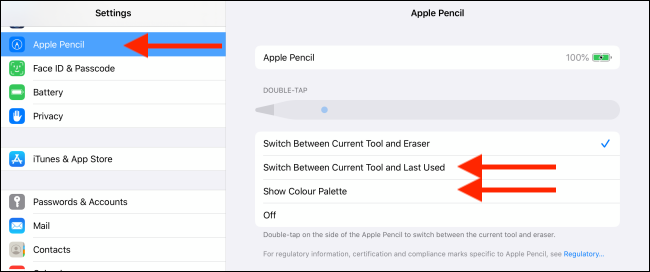
Image Credits: Howtogeek
If you find the double-tap action button to be annoying, or if it sometimes gets in the way of your writing or drawing, you can turn it off by tapping the “Off” button.
Next, select another tool that you often use and make it defaults. You can now just double-tap on the action button to switch between the two tools, without always touching the iPad’s screen!
Explore the Double-Tap Option in Pro Apps
Apple has opened up the double-tap action feature to its third-party developers. Some applications will make use of your preference from the Settings application. So once you switch to the last-used option, it would work in 3rd party apps also.
For example, PDF Expert 7 has support for the double-tap actions and will bring up a helpful dialog box when you first use the feature.

Image Credits: Howtogeek
Apps like LiquidText lets you change the double-tap action into an Undo button, which can be really helpful when you’re interpreting and taking notes in the applications.
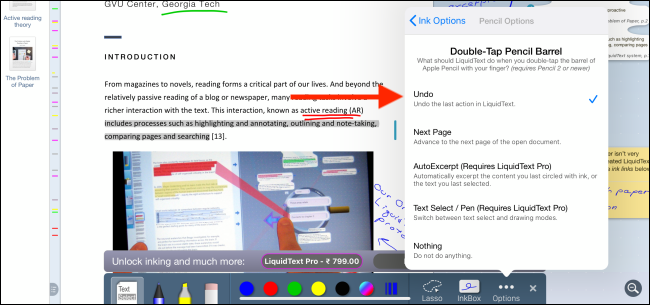
Image Credits: Howtogeek
The way that Apple has performed this hidden feature means that it is not quite understandable. You should spend some of your time exploring the settings in the applications where you use Apple Pencil. You might find a more useful or time-saving shortcut for the double-tap action.
Once you are connected, you can view your Mac’s screen on your iPad Pro, and you can use your Apple Pencil to draw directly in your Mac applications.

