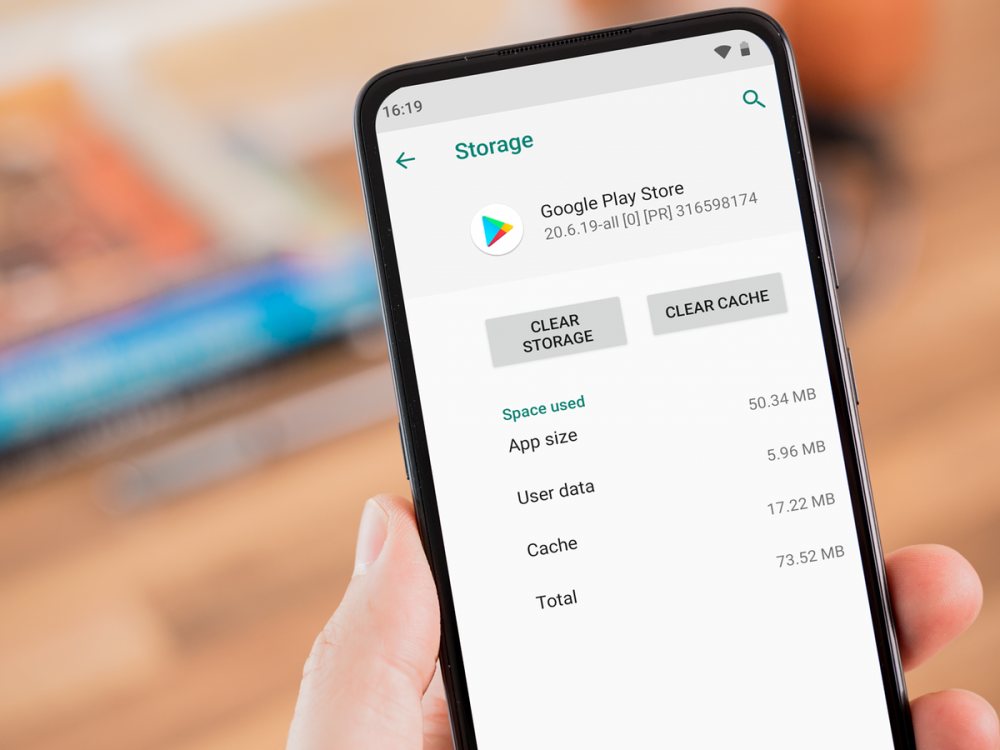
How To Clear The Cache On An Android Device
How to Clear the Cache on an Android Device
Over time, your phone tends to become clogged with unnecessary data, which has a negative impact on the device's overall performance. Clean up the unwanted files on your Android device if you want to get rid of the sloppiness that has crept into your device. Clear the Android cache, as well as the junk and temporary files on your device. Because it can be responsible for storing a significant amount of data, we must learn how to clean cache files on Android phones and tablets. Start by learning a little bit about what cache is, and then we'll go over how to clear the cache on Android phones and tablets.
What are Cache files on Android?
Cache files are temporary storage files that are stored on a device to allow the device to perform the task more quickly the next time it is used. Cache files are created on Android devices as a result of the use of applications and web browsers. The first time you open a webpage on your device, it saves the information you enter in the form of a cache so that the next time you reload the same page, it will open in a shorter amount of time. Similarly, with Android applications, you have data stored in your phone's memory for each application, just as you do with other applications.
However, the number of cache files on your phone may grow over time, contributing to the problem of running out of storage space. Cache files that are too old or corrupted can also cause system errors on occasion. If you want to avoid them, you should learn how to clear the cache on your Android device. In this blog post, we'll go over some quick and easy methods for clearing Android cache, both manually and automatically.
How To Clear Cache On Android Using Smart Phone Cleaner?
On Android phones, it is relatively simple to delete items that are readily visible in order to clear the cache, but manual cleaning can take a significant amount of time. This can also leave traces of the app cache on your device, which can be problematic. We therefore recommend that you use a dedicated Android phone cleaner application in all circumstances. To improve the overall performance of the device, we recommend that you use Smart Phone Cleaner, which is a popular Android cleaning application. Its purpose is to clean up junk and unwanted files from your computer's storage and free up space in your memory. It comes with a slew of useful features that will make your Android experience even better.
Step 1: Download Smart Phone Cleaner and install it.
Step 2: Open the application and then, on the home screen, tap on the Tap To Boost button to begin the boosting process. This will optimize your Android device's performance by removing all of the junk and cache, as well as any duplicates, from the device's memory. It will also minimize the number of apps that are running in the background, allowing you to get more battery life.
Alternatively, if you are only interested in cleaning the Android cache, navigate to the Junk Files option and select it from the menu.
Step 3: At this point, click on the Clean Now button.
The external and internal application caches on your device will be removed once the process is complete.
How Do I Manually Clear the Cache on My Android Device?
If you are willing to put in the necessary effort, this method of clearing the Android cache may also be effective for you. Because each smartphone is equipped with a unique firmware version, a few steps may differ from one another, but the majority of them are the same.
Step 1: Select Settings>Storage from the menu bar.
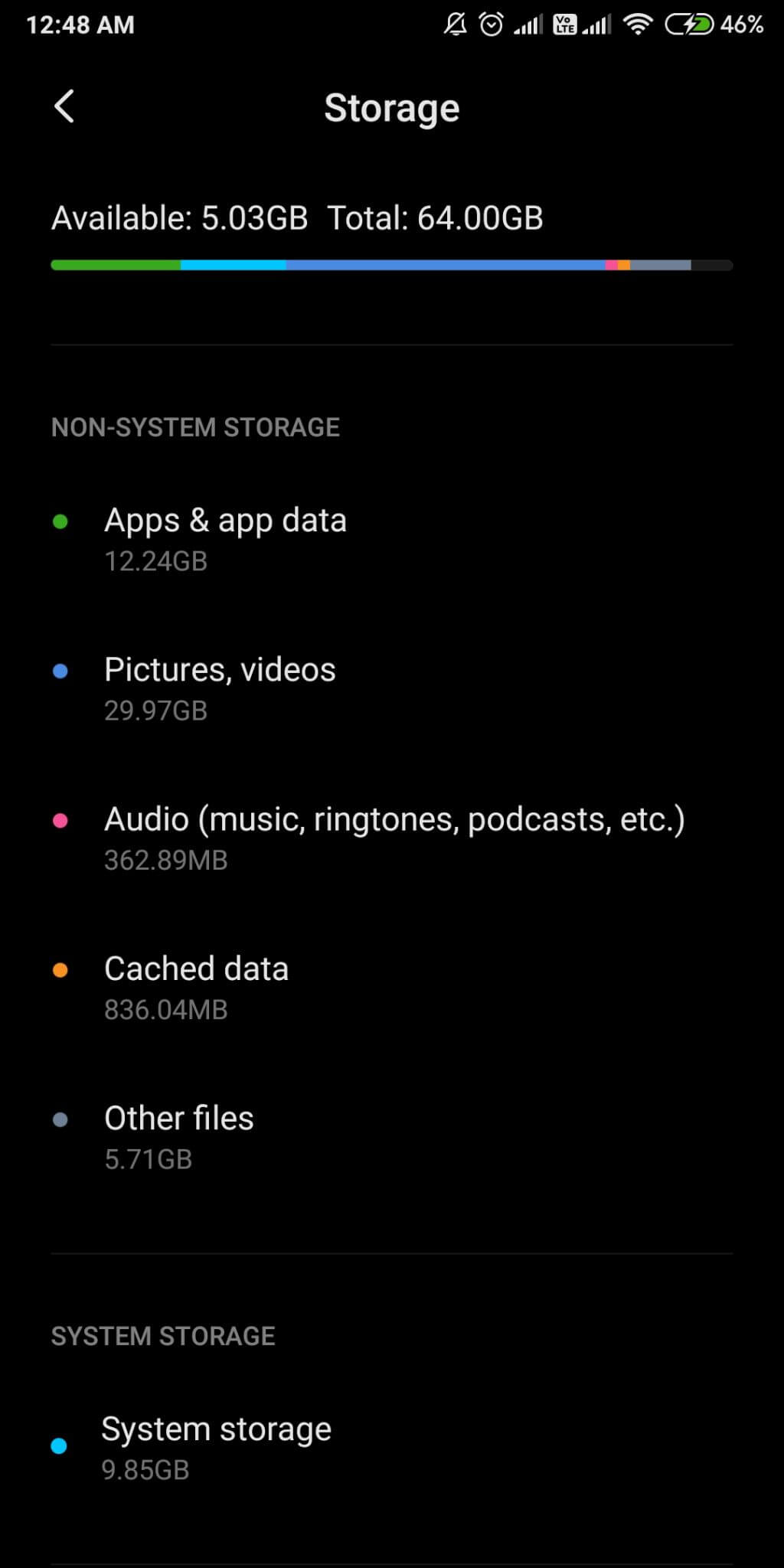
Step 2: Identify and locate cached data.
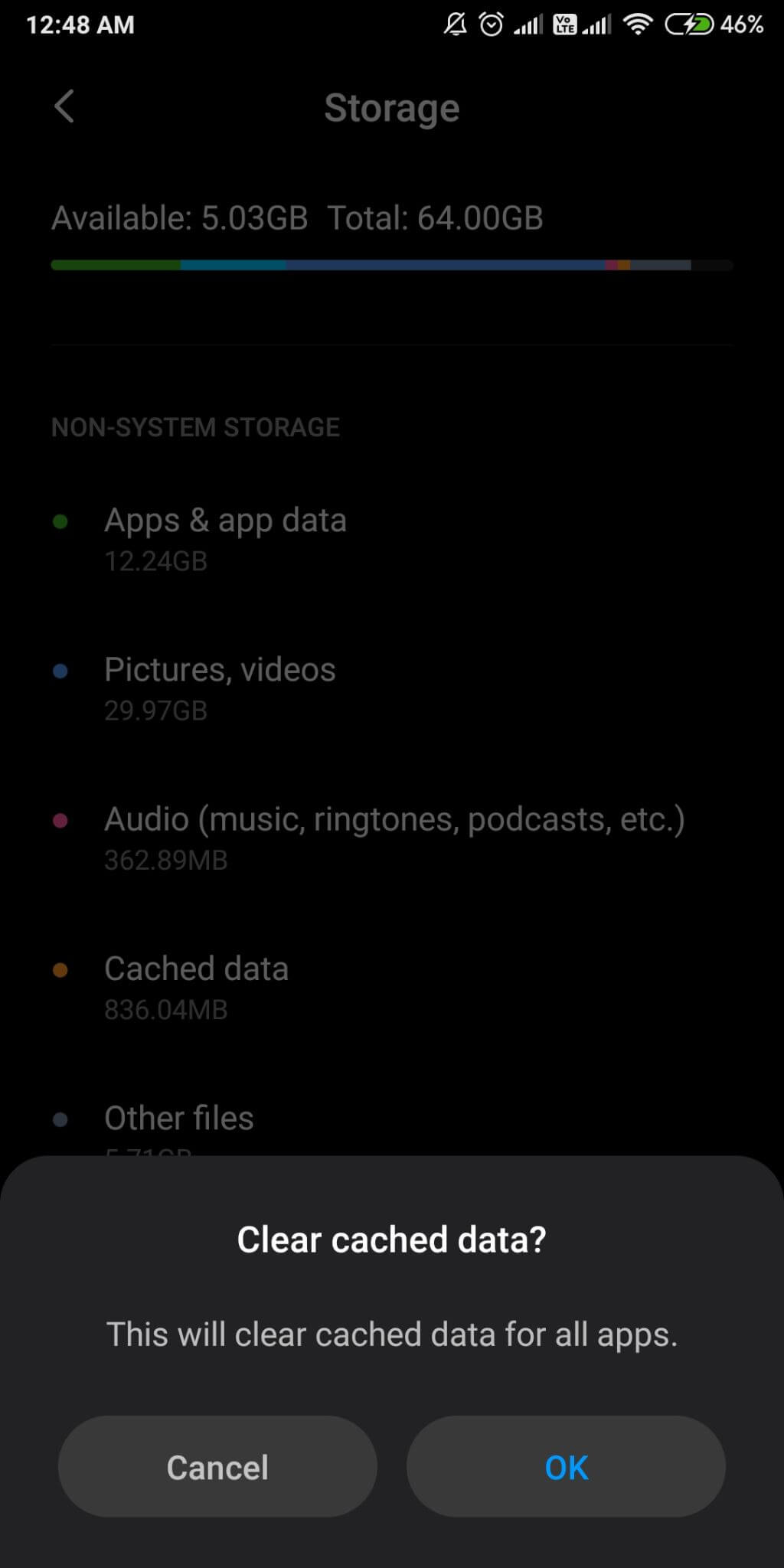
Now, tap on it and then confirm the message asking you to clear the cache that appears on your screen.
For those who are looking for a method to clear the Android cache for a specific application, the following steps may be of assistance:
Step 1: Navigate to Settings > Applications.
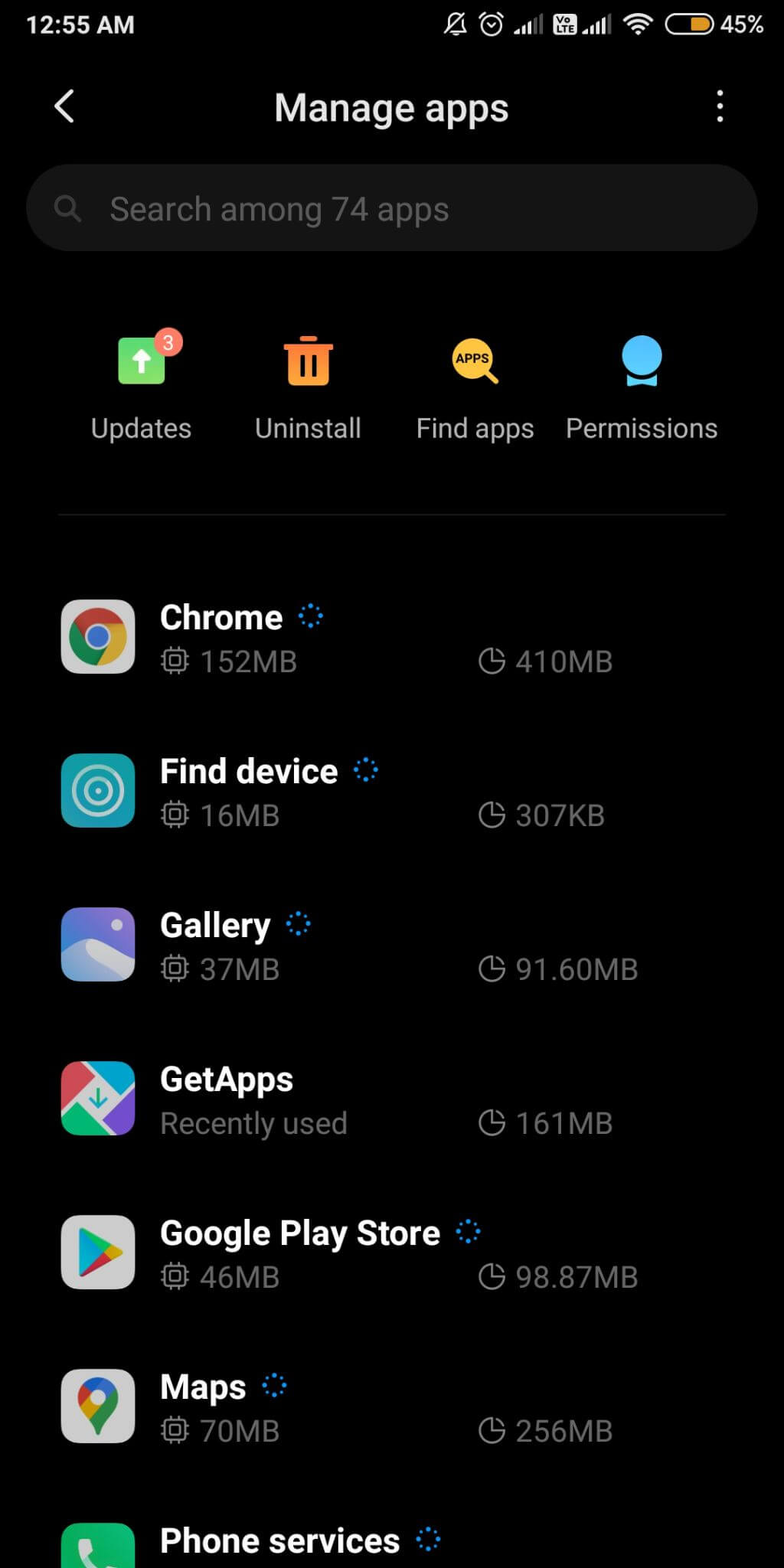
Step 2: Then select an application by tapping on it in the second step. This displays the general information about the application's storage and permissions, as well as its configuration.
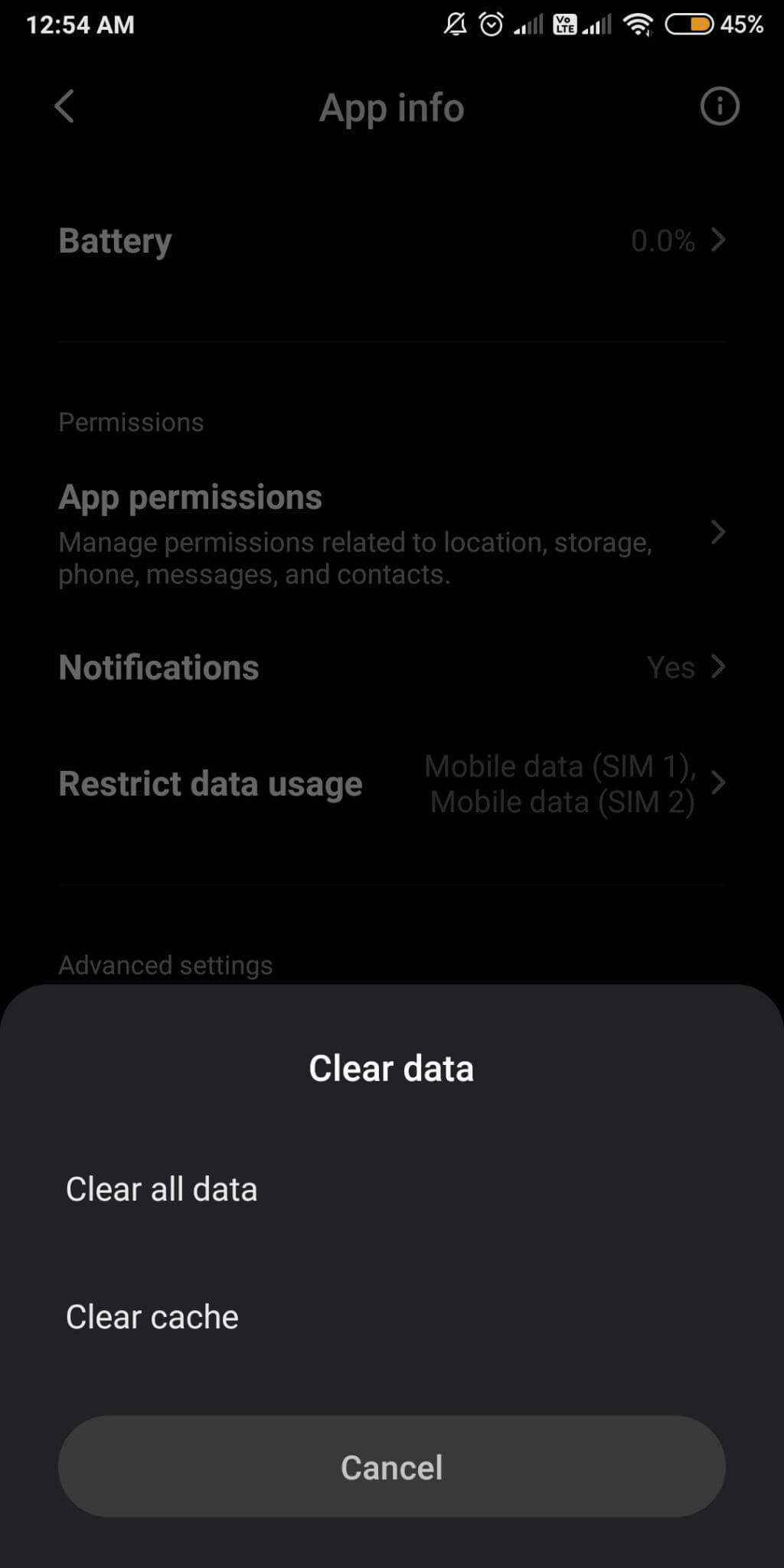
Clear the data and then clean the cache files by selecting them from the drop-down menu.
What Is The Best Way To Clear Cache On Chrome?
Google Chrome is the most widely used web browser for Android users, and we will show you how to clear the cache in that browser.
Step 1: Launch Chrome and open a new tab in which you navigate to the right-hand corner of the browser and select History.
Step 2: Next, select the Clear browsing data option.
Step 3: Select Cached images and files from the drop-down menu under the options. Select All time from the Time range drop-down menu.
To clean up all of the cached files and images in your Android device's web browser, select Clear data from the drop-down menu.
Final Thoughts
Cache files on Android are created by the web browser and the applications, and they take up valuable storage space, slowing down the device. You can use one of the following methods to clear the cache on your Android device. Although we recommend that you use the Smart Phone Cleaner because it is much more convenient and produces results much faster. Now is the time to download it for your Android device.

