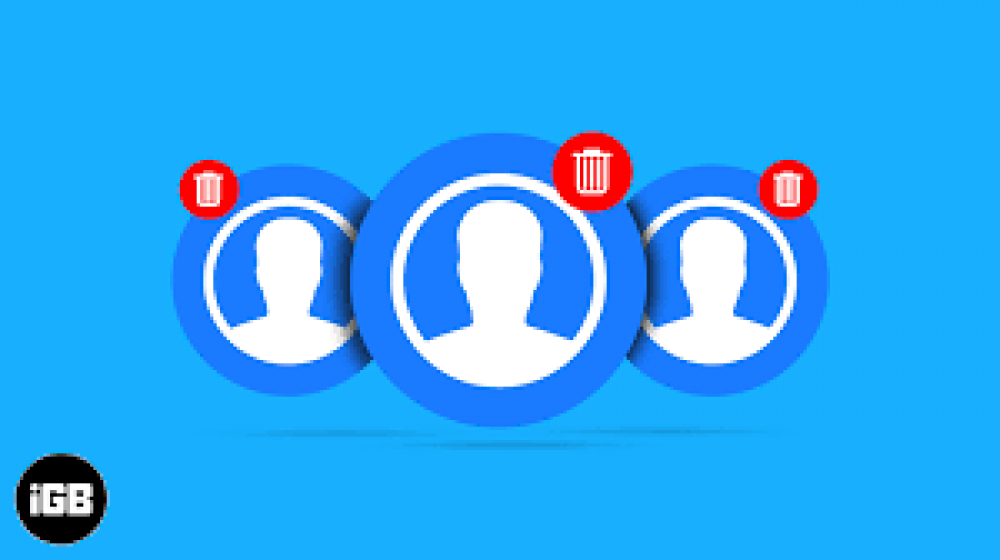
How To Delete Duplicate ICloud Contacts
How to Delete Duplicate iCloud Contacts
Apple's Cloud is an incredible service that enables users to sync their contacts from their iPhone or iPad to the iCloud and access them from any device simply by signing in. This cloud service is dependable and is not restricted by device or geography. However, a minor but harmless bug has been discovered in Apple's iCloud that results in the creation of duplicate contact entries. There is no definitive reason for this syncing issue at the moment, but it does seem a little inconvenient, especially if you have thousands of duplicate contacts. This guide outlines all of the methods that can be used to resolve this for you in simple and straightforward steps.
How to Remove Duplicate iCloud Contacts on a Mac
If you're using a Mac, this process becomes effortless, and you've probably used the app numerous times without realizing this feature was always present but unnoticed. We're referring to the Contact App on your Mac, which comes pre-installed with macOS. However, it is critical to verify that the option for syncing your iCloud contacts with your Mac has been enabled.
Otherwise, you will be unable to view any of your Mac's contacts. How can I determine if this is enabled? Adhere to the steps outlined below:
Note: On the top-left, click the Apple logo and then System Preferences, followed by Apple ID. Now, under the "Apps on This Mac Using iCloud" option, verify that the Contact app is selected.
If the Contacts app is selected, the following steps apply:
Step 1: On your Mac, open the Contacts app.
Step 2: On the top menu bar, click Card, followed by Look for Duplicates.
Step 3: A prompt will appear on the screen indicating the number of duplicate entries and offering the option of merging or canceling. Additionally, check the box next to Merge cards... and then click the Merge button.
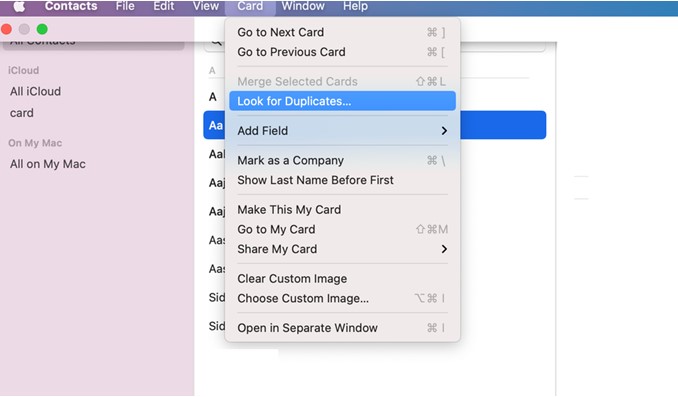
How to Use iCloud.com to Delete Duplicate iCloud Contacts
If you do not own a Mac, you can now access the iCloud web app via any web browser on any computer. Adhere to the steps outlined below:
Step 1: On your PC, open any browser and navigate to iCloud.com. Sign in.
Step 2: To view your address book, click the Contacts section.
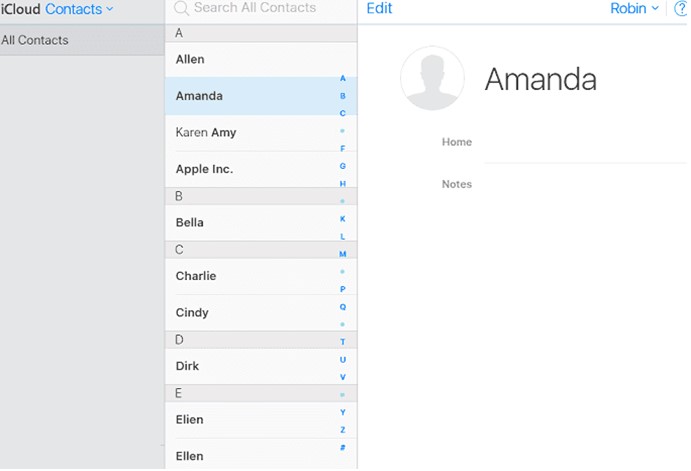
Step 3: Select each duplicate contact by holding down the Command (Mac) or Control (Windows) key while clicking on it.
Step 4: Once you've selected all of the duplicates, press the Delete key on your keyboard.
Note: The iCloud.com method does not work on mobile devices such as the iPhone or iPad; instead, it requires a PC.
How to Use Gmail to Delete Duplicate iCloud Contacts
Another way to eliminate duplicate contacts is to import them into Gmail Contacts, sort them using the Google feature, delete the iCloud contacts to nil, and then re-import the sorted contact list from Gmail to iCloud.
Note: There is a risk of losing all your contacts, so make sure you have an iCloud backup of them before attempting this step.
Step 1: Log in to iCloud using any browser.
Step 2: In the contacts section, click the Gear icon in the bottom left corner, then select All.
Step 3: After selecting all contacts, click on the Gear icon again and select Export vCard. This will create a .vcf file on your computer.
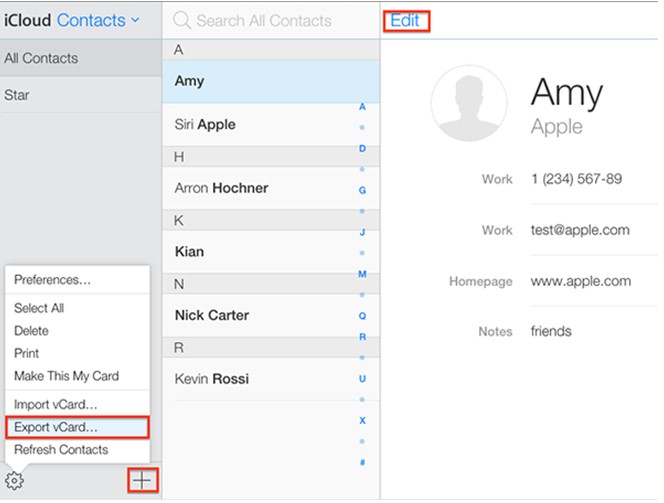
Step 4: Now, in your browser, open your Googleaccount.
Step 5: Click the Import button and navigate to the folder containing the.vcf file exported in step 3.
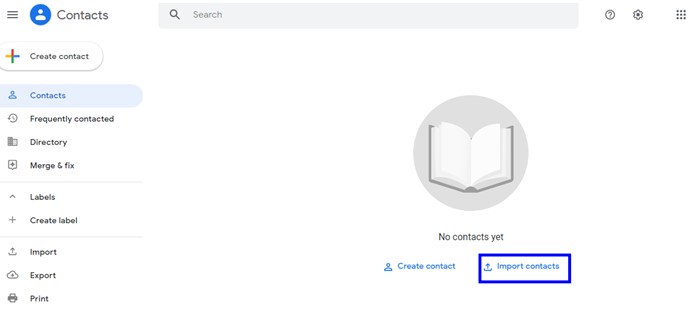
Step 6: Click on Import and wait until the process is complete and you have imported all of your contacts.
Step 7: From the left pane, select the Merge & Fix option.
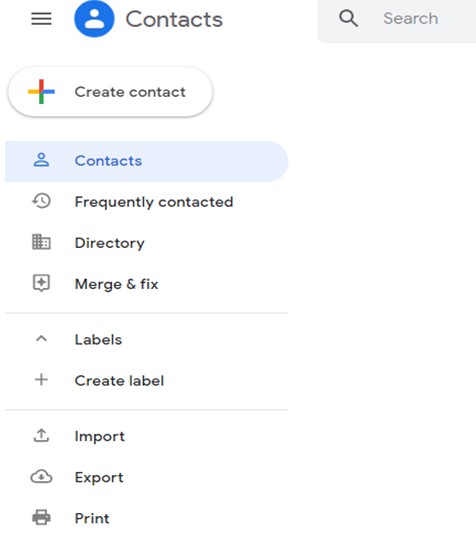
Step 8: Select all of the entries in the right pane by clicking on Contacts.
Step 9: Select Export by clicking on the three dots icon beneath the search bar.
Step 10: A pop-up window will appear, prompting you to choose vCard and click the Export button.
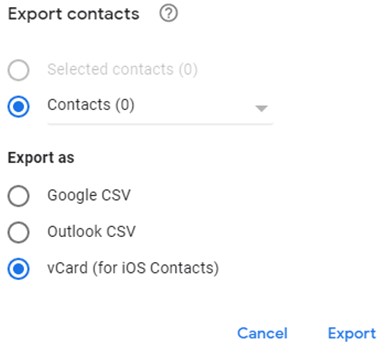
Step 11: Save this file to your computer and visit the iCloud website once more.
Step 12: On iCloud.com, click the gear icon and then select All, followed by the delete button. This will delete all of your iCloud contacts.
Step 13: Finally, click on the gear icon once more and choose Import vCard. Now, import the file you downloaded from Gmail that contains no duplicate contacts.
That's it; following these steps results in the creation of a duplicate free contact list on your iCloud.
How to Use an iPhone App to Delete Duplicate iCloud Contacts
The final and only method available to those without access to a computer is to use a third-party app called Duplicate Contacts Fixer on their iPhone. This incredible app is free and does not collect any of your contact information. To use Duplicate Contacts Fixer on your iPhone, follow these steps:
Step 1: From the AppStore, download Duplicate Contacts Fixer.
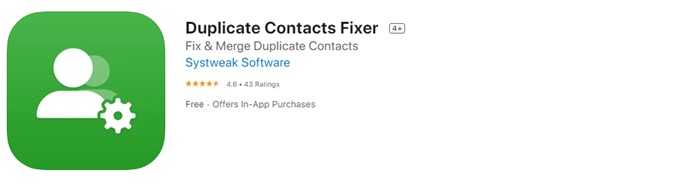
Step 2: Open the app and grant it access to your contacts via the prompt that appears after launch.
Step 3: You must upgrade the app to the Pro version for $3 for a one-year subscription.
Step 4: On the home screen, tap Find Duplicates to initiate a scan of your contacts.
Step 5: Once the scan is complete, tap on the Delete Duplicates option to delete all duplicate contacts.
That was as simple as that, with the duplicates quickly removed.
How to Delete Duplicate iCloud Contacts: The Final Word
Duplicate iCloud contacts do not pose a significant threat and do not consume a significant amount of storage space on your iCloud subscription. However, if you want to keep things organized, they can be quite inconvenient. The methods outlined above are recommended by experts, and if forced to choose one, we recommend Duplicate Contacts Fixer because it not only deletes duplicate contacts on the iPhone, but is also the quickest and easiest way to accomplish this task.

