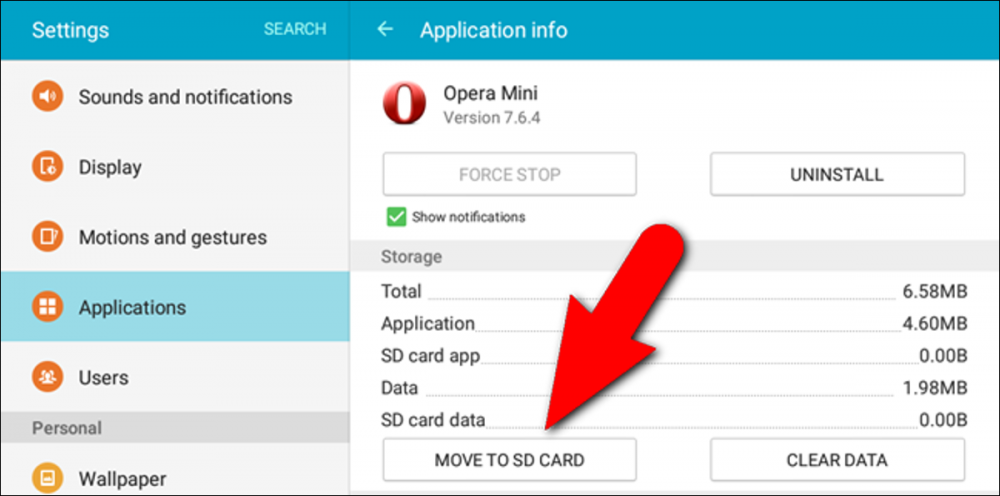
How To Install Applications Directly To Your SD Card
How to install applications directly to your SD card
It is possible that you will run out of storage space before you have finished downloading videos and installing apps due to the fact that the operating system and preloaded software consume a significant portion of your phone's storage. On how to install apps directly onto your SD card, you can use one of the methods listed below, or you can even expand the memory of your phone to make more space.
Set SD card to serve as the internal storage
This feature, which is available if your device does not support moving installed apps to a microSD card, allows you to format a microSD card so that it can be used as additional internal storage space. Not all devices equipped with a microSD slot are capable of supporting this feature, and some manufacturers, such as Samsung and LG, have removed it from their most recent phone models altogether. It is also referred to as rooting in some circles.
In order to achieve the best possible results on this;
- Make use of the most powerful SD card you can find. In order to obtain high-quality, warranty-backed SD cards that deliver optimal performance, you should visit one of the Carlcare service centers.
- The SD card will also be formatted or erased, and you will be unable to use the SD card with another device until you reformat it.
- It is possible that the functionality of your apps will be impaired if you remove this SD card from your phone.
The steps to take are as follows
- Go to Settings > Storage > Select it from the drop-down menu. You'll see information about your RAM, internal storage, and memory card. To select the memory card, press and hold the three vertical dots (menu button) in the right corner of the card > Internal format should be selected.
- On some devices, you may need to navigate to the Storage settings menu in order to see the option to Format as internal storage.
- After selecting Internal Format, select Erase & Format from the drop-down menu.
- If the system determines that your microSD card is operating at an insufficient speed, it will notify you that performance will be degraded accordingly. You have the option of continuing or pausing and retrying with a different SD card.
- To begin the process of transferring your files and apps to the SD card, select Move Now > When the transfer is complete, select Done from the menu.
It will now appear below the internal shared storage, and the system will use it in the future to provide additional internal storage when installing applications.
Using the Application Manager, you can move applications from internal memory to the SD card
You can install apps on your internal memory first, and then move them to your SD card if you are unable to install apps directly to your SD card. This feature is not available on all devices, and it is not applicable to all apps, as stated above. If you are not interested in learning how to install Android applications without rooting, you can try this method.
The following are the procedures to be followed when transferring apps to an Android SD card:
- In your phone's settings menu, navigate to and click on Apps > Select an application to be transferred to the SD card.
- Select Storage > Change > Move from the drop-down menu.
If the option to Change Storage is not visible, the app will not be able to be moved to a different location. This is the choice of the developers, and it indicates that such an app is intended to provide certain features that are not currently available through the SD card interface. Attempt another app; however, if none of the apps provide this option, the feature is not supported on your device and you should try another app.
Change the default storage to SD card
Let's take a look at how to install apps from the Google Play store directly to SD cards by adjusting the settings and setting the SD card as the default memory on your device. Keep in mind that this solution may or may not be compatible with all Android devices. It is compatible with devices that are running the Android 4.4.2 operating system or higher version. Given their limited internal storage, they typically require the installation of larger applications on an SD card to function properly.
- Verify that the device is equipped with an SD card that is compatible with the operating system.
- On the Home screen, select Settings > Navigate and then Storage > Check to enable the SD card and set it as the default storage location.
- From the Home screen, select File Browser open > from the menu bar. Navigate to and select Apps from the drop-down menu. Choose a specific application to install from the drop-down menu > To save the App to the SD card, press the OK button.
Using an application manager from a third-party source
A third-party app manager is a software application that is responsible for the administration of other software programs. You can easily obtain one of these by visiting the Google Play store on your smartphone.
- To begin, go to the Google Play Store and sign in.
- Type App manager in the search bar. If you do so, you will be presented with a list of third-party application managers from which to choose. You can choose between free and paid third-party application managers; do your research and make your choice accordingly. In addition to the File Manager (with a 4.7-star rating), which has received positive feedback, the App Manager (with a 4.3-star rating) has also received positive feedback from users.
- Choose your preferred method of installation from the drop-down menu.
- You will be asked to grant permissions to any app you install for the first time it is launched, regardless of which one it is.
- These are relatively simple to use and navigate, and you can use them to move apps between locations after they've been installed.
Construct a configuration for your phone that allows it to automatically install apps from your SD card by using Android Studio and the Android SDK (software development kit).
In order to directly install apps to your SD card using the Android SDK, you must first install the Android SDK application on your device. This is a small program that allows you to communicate with the Android operating system from your personal computer. This means that a personal computer will be required in order to complete this solution. Aside from that, this is an extremely technical procedure that must be followed to the letter.
- You can get the app on your phone by going to the Play Store and searching for Android SDK and selecting your preferred option from the results.
- Install the Google Android SDK (Software Development Kit) on your computer in addition to the previously mentioned steps.
- After you've downloaded and installed it, connect your phone to your computer using the USB charging cable that came with it.
- Choose File Transfer from the drop-down menu options.
- From the Settings menu on your phone, go to Developer Options and enter your password. Scroll to the bottom of the page and select USB Debugging.
- To begin, navigate to the Platform-tools folder on your computer and launch a CMD window from within it. The file may be located in a folder named something like this: (If you're using Windows, the file may be located in a folder named something like this: C:\Users\User1\AppData\Local\Android\Sdk\platform-tools)
- Type 'adb devices' displays a list of all connected devices. 'adb shell pm set-install-location 2' changes the installation location to an external drive, in this case an SD card.
- Type 'adb shell pm get-install-location' to find out where the applications that have been installed are located.
- If you see 2 [external] in the CMD window, you're good to go. If you do not succeed, try again.
In the following steps, you will install apps directly to your SD card, with the exception of those that the developers have indicated should only be installed on the phone.
Conclusion
After going over all of the options, you're most likely left with one or two that are the most effective for your Android phone's specific needs. Rooting is possible, as is the ability to install apps directly to your SD card without the need to root your device first. Proceed to put it through its paces.

