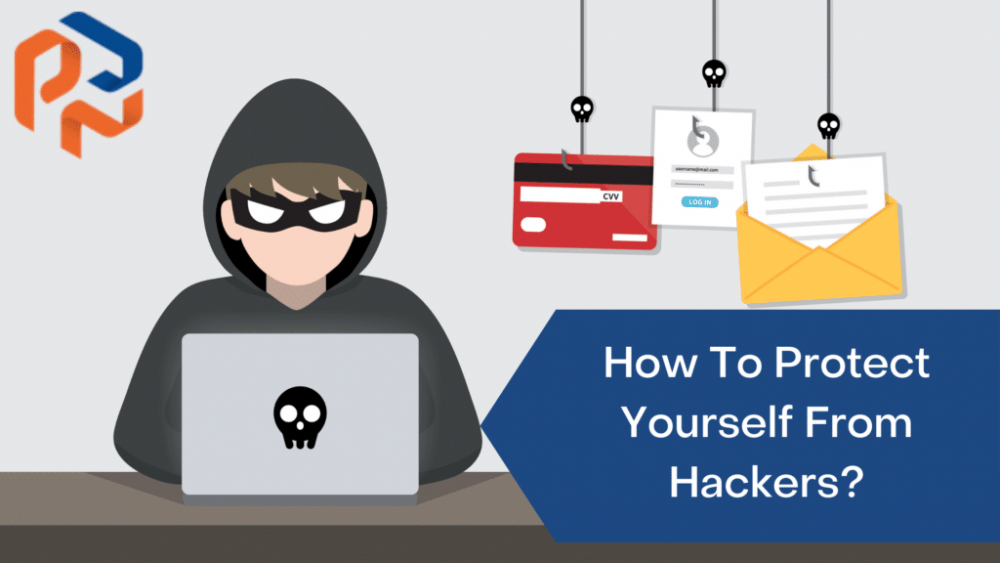
How To Protect Yourself From Viruses, Hackers, And Thieves
How to Protect Yourself from Viruses, Hackers, and Thieves
People frequently associate computer security with being technical and complicated. And it can be when you get down to the nitty-gritty—but the important stuff is actually quite simple. The following are the fundamental, critical steps you should take to increase your online safety.
Enable Automatic Updates
Every piece of software we use on a daily basis is almost certainly riddled with security flaws. These security flaws are constantly being discovered—whether they affect Windows, Internet Explorer, Mozilla Firefox, Google Chrome, the Adobe Flash plugin, Adobe's PDF Reader, or Microsoft Office.
Nowadays, a large number of operating systems and programs include automatic updates that patch these security flaws. You no longer have to click a button or download a file to update your software; it will automatically update in the background without your intervention.
Some people prefer to disable this for various reasons. Perhaps you dislike the fact that Windows restarts after an update is installed, or perhaps you simply dislike change. However, from a security standpoint, you should always enable automatic updates.
If you previously disabled automatic updates for any of your software, go ahead and enable them now, and then return to this. Excellent work.
Keeping your computer up to date is the most effective way to protect it from online threats. On the second Tuesday of each month, Microsoft releases updates for Windows and associated Microsoft products (Defender, Office). Apple does not adhere to a rigid schedule, but they do provide regular updates. These updates not only address bugs, but also address security vulnerabilities. As a result, the only way to protect yourself against newly discovered vulnerabilities is to stay current. Malicious attackers are constantly on the lookout for unpatched systems to exploit, and automatic updates keep you off their list of easy targets.
Use Antivirus and Anti-Malware
Every couple of years, it seems as though an article proclaims one antivirus to be the absolute best. Three more will follow, each of which will state that three others outperformed the first. Additionally, some security expert will write an article claiming that antivirus is obsolete and that anyone who uses it is a moron.
Let's set the record straight: you should be running antivirus software regardless of how cautious you are online. Which one is it? It's entirely up to you—though there's nothing wrong with using Windows Defender if it's free, simple, and effective. It comes pre-installed with Windows, automatically updates via the Windows Update utility, has no discernible performance impact, and is completely free. To be effective, an antivirus application must integrate deeply with the operating system. Who better to understand the inner workings of Windows than those who created it? Additionally, it will not attempt to sell you additional products or to inject features that you do not require, as some antivirus programs do.
If you spend time in questionable areas of the internet, you may want something more robust, such as Avira or Kaspersky, but Windows Defender should suffice for the majority of home users.
However, in addition to antivirus, we recommend using Malwarebytes. Just as your belt could benefit from a good pair of suspenders, applications such as Malwarebytes can provide additional protection against malicious software that traditional antivirus products may miss. Malicious programs such as browser redirectors and ad injectors behave identically to some well-known legitimate network filters. Although they are not technically viruses, you do not want them. Anti-malware software can assist you with those. Malwarebytes costs $40 per year, but some of its features are available for free.
With that one-two punch combination, you should be safe from the majority of threats.
Craft Better Passwords, and Automate Them
You're probably aware that passwords are critical, but you're probably unaware of how critical they are—or how bad the majority of people's passwords actually are.
The thing is, we are no longer in the pre-internet era, when you could simply use the same password everywhere and call it a day. Services are constantly hacked, and if you use the same password across multiple services, you've granted someone access to all of your accounts if one service leaks information. You must use lengthy passwords that are unique for each site and service.
To accomplish this, I strongly advise everyone to use a password manager such as LastPass. It'll generate passwords for you automatically, store them securely in one central location, and even insert them for you as you browse. Additionally, password managers protect you from phishing and typosquatting.
Additionally, you should have a password for your computer and a passcode for your phone. I am aware that this is inconvenient. While this may take a few seconds longer than pressing a single button, it is a simple and critical way to ensure the security of your information. Password-protecting your computer and phone prevents random individuals from picking up and using your device.
Consider the amount of data on your cell phone. Consider all the websites to which you are currently logged in on your computer. Would you want a stranger to have access to that much information? Are you aware of how simple it is to misplace your phone or laptop? On both your computer and phone, you must have a password. There are no exceptions.
However, that is not all. A strong password is comparable to a strong lock on a door, but locks can be picked. By adding encryption, that door becomes a bunker. By encrypting your computer or phone, you prevent thieves from accessing your data via more sophisticated methods. If you have Windows Pro or Enterprise, we recommend BitLocker; if you have Windows Home, we recommend VeraCrypt. Users of Mac computers should enable FileVault. If you're using Windows Home, Veracrypt is a good option. Although most iPhones and Android phones are encrypted by default these days, you can verify this in the settings.
Never Allow Your Phone or Computer to Be Left Unattended
While this may seem self-evident, it bears repeating: NEVER leave your computer or phone unattended in public. What's on your coffee table at home? Sure. On your Starbucks table? Certainly not. This is tantamount to inviting it to be stolen.
If your device is stolen, the worst-case scenario is that you will lose your costly device. However, if you leave something unattended and do not follow all of the preceding advice, the worst-case scenario is that your expensive gadget and all of your personal information are stolen. All it takes is a child with slightly more than elementary computer knowledge to access all your data, and it's significantly easier if they have your computer in their hands.
Recognize Which Email Links Are Safe to Click
You hear it all the time: do not open emails from unknown senders and do not click on links in emails from unknown senders. However, this is insufficient. Oftentimes, malicious links come from infected friends or from emails that appear to be legitimate but are actually fake. This is referred to as phishing.
To be truly secure, you should never click on links contained in emails. However, this is neither realistic nor convenient, though we do advise against clicking on email links to sensitive websites such as your bank's website. Simply navigate to your bank's website as usual. For other links contained in emails, the safest course of action is to learn how to investigate a link before clicking on it—yes, even ones from your friends.
To begin, verify that this link leads to the location specified. Hovering your cursor over the link should display the destination at the bottom of your browser window. If not, right-click on the link and select "Copy link address" from the context menu. You can then copy and paste this into a secure location (such as a Notepad document) and examine it.
If the link says "ebay.com," but the actual destination is "ebay.clickme.com," there is something fishy going on, and you should avoid clicking. Remember, just because it contains the word "ebay" does not mean it will go to ebay—it must appear before the ".com" to be truly legitimate.
Take Caution When Downloading and Running Programs (and Stop Pirating Software)
This tip may also seem self-evident—you probably hear it all the time and believe you follow it. However, the majority of malware that Windows users encounter appears to be as a result of inadvertently downloading and installing malicious software.
Therefore, always exercise caution when downloading and running programs. Only download and run software that is well-known and reputable, or that has been recommended by reputable websites. Always download software from its official website—for example, if you want to download VLC, go to VLC's official website. Avoid clicking a "Download VLC" banner on another website and downloading it from a source that may include malware or adware. Even if you're using a search engine, double-check that it's directing you to the correct website.
Additionally, when downloading software, be cautious of advertisement banners masquerading as "Download" links that will redirect you to another site and attempt to trick you into downloading potentially malicious software. Additionally, uncheck any bundled software that is included with a program—even if it is legitimate.
Bear in mind that there are numerous types of "programs"—for instance, screensavers in.
SCR files are essentially just programs and may contain malicious code. We've compiled a list of over 50 different file extension types that are potentially malicious on Windows.
Finally, and this should go without saying, but refrain from software piracy. When you obtain pirated or cracked software via peer-to-peer networks or questionable websites, you take a significant risk. By running an.exe file from one of these locations, you implicitly trust the distributor not to do anything malicious. Worse yet, the cracks you may need to run to ensure proper operation of such software are created by software-cracking groups. You have no way of knowing if they have included malware or not.

