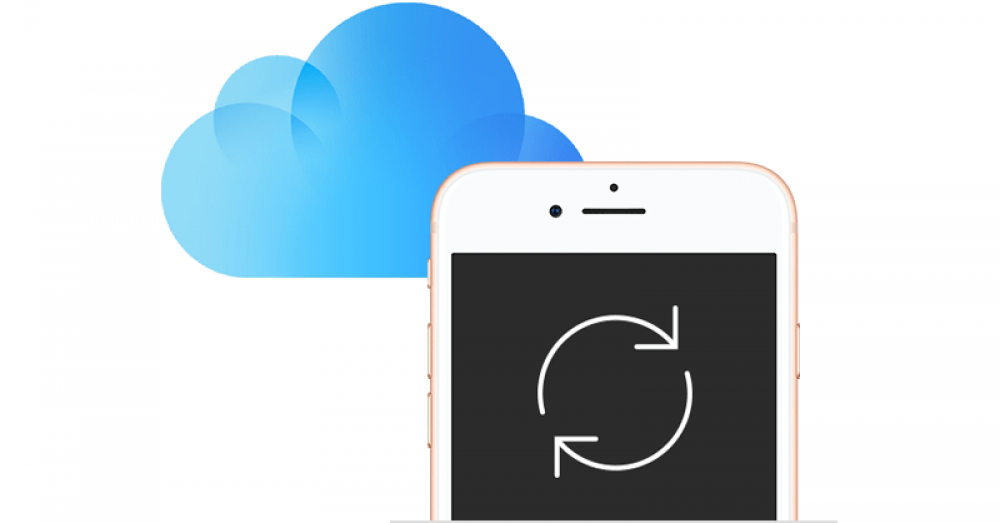
How To Selectively Recover IPhone Data From The Cloud
How to selectively recover iPhone data from the cloud
Perhaps one of the most significant ways in which the cloud has altered the digital world is how much easier it has made backing up and restoring data. However, there are still ways to lose data or struggle to recover it.
You need not be concerned with iMyFone D-Back. It's a comprehensive tool that enables you to locate all of your data that has been backed up to the cloud on a variety of different platforms and apps, such as recovering deleted WhatsApp messages or data from an iCloud Backup.
You may misplace your phone, have it damaged, or simply forget your password and are unable to access it. In either case, iMyFone D-Back is here to assist you.
Why you need iMyFone D-Back?
iMyFone D-Back is the world's first tool for recovering iCloud data. It's optimized for recovering data from iCloud and other iOS devices running iOS 9 through iOS 15. All you need is an iCloud account with your data stored in it to recover your data quickly and - most importantly - without data loss.
You can also access data from third-party apps, so it is not limited to iCloud or Apple apps.
What types of data can be recovered?
There are numerous types of data that can be recovered from various locations. This does not apply to iCloud or to images or videos. iMyFone D-back recovers all of your frequently used files from data sources, including photos, videos, iMessage, contacts, and notes, as well as photos from other apps.
However, you can access and retrieve data from social media applications such as WhatsApp, Wechat, and a variety of other applications. Then there are those lesser-known sources of information that are extremely useful. Calendar data, call history, reminders, voice memos, and even bookmarks can all be retrieved and recovered.
iMyFone D-Back features
You can retrieve data not only from iOS devices, but also from iTunes and iCloud. Additionally, it is not limited to Apple applications. Numerous popular social media apps can also be accessed, which frequently contain some of your most sensitive data. Those conversations with dear friends and family can be recovered, so do not despair.
Recover from iOS device
There are numerous possible scenarios in which you could lose your phone's data. Perhaps the most obvious is a damaged phone. It's incredible how few phones are dropped into water, but this is one of the most common ways for phones to sustain permanent damage.
If your iPhone is lost or stolen, you can still access all the data that has been backed up to the cloud. And then there's the case of accidentally performing a factory reset on your phone. You may believe that all is lost, but the sooner you act, the better chance you have of recovering that lost data.
Recover from iTunes Backup
Additionally, you can recover your data using an iTunes backup. It is capable of obtaining both your iOS apps and data as well as data from third parties.
Recover from iCloud
iCloud, like iTunes, stores backups of your entire phone's data. If you have an iCloud backup, there is a good chance that iMyFone D-Back can recover it. All you need to do is sign in to iCloud.
Fix iOS system
The Fix iOS system feature is intended for use when your device is experiencing one of a variety of other problems. Your device may be stuck on the white or black screen, in DFU mode, or on the Apple logo screen. Additionally, it could be stuck in a restarting loop, have a frozen screen, or simply stop turning on. Numerous these will be addressed by the Standard Mode for the Fix iOS system feature.
However, the Advanced Mode is used when the Standard Mode does not work or if you have forgotten your password. Additionally, there is an Enter/Exit Recovery Mode button for repairing devices that are stuck in Recovery Mode.
Standard Mode can be used to resolve common iOS issues such as a device that is stuck on the white screen/black screen/Apple logo/DFU mode, restarting loops, bricked iOS devices, freezing screen, and not turning on.
Supported device and systems
To use iMyFone D-Back successfully, you must meet certain system requirements. It is compatible with both Macintosh and Windows computers. Fortunately, there aren't many, and the majority of users will discover that their computers or other devices fall within these parameters. What you require is detailed above.
How to recover data from iCloud Backup by using iMyFone D-Back
To make things simple, here is a comprehensive, step-by-step guide on how to recover data from an iCloud Backup.
Step 1: Select the iDevice's status
To begin, click the iCloud Backup option on the right.
Step 2: Select the instruction that corresponds to your iOS device's current state.
Following that, choose the option that best fits your current situation. Are you starting with a new phone or do you already have data on your phone?
Step 3: Restore an iCloud backup
On this screen, click the 'Restore from iCloud Backup' option to the left of the Apps and Data section.
Step 4: Choose the backup that you wish to restore.
Now, choose which apps you want to restore to your device.
Step 5: Connect your iDevice to the computer.
Finally, connect your device to your computer to view the data that has been recovered and is now stored on your computer.
Conclusion
Nothing is more frustrating than losing all of your data. These can be highly confidential business documents or priceless family heirlooms. Often, it's items that are irreplaceable. However, with iMyFone D-Back, you can recover those important files. Visit iMyFone D-Back to learn more.

