
How To Transfer Ownership Of Discord
How to Transfer Ownership of Discord
Members of Discord are assigned certain roles. These roles include those of administrator, owner, and DJ, among others.
A Discord server has a single owner. And if you no longer wish to be the owner of a server, rather than deleting it, you can easily transfer it to another user.
This section contains all of the information you'll need to transfer your Discord server to another member.
On a Mobile
Follow the instructions below to transfer ownership of a Discord server via the Discord Smartphone app.
1. Open the Discord app and sign in with your Discord username and password.
2. Navigate to the server and tap on the top-right three-dot icon.
3. Navigate to the Settings option.
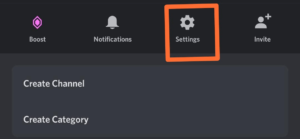
4. Scroll to the bottom and tap on Members.
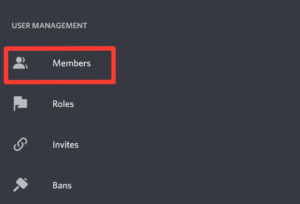
5. Tap on the three vertical dots icon next to a username in the list of members.
6. After that, click Transfer Ownership.
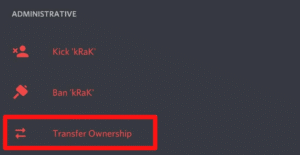
7. Confirm your selection once more.
On a Desktop
To transfer ownership of your Discord channel to another user via the Discord Desktop app, follow the steps below.
1. Launch Discord on your computer and sign in with your username and password.
2. Navigate to your server's configuration page and click on the Server Settings option.
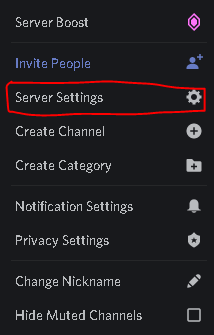
3. From the list, select the Members option.
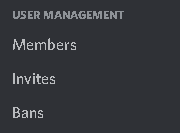
4. From the list of members, click on any user's three vertical dots icon.
5. A menu will appear. Select Ownership Transfer.
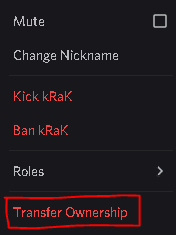
6. Confirm the transfer of ownership once more by clicking on Transfer Ownership.
The other member will now become the Discord server's owner.
That is how simple it was to transfer ownership of your server to another member.

