
How To Use WhatsApp Web On PC
What You Will Need to Run WhatsApp Web
Largely speaking, it’s a simple process and you’ll have the necessary items at hand. But for the sake of thoroughness, here’s the list.
- An Android phone or an iPhone with a working rear camera.
- A laptop or desktop computer with any modern web browser, like Google Chrome.
- An active internet connection for both your phone and your PC.
- The latest version of WhatsApp.
How WhatsApp Web Works
WhatsApp Web does not have all the features of the mobile app. In fact, it can’t work without the mobile app. You will need your phone to connect to and use WhatsApp Web.
This is, in essence, a clone or a mirror of what’s happening on your phone. If a message comes to your phone, you’ll see it in WhatsApp Web. If your phone doesn’t get a message because it doesn’t have an active internet connection or it’s switched off, then you won’t see it in WhatsApp Web either.
This makes WhatsApp Web inferior to other chat apps, but in some ways, it also makes WhatsApp Web more secure.
How to Set Up WhatsApp Web
Once you have these elements ready, setting up WhatsApp Web is simple:
1. Open the browser on your PC and go to web.whatsapp.com.
2. You will see a QR code that you need to scan to connect to WhatsApp Web.
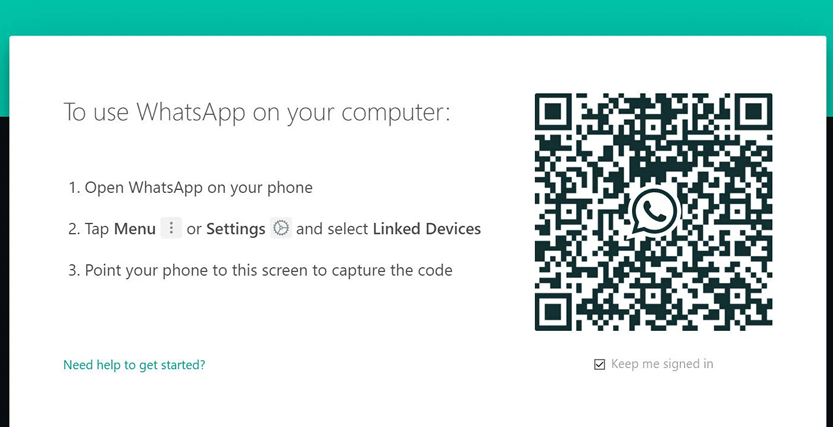
3. On your WhatsApp mobile app, tap Menu > WhatsApp Web to start the QR code reader.
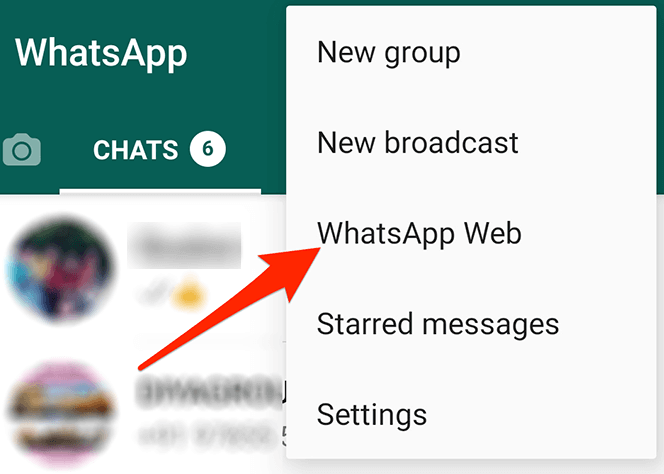
4. Point your phone’s rear camera to the QR code on your PC screen.
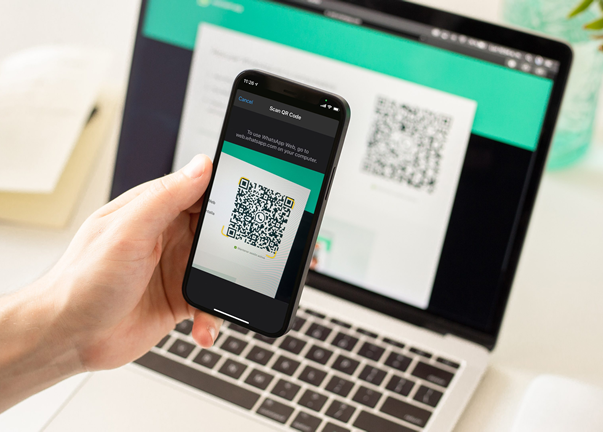
As soon as WhatsApp Web scans the QR code, it will connect your phone to your PC. In a jiffy, WhatsApp Web and WhatsApp mobile will be synced. You are now ready to use WhatsApp online through the computer.
Using Multiple WhatsApp Accounts
Some folks have two numbers associated with two different WhatsApp accounts. You can still control WhatsApp online for both on a single PC.
To do that, you will need to open WhatsApp Web in two different browsers, such as Chrome and Opera. Alternately, you can open WhatsApp Web in an incognito window, but that automatically logs you out after an hour.
What Makes WhatsApp Web Special
So why should you use WhatsApp Web when it’s more limited than the phone? Because of the keyboard, of course.
If you want to engage in long conversations with someone, it’s easier to type using a keyboard. In fact, WhatsApp Web also works with WhatsApp Business, and you’ll be glad that you can take care of multiple customers through it.
You can use keyboard shortcuts too. The most useful two to remember are Ctrl + Shift + [ to go to the previous chat, and Ctrl + Shift + ] to go to the next chat.
How Safe Is WhatsApp Web?
While it initially got some flak for its lack of security, WhatsApp now boasts end-to-end encryption for all of its messages. This extends to WhatsApp Web as well.
Still, it’s a good idea to employ the best security practices for WhatsApp and understand how safe your photos are in WhatsApp, whether you’re using it your phone or using WhatsApp Web. For example, if you have to use WhatsApp Web on a different computer, always open it through an incognito window.
How to Log Out of WhatsApp Web
If you are using WhatsApp Web on your own computer, you can stay logged in even when you are done. It’s convenient.
If you are using it on someone else’s computer, then remember to log out after you are done using WhatsApp online. It’s best to do this on both the computer and the mobile app.
To log out of WhatsApp Web through your computer, go to Menu > Log out.
To log out of WhatsApp Web through your phone, go to Menu > WhatsApp Web > Log out from all devices. As the name indicates, this will close WhatsApp Web on any computer you are logged in.
Once you log out, you will need to run the WhatsApp Web QR Code scan again to reconnect to the device.

