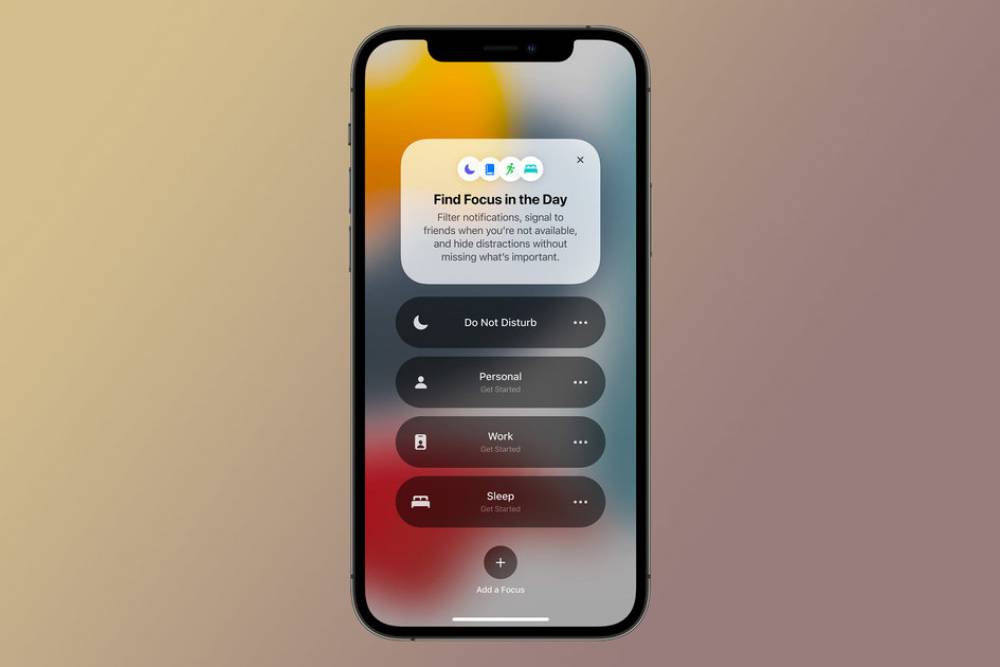
What is Focus on iPhone and iPad and How Better Than Do Not Disturb
What is Focus on iPhone and iPad, and How Is It Better Than Do Not Disturb?
The new Focus feature in iOS 15, iPadOS 15, and macOS Monterey enables you to control who and what can interrupt you during various activities or times of the day. Here's why it's superior to the previous "Do Not Disturb" feature.
“Do Not Disturb” Is Now Included in the Focus
Beginning with iOS 15, iPadOS 15, and macOS Monterey, the familiar Do Not Disturb mode has been incorporated into the Focus feature, which is a good thing. When you open the Control Center, you'll notice a large Focus button in place of the previous Do Not Disturb button.
Even with Focus, you can continue to use Do Not Disturb in the same manner as before—for example, by turning it on for an hour or for the entire day.

Additionally, the Focus feature includes additional presets (or modes) such as Work, Personal, and others. Additional presets such as Fitness and Gaming can be added, or you can create your own custom mode.
You Can Create Your Own Focus Mode
The Focus feature enables you to control who and what is allowed to compete for your attention. You can configure which apps or contacts are allowed to notify you in any Focus mode. This was a feature that was sorely lacking in Do Not Disturb.

This can be accomplished during the initial setup of a new Focus (Apple has included a nice step-by-step process for adding apps and contacts to the white list), or later via the Settings app (there is a brand new Focus section in Settings).
Focus Mode Can Show Custom Home Screens

On iPhone and iPad, you can customize which home screens are displayed when a specific Focus mode is activated. When you're working or simply relaxing, you can choose to hide specific home screen pages.
Focus Modes Are Synced Across All of Your Devices
By default, all of your Apple devices will sync your Focus modes (as long as they are signed in to the same account). This means that if you set a Focus mode on the iPhone, it will be automatically enabled on the Mac and iPad at the specified time.
This can be an excellent feature for assisting you in working more efficiently. If you're not a fan, you can also disable the sync feature.
Focus Modes Can Be Automated
Apple's efforts to integrate Shortcuts automation into the OS are beginning to bear fruit. The Automation system for Shortcuts is fully integrated with the Focus feature. You can create multiple schedules for each Focus based on time, location, and app. For example, you can program a Focus mode to activate for a couple of hours each morning and afternoon.

Certain focus modes, such as Gaming or Fitness, are automatically activated when you start a game or begin a workout. Naturally, if you're creating a custom Focus mode, you can also create multiple automations based on time, location, and apps.
Courses and Certification
iPhone Basics Course and Certificate

