
How to Import MBOX Files from Gmail to PST Files in Outlook?
Do you want to open Gmail emails with Outlook 2019, Outlook 2016, or another version? Are you interested in Google MBOX to PST conversion? In such a scenario, you are where you need to be. In this blog, the answer to the question "How to Import Gmail MBOX to Outlook PST format" will be covered. Read on for a detailed explanation.
Users of Gmail accounts could previously export MBOX files from Gmail using external programs like Thunderbird. Users must first configure Thunderbird to use the IMAP protocol for their Gmail account. They can then save Gmail emails into an MBOX file. It takes a long time to complete. But Google Takeout makes it simpler. With Google Takeout, you can now quickly import your Gmail mailbox into your local system.
After downloading emails from Gmail accounts, the most frequently asked question among users is "How to import Google Takeout MBOX to Outlook." All chosen mail folders are downloaded as MBOX files, which Mozilla Thunderbird or other email clients that support MBOX can open. However, because Outlook only accepts PST files, importing a Gmail MBOX file into Outlook is not possible. As a result, we have listed a three-step approach that explains how to export MBOX from Gmail and import MBOX from Gmail to Outlook.
- First, export the MBOX file from your Gmail account.
- Convert Gmail MBOX to Outlook PST.
- Adding PST to MS Outlook.
The best program for converting Gmail MBOX to an Outlook PST file is MBOX Converter. Using this tool, several MBOX files can be converted into separate or single PST files without any compatibility issues.
First step: Export an MBOX file from your Gmail account.
If you have already downloaded your Gmail emails to your local PC, you can skip this step. The methods listed below should be followed if, however, your emails are still in your Gmail account and you need to export them in MBOX format.
- Open Google Takeout and sign in with your Gmail account to export your Gmail emails to MBOX format.
- After the user logs in, a new page will load. First click on Deselect All, then under Select data to include, select Mail, and then click Next.
- Choose any one of the available Delivery options from the drop-down list. Select the file type for the archived Gmail files you want to download.
- Simply click the Create Archive button after choosing the file size that best suits your needs.
- After that, an email containing an attachment will be sent to you.
- Click the Download Archive button, download the file, and then extract the zip file. You'll see that every mailbox you have with Gmail has been exported in MBOX format.
Convert Gmail MBOX to Outlook PST in step two.
- To convert Gmail MBOX files, use the DailySoft MBOX to PST Converter Software.
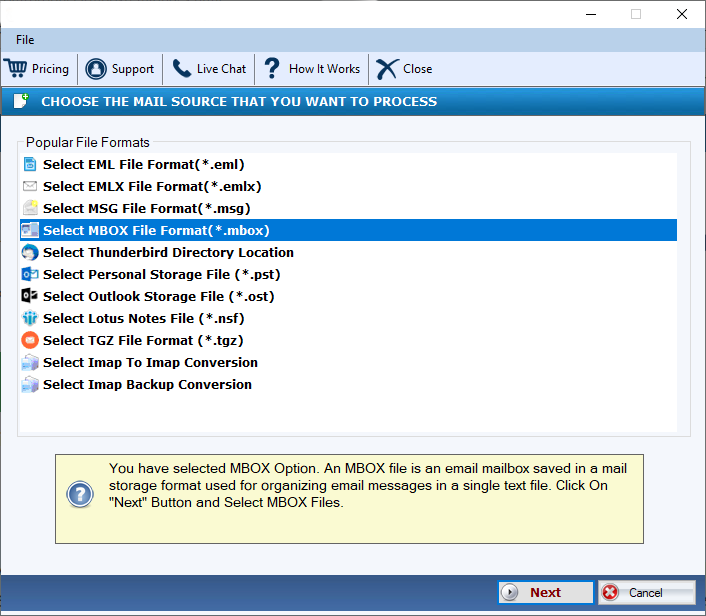
- Press the Add File/folder button to include a Gmail.mbox file or folder in the app.
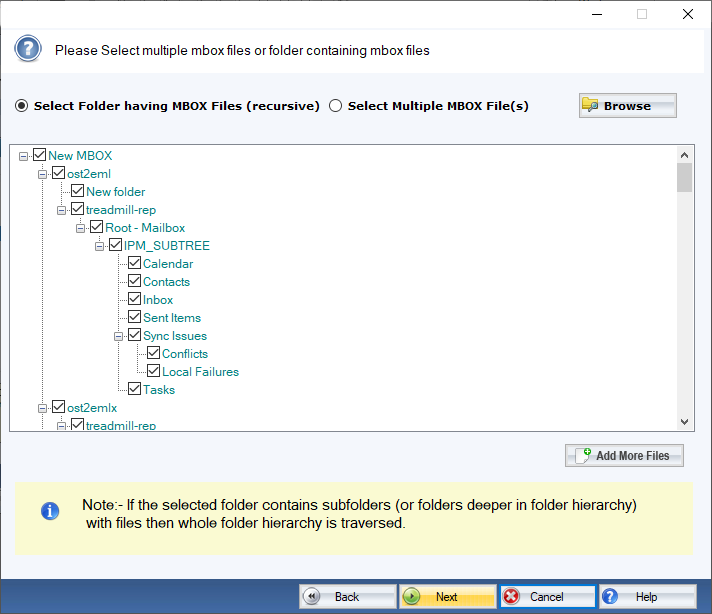
- The user will now see a variety of options. You can use either the Use MBOX file or the Select MBOX folder option to select a Google MBOX file or folder.
- Additionally, you can choose the necessary folders by seeing your emails with attachments in preview mode.
- After choosing your directories, click the Convert MBOX button to export your choices.
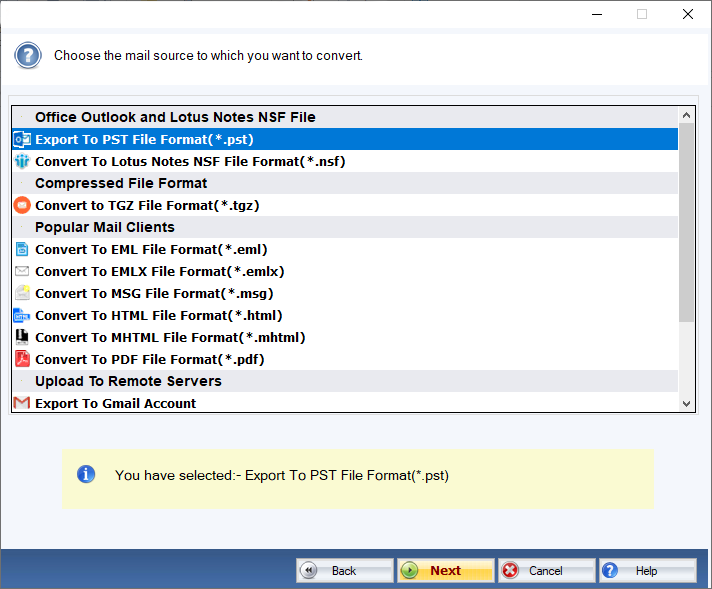
- Choose PST as your conversion format, then choose where to save the resulting PST file. The converting process can then be started and ended by clicking the Convert button.
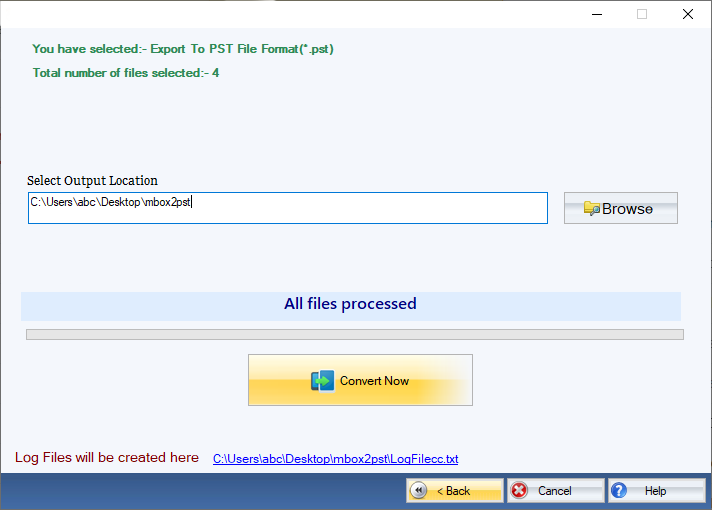
Step 3: Into Outlook, Import Converted PST
- In Microsoft Outlook, select File > Open & Export > Import/Export.
- In the Import and Export Wizard, choose "Import from another program or file" and then click Next to proceed.
- Select the Outlook data file (.pst) option after that, and then click Next.
- To choose a PST file, click the Browse button and then choose an additional option based on your requirements.
- In order to begin the import process, pick the folder and any subfolders you wish to include. Then click Finish.
Conclusion
It is challenging for the user to import Gmail emails into Outlook since the MBOX file format is incompatible with Outlook. Therefore, a specialized tool is required to convert Gmail MBOX to Outlook PST format. We have outlined a straightforward but efficient procedure for carrying out this move in order to help all users. By carefully following the directions, one can simply import Gmail MBOX files into Outlook.
SIIT Courses and Certification
Also Online IT Certification Courses & Online Technical Certificate Programs


