How to Fix QuickBooks Error H202
QuickBooks Error H202 is a common error that occurs when a user attempts to access a QuickBooks company file in multi-user mode. This error typically indicates that QuickBooks is unable to connect to the server hosting the company file. Here are some steps you can take to Fixing QuickBooks Error code H202:
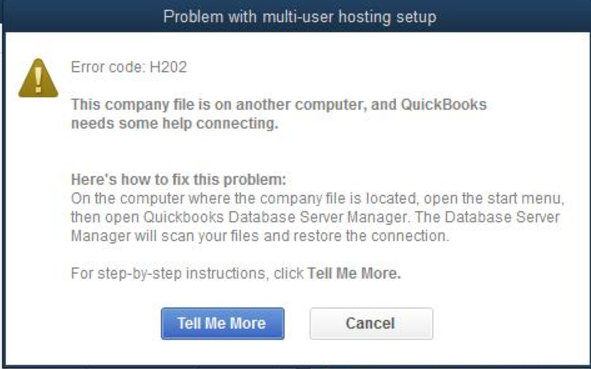
- Check the hosting settings: Ensure that the hosting settings are configured correctly. If you are using a server or a workstation as a host, open QuickBooks and navigate to the File menu. Select Utilities and then select Host Multi-User Access. If this option is not available, select Stop Hosting Multi-User Access. Repeat this step on all the workstations that are using the company file.
- Verify network connectivity: Check the network connectivity between the server and the workstations. Ensure that all computers on the network can communicate with each other. You can do this by pinging the server from each workstation.
- Add the server to the Windows hosts file: You can also add the server hosting the company file to the Windows hosts file. To do this, navigate to C:\Windows\System32\Drivers\Etc. Open the hosts file using Notepad and add the IP address and hostname of the server to the end of the file.
- Restart the QuickBooks Database Server Manager: If the QuickBooks Database Server Manager is not running, you may encounter QuickBooks Error H202. Open the Windows Start menu and search for Services. Select Services from the list and locate the QuickBooksDBXX service. Right-click on the service and select Restart.
- Use QuickBooks Connection Diagnostic Tool: The QuickBooks Connection Diagnostic Tool is a tool provided by Intuit that can help you diagnose and fix network and connectivity issues. Download and run the tool to fix QuickBooks Error H202.
Bex Error: What It Is and How to Fix It
Bex Error is a common error that occurs in Windows when an application crashes due to an issue with its compatibility or configuration. This error is often accompanied by an error message that reads “Problem Event Name: BEX.” Here are some steps you can take to Fix QuickBooks Bex Error:
- Check for software compatibility issues: Bex Error can occur when an application is not compatible with the version of Windows you are using. Ensure that the software you are using is compatible with your version of Windows.
- Update drivers: Outdated drivers can cause Bex Error. Ensure that all your drivers are up to date.
- Disable DEP: Data Execution Prevention (DEP) is a security feature in Windows that can cause Bex Error. You can disable DEP for the affected application by following these steps:
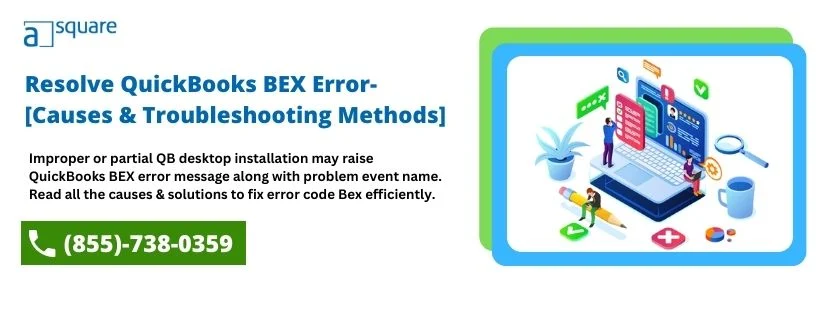
- Open the Control Panel and click on System.
- Click on Advanced System Settings.
- Click on the Settings button under Performance.
- Click on the Data Execution Prevention tab.
- Select the option “Turn on DEP for all programs and services except those I select.”
- Click on the Add button and select the application that is causing Bex Error.
- Run the application in compatibility mode: Running the application in compatibility mode can often fix Bex Error. Right-click on the application icon and select Properties. Click on the Compatibility tab and select the version of Windows the application is designed for.
- Disable add-ons: If you are encountering Bex Error while using a web browser, disabling add-ons can often fix the issue. Open the web browser and click on the three dots in the top-right corner. Select Extensions and disable all extensions.
How to Fix QuickBooks Error Code PS038
QuickBooks Error Code PS038 is an error that is commonly encountered by users when they try to update their QuickBooks software or payroll tax tables. This error can be frustrating, as it prevents you from accessing your QuickBooks software and can affect your ability to manage your financial data. In this article, we will discuss the causes and Solutions to QuickBooks Error Code PS038.
Causes of QuickBooks Error Code PS038
QuickBooks Error Code PS038 can occur due to several reasons, including:
- Damaged QuickBooks company file: If your QuickBooks company file is damaged or corrupt, you may face QuickBooks Error Code PS038.
- Issues with QuickBooks installation: If there are issues with your QuickBooks installation, such as missing or damaged files, you may face QuickBooks Error Code PS038.
- Outdated Windows operating system: If your Windows operating system is outdated, it may not be compatible with the latest version of QuickBooks.
- Issues with your system’s hardware or software: Issues with your system’s hardware or software can also lead to QuickBooks Error Code PS038.
![Top 4 Solutions to Resolve QuickBooks Error PS038 [Fixed]](https://quickbookstoolhub.com/wp-content/uploads/2022/11/QuickBooks-Error-PS038.png)
Solutions to QuickBooks Error Code PS038
Here are some of the solutions that can help you to fix QuickBooks Error Code PS038:
- Run QuickBooks File Doctor: QuickBooks File Doctor is a tool provided by Intuit that can help you to fix issues with your QuickBooks company file. Download and run QuickBooks File Doctor to fix QuickBooks Error Code PS038.
- Repair your QuickBooks installation: You can repair your QuickBooks installation by going to the Control Panel, selecting Programs and Features, and then selecting QuickBooks. Click on Uninstall/Change and then select Repair. Follow the on-screen instructions to complete the repair process.
- Update your Windows operating system: Ensure that your Windows operating system is updated to the latest version. You can do this by going to Settings, selecting Update & Security, and then selecting Windows Update.
- Check for hardware and software issues: Ensure that your system’s hardware and software are functioning correctly. Check for any hardware issues, such as faulty RAM or hard disk drive, and software issues, such as outdated drivers.
How to Fix QuickBooks Abort Error
QuickBooks Abort Error is a common error encountered by users when they try to open or work on their QuickBooks company file. This error can be frustrating, as it prevents you from accessing your financial data and can affect your ability to manage your business. In this article, we will discuss the causes and Solutions to QuickBooks Abort Error.
Causes of QuickBooks Abort Error
QuickBooks Abort Error can occur due to several reasons, including:
- Damaged or corrupt QuickBooks company file: If your QuickBooks company file is damaged or corrupt, you may face QuickBooks Abort Error.
- Issues with your system’s hardware or software: Issues with your system’s hardware or software can also lead to QuickBooks Abort Error.
- Incomplete or improper installation of QuickBooks: If QuickBooks is not installed correctly or is incomplete, it may lead to QuickBooks Abort Error.
- Issues with your network connection: If there are issues with your network connection, it may affect your ability to access your QuickBooks company file.
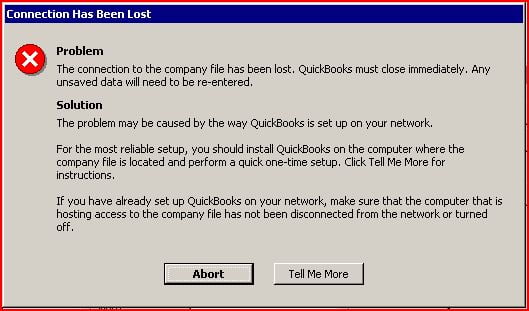
Solutions to QuickBooks Abort Error
Here are some of the solutions that can help you to fix QuickBooks Abort Error:
- Use QuickBooks Install Diagnostic Tool: QuickBooks Install Diagnostic Tool is a tool provided by Intuit that can help you to fix issues with the installation of QuickBooks software. Download and run QuickBooks Install Diagnostic Tool to fix QuickBooks Abort Error.
- Repair your QuickBooks company file: You can also try to repair your QuickBooks company file using the QuickBooks built-in utility, QuickBooks File Repair. This tool can fix any damage or corruption in your company file.
- Uninstall incompatible third-party software: If you have installed any incompatible third-party software, uninstall it from your system. Ensure that the software you install is compatible with QuickBooks.
- Run a malware scan: Run a malware scan on your system to detect and remove any malicious software that may be causing QuickBooks Abort Error.
- Check hardware and software issues: Ensure that your system’s hardware and software are functioning correctly. Check for any hardware issues, such as faulty RAM or hard disk drive, and software issues, such as outdated drivers.
- Disable antivirus software: Sometimes, antivirus software can interfere with QuickBooks software and cause errors. Temporarily disable your antivirus software and see if that resolves QuickBooks Abort Error.
- Update QuickBooks software: Ensure that your QuickBooks software is updated to the latest version. You can do this by going to the Help menu and selecting Update QuickBooks Desktop.
Conclusion
QuickBooks Abort Error can be a frustrating experience for small business owners who rely on QuickBooks to manage their financial data. However, by following the solutions outlined in this article, you can fix the error and get back to managing your financial data with QuickBooks. If the error persists, you may need to contact QuickBooks customer support for further assistance at +1(855)-738-0359. QuickBooks customer support can help you to troubleshoot the issue and provide a resolution to the error.