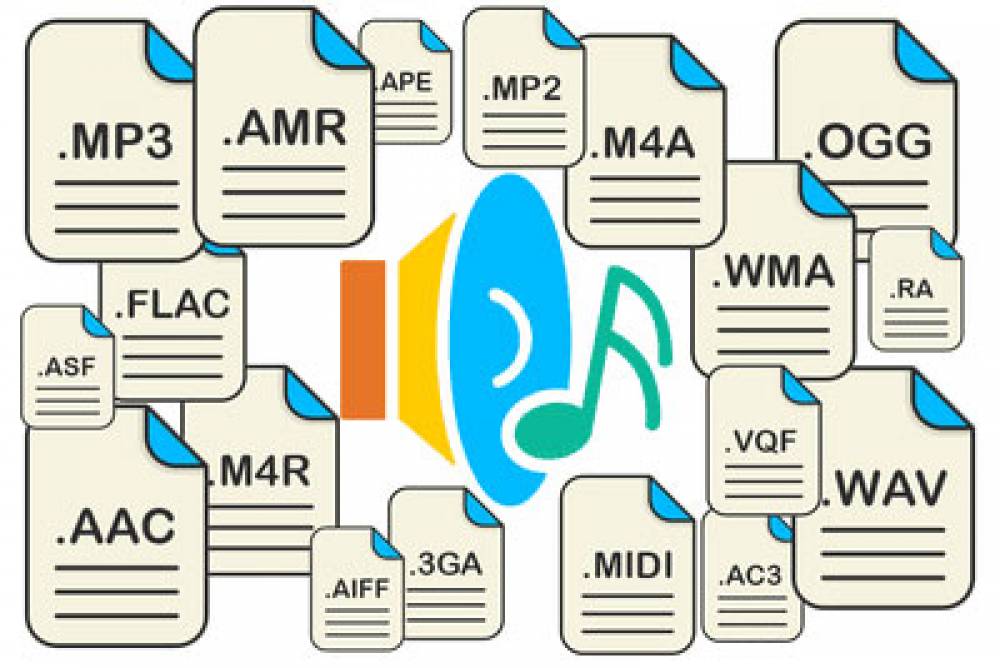
Effortless transcription: Convert audio to text in minutes
We simply cannot imagine the Netflix staff sitting down and typing all the captions by hand, including the ambient and non-speech elements like leaves rustling or dramatic music to really reel you in on the action. The secret lies in a voice to text converter that leverages artificial intelligence to make our lives a little easier by converting audio tracks into text. And the best part? You can use such a tool yourself to transcribe audio to text, and it can all be done in a single browser tab. Be it a full transcript or captions, let’s find out more!
Everything you need to know about audio to text conversion
How complicated can it be to convert audio to text? Unless you plan on spending hours and hours manually jotting down the transcription, it’s best that you consider an automated tool for converting audio files into text. The science behind audio to text conversion is pretty straightforward: the computer uses pattern recognition for each individual sound and cross-references it with a library of associations between sounds and letters to form words. Then, it’s a piece of cake to convert the sound signal into its corresponding text counterpart. With the right tool, it’s just like magic!
Why you should use an audio to text converter
Save time and effort
Picture having to sit down with a document opened in front of you and pressing pause every 5 seconds to write down every single word. Not only would it take ages, but it would take a considerable amount of effort on your part. That’s where the beauty of automated transcription comes in.
Enhance accessibility
By now, it’s a fact that most people scroll through social media feeds on mute when commuting or at work, and this is where captions come in. Transcribing audio to text also ensures accessibility to people with hearing impairments. It’s oh-so-easy to improve the overall quality of the viewing experience by simply using an automated tool to convert audio to text and use it as captions.
Repurpose content easier
Writing captions for social media posts or even drawing inspiration for a blog post to accompany your video has never been easier. Simply use a voice to text converter to get the full transcript and use it as a starting point resource for repurposed content.
Grow visibility through SEO
When you transcribe audio to text, both captions and transcripts contain keywords that tell search engines what your video is about. If you’re a video content creator, this increases the chances of your video being shown to the right audiences exponentially, and you will attract interested viewers.
5 tips to transcribe audio to text like a pro
Find a reliable audio to text converter
The first step is researching the best tool for audio to text conversion. To check multiple boxes with your tool of choice, here’s an example that combines all the features you should look for in your voice to text converter of choice. Flixier is a web-based video editor, meaning that it only needs your browser to run, no matter the specs of your device. It’s just as smooth on a high-end Macbook as on a ChromeOS device. Next, its high compatibility with numerous audio formats, from MP3, AAC, WAV, FLAC, and others, means you don’t have to worry about this particular issue. It packs multiple editing features for both audio and video files and automatically saves your progress. You’ve got a built-in voice recorder so you can turn voice notes into transcripts easily. And the best part is that you can convert audio to text online free with no strings attached. Pretty convenient, right?
Clean up unwanted background noise
While this may not be something you find in any audio to text free online tool, it’s definitely something you need to consider before kicking off the transcription process. Use an audio enhancer like Flixier’s to remove any undesirable background noise that might need tweaking so it doesn’t interfere with the final result. A clear, uninterrupted speech from your speaker means more high-quality transcripts.
Proofread and perform a final check
No matter how far technology has come, there’s always a slight chance that an automatically generated transcription isn’t 100% accurate. Proofreading and checking that your transcription is entirely correct is top on the best practices list, and we kindly recommend that you go over the text with a careful eye. Look for any potential misspelled words, punctuation, or grammatical errors, and everything will be alright.
Customize captions for accessibility
If you plan to transcribe audio to text for the purpose of creating captions, make it a priority to stylize them. Make captions easy to read by adding contrasting colors and highlighting where necessary. You can play around with different fonts, subtitle weight, and placement, shadows, or even transitions. You’ve got full control over how they look like, and remember that accessibility isn’t a fad, but a real necessity to some viewers.
Take advantage of other features
Once you’re done with the task of converting audio to text, if you’ve got a bit of extra time it’s a great idea to experiment with the tool you’ve been using and find other great features. Just off the top of our minds, a tool like Flixier offers an AI image generator that can let you fully unleash your creativity, a green screen effect to step up your video game, and even a browser-based video recorder. Your browser tab is your playground, so don’t be afraid to explore.
How to convert audio to text in minutes
A truly effortless transcription experience starts with a reliable tool, much like Flixier. Here’s how you can convert audio to text:
Step 1: Get started up and upload files
Flixier is the fastest online video editor that makes your life easier through a seamless upload process. Connect your cloud storage accounts like Google Drive or Dropbox to your Flixier account and bring over videos and audio files with a single click. The same smooth process works for direct file uploads from your computer or smartphone or even links from YouTube or TikTok. You can even record your own voice without leaving this browser tab with Flixier. Tap the blue Get Started button, and let’s go!
Step 2: Generate the transcription automatically
Drag and drop your audio file down to the timeline section, then select the video and right-click to choose Generate subtitles. Flixier’s powerful cloud servers automatically generate your transcript as fast as possible.
Step 3: Export your transcription easily
The finish line is almost there, so it’s time to select the subtitle track and shift your eyes to the right side of the menu. Select a text format like TXT, SRT, VTT, or one of the other available options and download the transcript in an instant.
Wrapping up in style
We’ve gone over how audio to text converters work and some of the reasons why they make our lives easier. We've looked at some tips on how to find the right handy tool to automate this process for you, and we’ve looked at best practices to effortlessly create transcripts. Now all that’s left for you to do is get started and really have fun with this process by getting creative. After all, both advanced video editors and complete beginners feel the same satisfaction when a job gets done the creative way.

