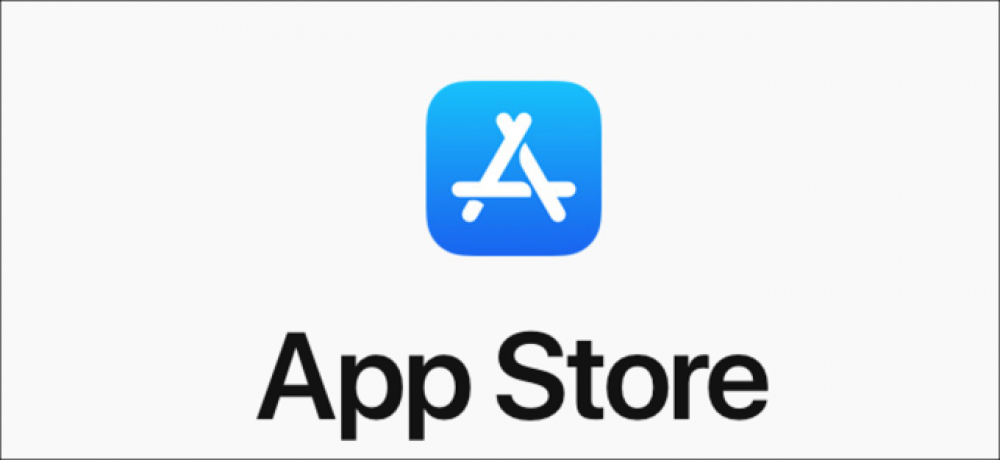
How To Acquire A Refund From Apple App Store
No matter how much you do your research, there is always a chance of getting something that does not work as advertised. That is when you likely get a refund, and even if Apple have not advertise this, you can still recover your refund from the App Store.
While Apple might not even make any big deal about it, for you getting a refund from the App Store is not just only possible, but it is pretty easy to do. Whether it is a request you want for a refund on an in-app purchase or a refund for the entire app, the process is the same.
It is worth to remember that even though the refunds are still possible, this is not a means for you to get a free trial—Apple still does not offer trials for apps—and it is very likely that Apple will clamp down if that is the route you take. If you purchase an app that simply does not work, or is broken somehow, however, a refund is very much possible.
You can request for a refund from the App Store in two ways: one is via Apple’s website and the other is by using iTunes. It is safe to say that nobody will love to venture into iTunes at this point, so we are going to focus only on the web here. It is easier, quicker, and it does not involve stepping back in time, either.
1. To begin this process, first open a web browser and then head over to the Apple’s “report a problem” page. This works both on a mobile and desktop.
2. Once the web page is loaded, you will need to log in making use of your Apple ID username and your password (and 2FA code if this is the first time that you are logging in from that particular browser). After entering those just hit the arrow to complete the process.
3. Once you are logged in, you will see all the apps that you have downloaded (even the free apps and the included in-app payments), your subscriptions (including the Apple One), and everything else that you might have spent your money on in the App Store.
The Apple's App Store refund support page
1. Before you can request for a refund of a specific purchase that you have done, you have to jump through several different menus. Start by clicking on the “I’d like to” drop-down menu that you found under the place that yoy see "What Can We Help You With heading." Choose the “Request a Refund” option.
2. Now select the "Request a Refund" from the drop down menu, You will see a new drop-down box that will appear under the first. Click on the “Tell Us More” box and then select one of the following reasons for your refund request:
I did not mean to buy this
A child/minor made purchase(s) without permission
I never meant to sign up for this subscription(s)
I did not intend to renew subscription(s)
My purchase does not work as expected
In-App Not Received
Other
Select a reason for your refund request
For some obvious reasons, Apple always includes a small warning under the box section that you might lose access to your refunded items. If your money has been returned, it won’t possible for you to keep your digital purchase.
1. Choose the “Next” button to proceed. You can now navigate through and then select which purchases, subscriptions, or in-app purchases you would like to request a refund for. You can choose one or multiple. When you are done, click the “Submit” button that is found at the top of the page.
2. After you have selected which purchases you want refunded and then you clicked the "Submit" button, at this point, it becomes a waiting game. Apple should send you an email within a few hours or a few days, informing if your request was accepted and confirming that your refund is being processed.
All depending on how you funded the purchase, sometimes it may take longer to get your money back.

