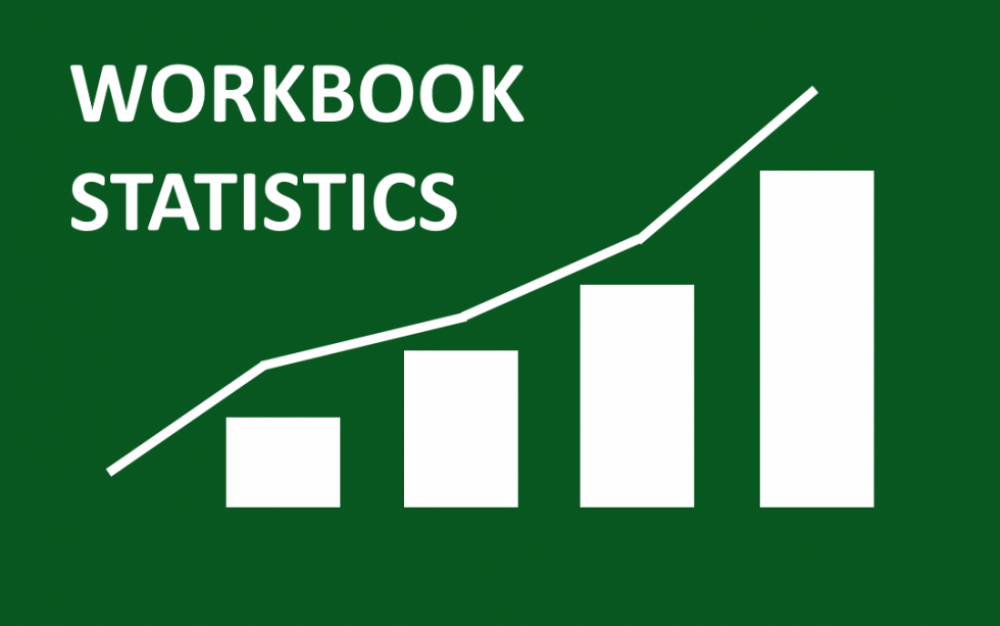
How to Acquire Workbook Statistics in Microsoft Excel
The Microsoft's Excel is a program in spreadsheet that is used to record and to also analyze statistical and numerical data. The Microsoft Excel supplies different multiple features to perform operations like the macro programming, the pivot tables, the calculations, the graph tools, etc. It is very compatible with the multiple OS like the Windows, the macOS, the Android and iOS.
When you want to view how many of the formulas, the pivot tables, or the form controls you have in a spreadsheet or your workbook, you need to check out the Workbook Statistics feature in Microsoft Excel. Here is how it works.
Viewing the statistics in your Microsoft Word is really helpful for seeing the number of pages, words, or the characters. But getting the statistics in Excel can be just as very useful. You may have a workbook for a class with some specific requirements, or you may even have a spreadsheet for business that you are going to review for unnecessary elements.
Get Workbook Statistics in Your Microsoft Excel
You can see your Workbook Statistics at any time you feel like in your spreadsheet creation process, and you can view it as many times as you like.
1. First, open your Excel workbook and then you head straight to the Review tab. Now tap the “Workbook Statistics” button in the Proofing section of the ribbon.
2. After clicking on the Workbook Statistics on the Review tab, when the small window opens, you will see the data for that is for your current sheet at the top and then the entire workbook at the bottom.
3. The Workbooks Statistics in Excel: If you want the details for a different-sheet in your workbook, just close the Workbook Statistics window by tapping on “OK.” Then you tap the tab for the sheet that you want to view and then follow the same steps that are listed above.
Workbooks Statistics for two sheets
Data That are Included in Workbook Statistics
You can view a decent amount of data by making use of the Workbook Statistics feature. This is very helpful for situations where you are expecting to see something in your current sheet or in your workbook and you don’t, or rather vice versa. Statistics slightly different kind-of between the spreadsheet and the entire workbook. Also, you need to keep in mind that most are simple counts (numbers).
The Spreadsheet Statistics:
1. The end of the sheet (the last cell with data)
2. Cells with data
3. Tables and PivotTables
4. Formulas
5. Charts
6. Images and objects
7. Form controls
8. Comments and notes
Workbook Statistics:
1. Number of sheets
2. Cells with data
3. Tables and PivotTables
4. Formulas
5. Charts
6. External connections
7. Macros
You can still view your Workbook Statistics in the Excel for Microsoft 365 on Windows and on the Mac as well as in Excel on the web. You can also have access to it in the same way on these platforms. The only difference that is stated here is that Excel online does not display the complete data lists that is written above for sheets and for workbooks.

