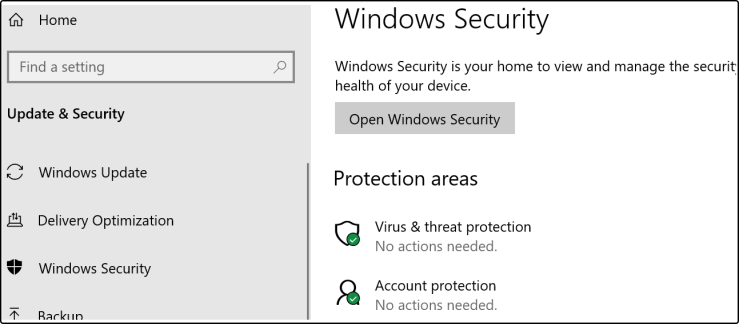How to Clean Your Computer's System Software on Windows.
Maintaining a clean computer system is critical for optimal performance. As an added benefit, viruses and malware are kept at bay. It is imperative that you back up all of your data to an external storage device before you begin the process of cleaning out your computer. Cleaning your Windows machine is as simple as following these steps:
Step 1: Delete all traces of your web activities
Your web browser records everything you do on the Internet (called a cache). This can build up over time and cause performance issues, especially on older, slower computers.
If you'd want to delete your browser's cache, you can do so, although the method differs from browser to browser.
Step 2: Remove any files you don't need
Unneeded files and folders can easily be found and removed with Disk Cleanup and Storage Sense, two Windows utilities.
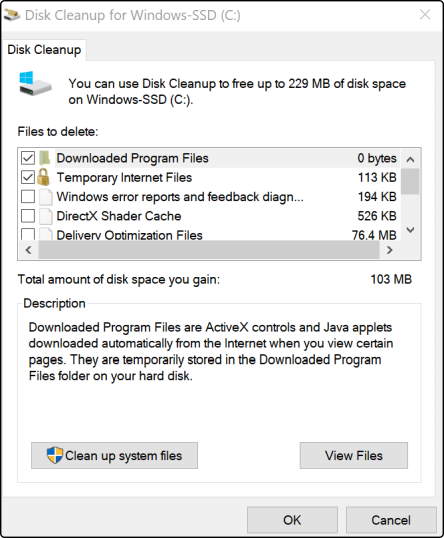
A Quick Guide to Disk Cleanup
- Press Windows key + S to activate Windows Search.
- In the search box, type "cleanup," then click Disk Cleanup.
- Choose which files to remove, such as cache files and delivery optimization files, from the drop-down menu.
How to use Storage Sense
As soon as your hard disk space runs out, Storage Sense will immediately erase any data you no longer require, including deleted files in the Recycle Bin and outdated backups. Here's how to make sure Storage Sense is on:
- In the lower left-hand corner of the screen, click on the Windows button.
- Then click Start, then Settings.
- Click on System, and then click on Storage.
- You must enable Storage Sense if it is currently disabled.
Step 3: Check for Virus and Malware
Your computer may be infected with malware if it is slow, freezes, or crashes (malware). In addition to anti-virus and anti-malware software called Windows Defender, Windows has built-in security features. On a regular basis, Windows Defender scans your computer for and removes malware. You can also conduct your own in-depth scans. In order to achieve this, take the following actions:
- In the lower-left corner of the screen, press the Windows button and then select Settings.
- The Windows Defender option can be found in the left-hand side of the Settings panel.
- The Windows Defender dialog box appears. Click Open Windows Defender Security Center.
- Click the Virus and Threat Protection shield button on the left side of the window that displays.
- Scan quickly by pressing the Scan button. Scan results are reported by Windows Defender.
Step 4: Uninstall applictions that you no longer use
Storing unnecessary programs and applications on your computer's hard drive is a waste of space. Uninstalling programs is a snap on Windows. This is how you uninstall an application:
- In the lower left-hand corner of the screen, click on the Windows button.
- Go to Settings, then to the Apps section.
- A list of installed programs can be found on the right side of the screen. You can uninstall a program by clicking on its name and selecting Uninstall.
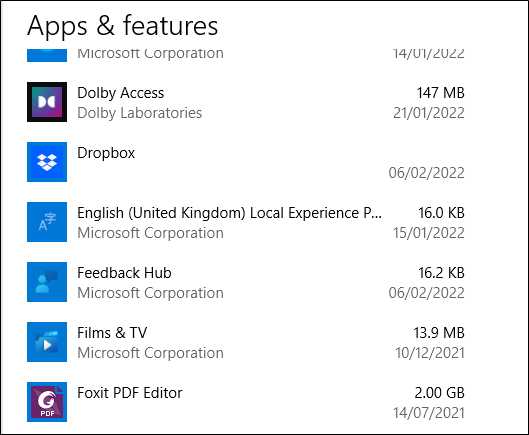
As a precaution, it is a good idea to keep your software up to date on a regular basis.