
How To Disable Multitasking On An IPad
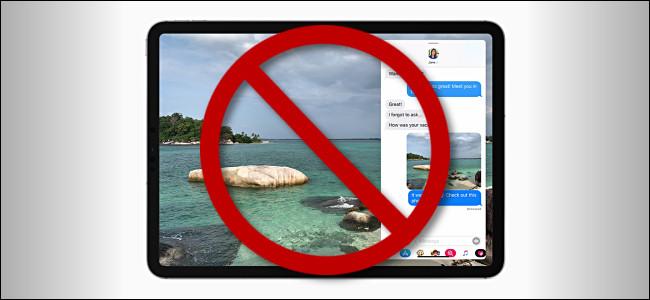
Image Credits: Howtogeek
Multitasking on iPad has immensely developed over the years, and with the release of iPadOS 13, we saw another round of changes and new capabilities.
Apple first introduced several multitasking features known as Split View and Slide Over in their iOS 9 updates. These multitasking features are very powerful if you know how to make use of them, but they can also be confusing for beginners. If you would rather have that regular and classic iPad single-tasking experience, Apple also gives you the option of disabling multitasking.
How to Turn off Multitasking on iPadOS 13 or Newer
First, you would have to launch the “Settings” app. Its icon looks much more like a set of gears and it is located on the first page of your home screen by default.
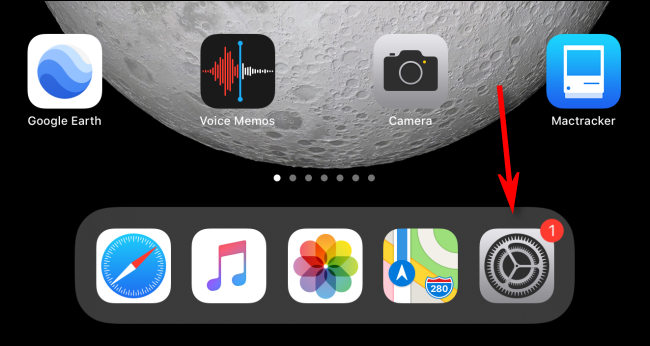
Image Credits: Howtogeek
Once you are in the Settings app, look for “Home Screen & Dock” which is in the left column and then tap on it.
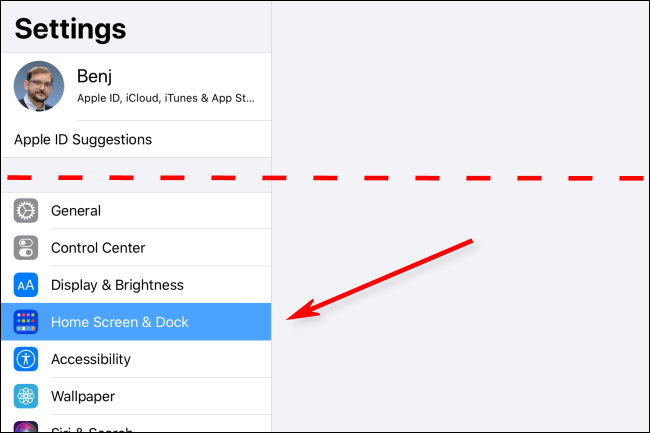
Image Credits: Howtogeek
Locate the “Multitasking” panel that is on the right side of the screen and select it.
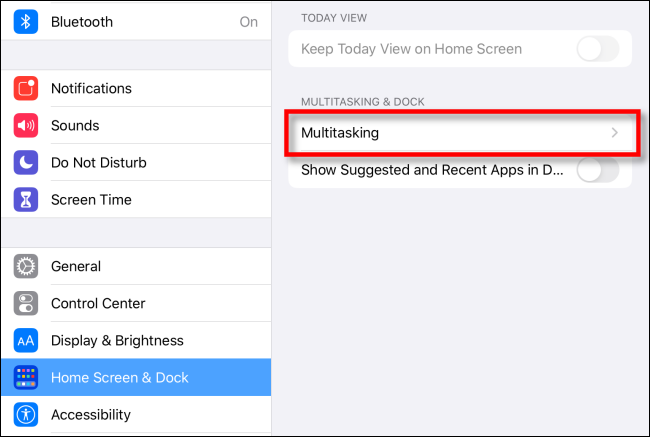
Image Credits: Howtogeek
You will then see a list of multitasking options and their switches beside them. This is what they do:
- Allow Multiple Apps: This selection turns on or off the Split View and Slide Over that allows two or more apps on the screen at the same time.
- Picture in Picture: This option lets you to enable or disable the ability to play a video in a corner of the screen while you make use of other applications.
- Gestures: This option lets you to turn on or turn off several multitasking gestures, such as the option for launching the app switcher with just a single-finger swipe upward from the bottom of your iPad screen, switching applications that you are on with four-finger swipes, and going back to the home screen from an app by swiping up from the bottom of the screen.
To totally disable all multitasking features, tap on all the three switches to turn them off.
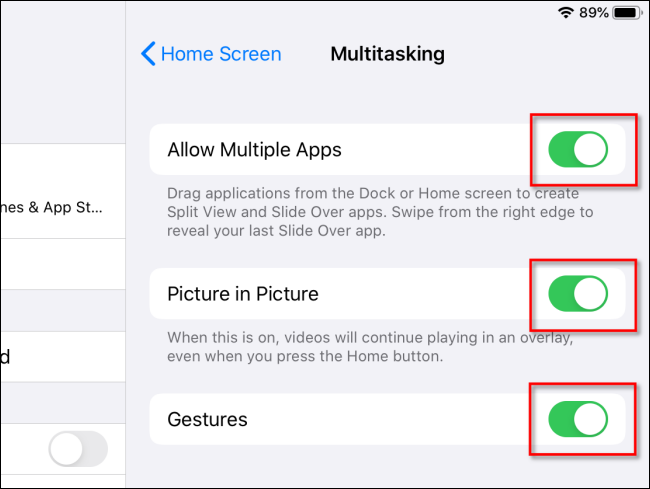
Image Credits: Howtogeek
Most people usually keep the Gestures toggle turned on (which makes it easy to switch between applications in their taskbar) and turn off the other two options. That falls down to your personal preference.
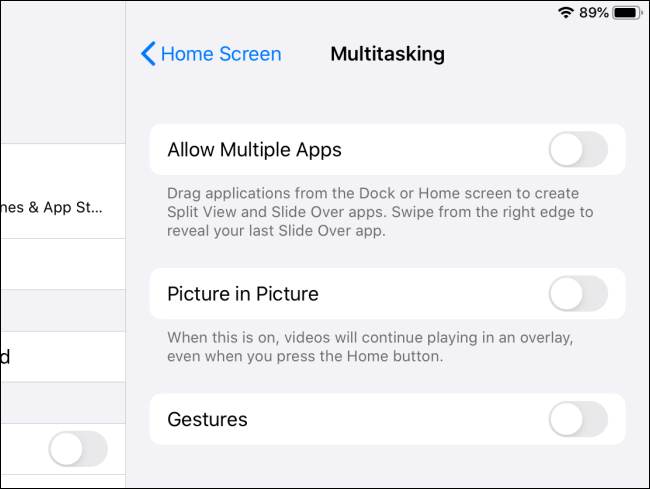
Image Credits: Howtogeek
And now you are all set. No more mistakenly starting multitasking on your iPad!
How to Disable Multitasking on Earlier Versions of iOS
If you are still running iOS 9 through to iOS 12, you can turn off multitasking by following the below steps. The settings that manage multitasking in these ios versions are located in a different location than the example that is shown above.
First, Launch the iPad “Settings” application. Go to General > Multitasking (this is denoted as “Multitasking & Dock” on iOS 11 and 12). Find the Allow Multiple Apps option, Persistent Video Overlay, and Gestures switches and click on each one to turn the features off.
Before the development of iOS 9, the iPad operating system did not come with any Split View and Slide Over features.
That’s it! Sit back, relax, and enjoy your "single-screen" iPad experience.

