
How To Download Focusrite Scarlett Solo Driver For Windows
How to Download Focusrite Scarlett Solo Driver for Windows
Focusrite devices are a must-have for anyone with a home studio and a desire to record podcasts and videos. It aids in maintaining sound clarity and recording sound at a high quality comparable to that of a professional studio. When you connect this remarkable device to your PC, however, it will not function properly unless you install the appropriate drivers that are compatible with both the hardware and your Operating System. Due to the unique nature of this device, Microsoft does not provide generic and basic drivers for it, as it does with a mouse, keyboard, and so on. This guide will assist you in initiating the free Focusrite Scarlett Solo driver download on a Windows 10 computer.
Different Ways to facilitate Focusrite Scarlett Solo driver download on Windows PC
There are two recommended methods for updating any driver, one of which is to initiate a Scarlett Solo software download on your computer. There are two methods: manual and automatic, which we will discuss in detail.
Manual Method to begin Focusrite Scarlett Solo Driver Free Download
The first method, dubbed the manual method, is so named because it entails a large number of manual steps, each of which must be completed individually by the user. Additionally, this method is time consuming and requires basic computer skills to execute. The following steps will guide you through the process of downloading and updating the Focusrite Scarlett Solo driver for Windows 10.
1. Using any browser, navigate to the official Focusrite website.
2 At the top, click the Support tab and then select Downloads from the drop-down menu.
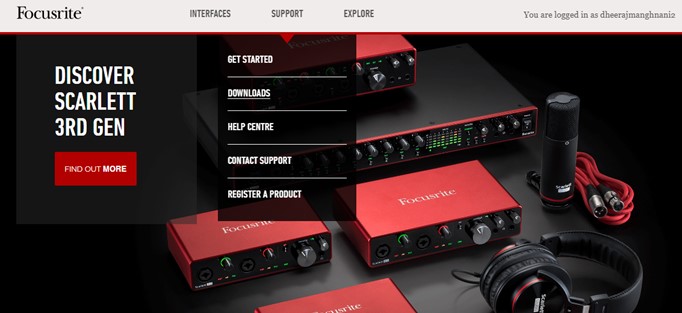
3. Select a Brand (Focusrite) and then a Product Type (Scarlett Solo).
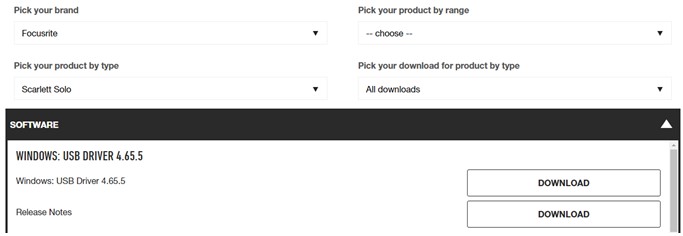
4. This product's available resources will be loaded automatically.
5. Click the Download button next to Windows Driver to begin the free download of the Focusrite Scarlett Solo driver.
6. After downloading the drive executable file, run it and follow the on-screen instructions to complete the installation process.
7. Restart your computer and connect your Focusrite Scarlett Solo to ensure proper operation of the product.
Automatic Method to begin Focusrite Scarlett Solo driver download
In comparison to the manual method, the automatic method is extremely simple to follow and takes very little time to download and update the Focusrite Scarlett Solo Driver in Windows 10. This method entails the use of a driver updater tool such as Smart Driver Care that can scan and detect driver anomalies in your system automatically. Additionally, it can download and install the latest drivers and keep your PC up to date. And all of this in just four mouse clicks. The following steps will guide you through the process of using Smart Driver Care to begin the Focusrite Scarlett Solo driver download on your PC.
Before proceeding with the steps below, ensure that the Focusrite Scarlett Lite is powered on and connected to your PC.
1. You need to download the software first
2. Double-click the downloaded file to initiate the installation procedure.
3. After installing Smart Driver Care on your computer, it will create a shortcut on the desktop.
4. Double-click the shortcut and the program will launch.
5. Under the drivers section, click the Scan Now button.
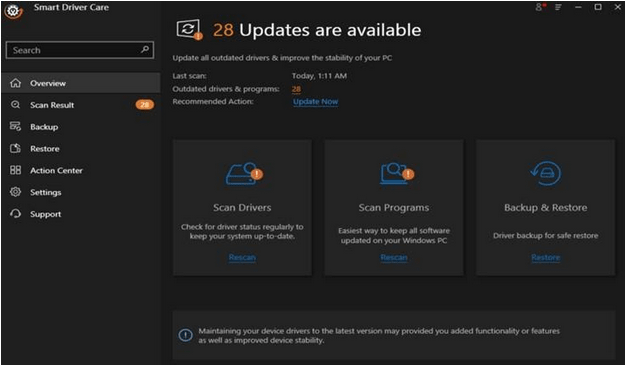
6. Within the App interface, a list of driver anomalies will appear on the screen. Locate and click the Update Drive link next to Focusrite Scarlett Lite.
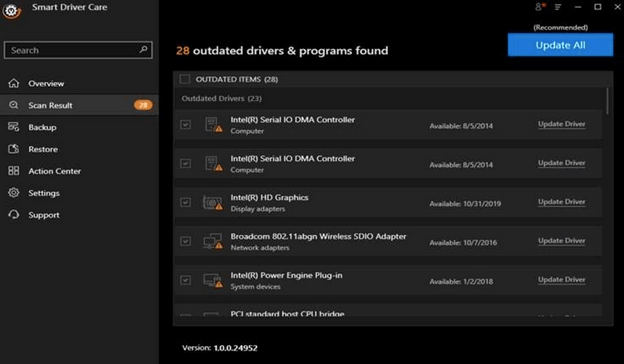
7. Smart Driver Care will automatically scan your computer for the most up-to-date and compatible Focusrite Scarlett Solo driver and download/install it.
8. After the driver update is complete, restart your computer and you can begin recording in Studio Grade sound.
Conclusion
The Focusrite Scarlett 6i6 Solo is an extraordinary device for capturing sound in the manner in which it is recorded in a recording studio. Without a driver, however, I would regard it as nothing more than an expensive paperweight. While you can always download drivers from the Focusrite official support website, it is recommended that you use Smart Driver Care to save time and effort and to simplify the process.
Source: WTG

