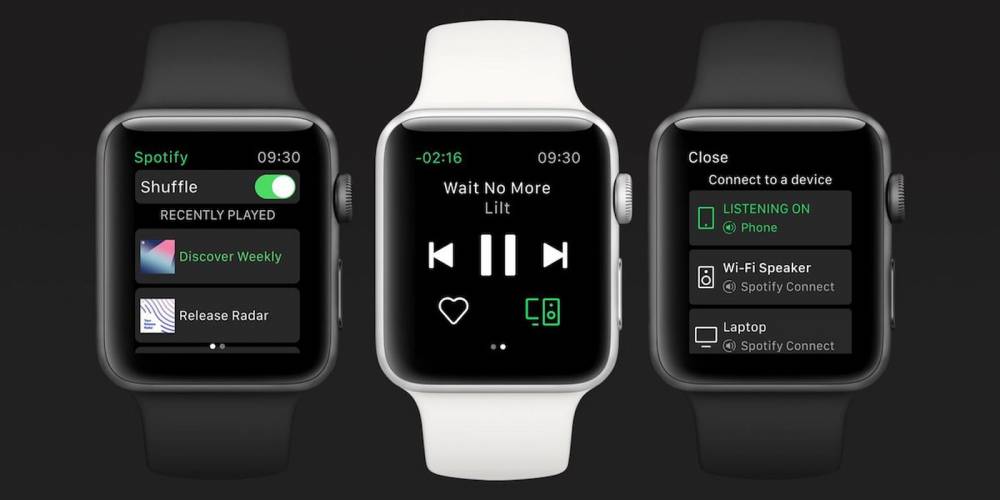
How To Download Music, Playlists And Podcasts To Spotify On Apple Watch
How to download music, playlists and podcasts to Spotify on Apple Watch
Spotify previously announced that users would be able to download music to their Apple Watch, and the feature has begun to roll out.
Apple's approach to third-party music services on Apple Watch has clearly shifted, as Deezer recently announced downloads.
Now, if you're a Spotify user, you can listen to music offline without using your phone - ideal for those of us who adore the Apple Watch but prefer Spotify to Apple Music.
Spotify notes that the feature has been "heavily requested," and an equivalent provision for Wear OS has also been announced.
Spotify has announced that the Spotify app for Apple Watch is now available to all users worldwide. You'll need an Apple Watch Series 3 or later running watchOS 6.0 (though Spotify recommends 7.1+= or later).
Until recently, the only way to download music to the watch was through Apple's own Music app, either through the Apple Music streaming service or by using the Watch app to load music onto the watch from the phone. You could also use the Apple Podcasts app to sync Podcasts.
As expected, you'll need a Spotfiy Premium/Duo/Family account to download albums, playlists, or podcasts to the watch.
How to download Spotify music to Apple Watch
To download, you'll need a cellular or Wi-Fi connection and a Spotify Premium subscription. Additionally, ensure that your iPhone is running the most recent version of Spotify.
1. Locate the music and podcasts you wish to save to your watch.
2. Click the three dots next to the playlist, album, or podcast and select Download to Apple Watch.
3. To monitor progress, navigate to the watch's Downloads section.
4. After downloading playlists, albums, or podcasts from your library, you'll notice a small green arrow next to their names.
5. Begin listening by connecting your headphones.
What else can Spotify for Apple Watch do?
As before, you can use your Apple Watch to control Spotify Connect playback from other devices.
Likewise, the Apple Watch app continues to stream music and interact with Siri - simply say "Hey, Siri" followed by your command to play your favorite songs, artists, albums, playlists, or podcasts, for example: "Hey, Siri, play my Discover Weekly playlist on Spotify."
In addition, you can "like" music, inquire about what is currently playing, and control volume, skip track, play, and pause.
You absolutely must come to an end. Make sure to end each command with "on Spotify" to prevent Siri from attempting to execute the command via Apple Music.

