
How To Find Archived Emails In Gmail
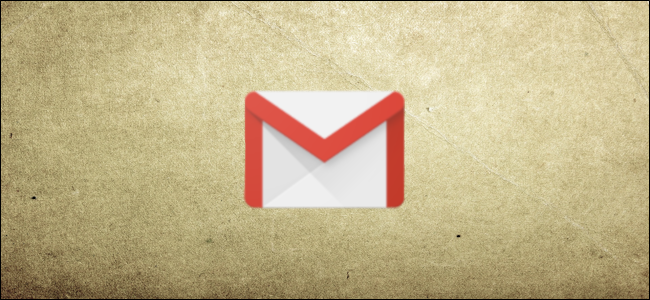 Image Credits: Makeuseof
Image Credits: Makeuseof
Deleting emails from your Gmail account inbox is final, they would be lost forever once you empty up your trash folder. If you just want to hide your emails, instead of just deleting them, you can just archive the messages instead. This would let you to find and retrieve the emails at a later date and time.
How to Archive Emails in Gmail
To archive an email in your Gmail account, you simply would just need to select an email (or several emails) and then click on the Archive button.
When you select emails on the Gmail website, the “Archive” button would instantly come up in the menu just above your list of emails.
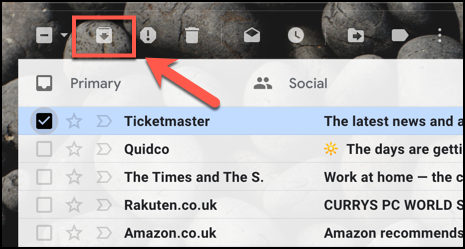 Image Credits: Makeuseof
Image Credits: Makeuseof
In the Gmail applicatiion that is on your iPad, iPhone, or Android, click the Archive button that is in the top menu that comes up. The Archive button would have the same design as the button that would be shown on the Gmail website.
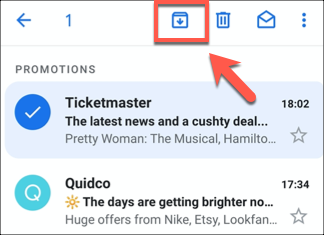 Image Credits: Makeuseof
Image Credits: Makeuseof
Any email that you archive would instantly disappear from your primary Gmail inbox, and that includes anyone of the focused categories that you might have.
You would still be able to view them under any separate folder that you create while using Gmail labels, however.
Using the All Mail Label to Find Archived Emails in Gmail
As we have previously mentioned, emails that are archived would disappear from the typical Gmail view. One option to view your archived emails in Gmail is to switch over to the “All Mail” folder view.
This would list all of your Gmail emails in one, large and long list, including all your priority emails, as well as any emails that have been categorized automatically. You can than view this list by clicking on the “All Mail” view label which is in the left Gmail menu on the Gmail website.
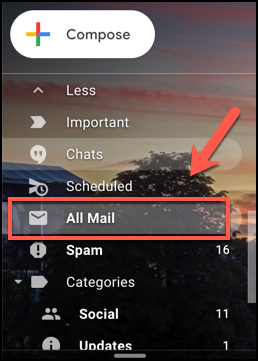 Image Credits: Makeuseof
Image Credits: Makeuseof
To do this in the mobile Gmail application, tap on the hamburger menu icon which is in the top-left corner. From here, just scroll down and tap on the the “All Mail” label that is there.
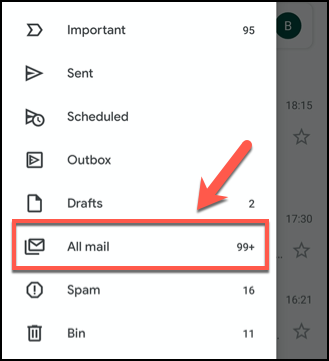 Image Credits: Makeuseof
Image Credits: Makeuseof
There is an obvious downside to doing this, especially if you have a very large number of emails the sheer number of emails that you will have to go through to get the one that you are looking for. This option is ok if you’ve only recently archived an email, but you might be needing to use the Gmail search bar to particularly locate an archived emails instead.
Finding Archived Emails in Gmail Using the Search Bar
Unfortunately, there are no “archive” label that you can make use of to search for when you are using the Gmail search bar at the top of the Gmail website or in the Gmail application.
You will need to know the topic, sender, or the subject of your archived email to search for it manually. Additionally, you can make use of the advanced Gmail search filters to search for emails that are not in typical folders like your inbox folder, drafts folder, and sent folder.
In many situations , this should bring up all your archived emails. To do this, type in “-in:Sent -in:Draft -in:Inbox” in the search bar. You can also do this in either the Gmail app or on the Gmail website.
You can also add the “has:nouserlabels” to your Gmail inbox search query to take away any emails that already have a category label. If They are already categorized, you can just view the email in your labeled folder, even if they have already been archived.
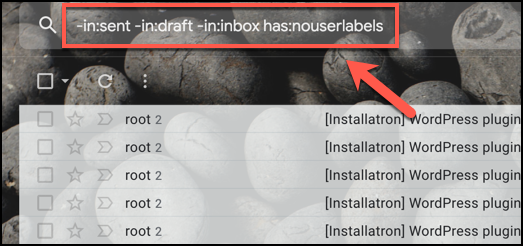 Image Credits: Makeuseof
Image Credits: Makeuseof
This method is not completely foolproof, but it should help you to narrow down your archived emails if you are struggling to find them by using a basic search or in the “All Mail” folder.

