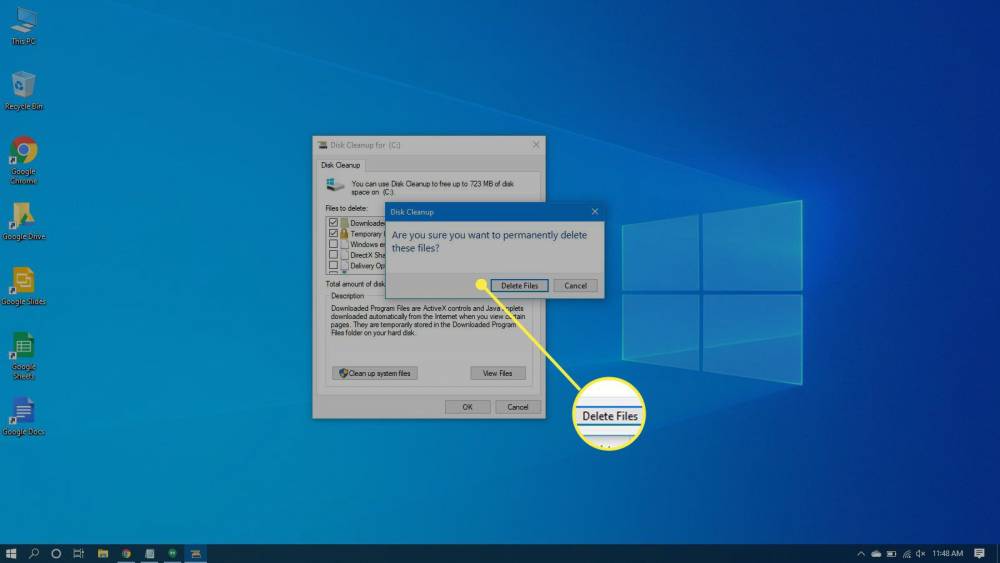
How To Get Rid Of Junk And Temp Files On Windows 10, 8, 7
How To Get Rid Of Junk And Temp Files On Windows 10, 8, 7
Do you ever have the impression that your Windows computer takes millennia to respond to your commands? Are you irritated whenever your system takes a hit? If you answered yes, you must acknowledge that your system is slow and in need of optimization. Your system and browser create temp files during normal operation, which can be used to quickly retrieve a file from the directory in the future. If you do not delete these temporary files, they accumulate and hog your RAM over time.
Although Windows is an excellent operating system, it includes an inbuilt tool called Disk Cleanup that allows you to clean up your system's junk and temporary files. However, using a third-party app can assist in automating the process and also efficiently remove all the junk files.
In this post, we'll discuss one of the best programs for speeding up your computer, Advanced System Optimizer.
Advanced System Optimizer is a highly effective cleanup and optimization tool for all Windows versions, including XP. The fantastic software includes a feature that assists in the removal of junk and temporary files.
When you remove an application from your system, it leaves behind its files. You must locate and delete the aforementioned files. Advanced System Optimizer acts as a system cleaner, speeding up and smoothing out your computer's operation by removing old and obsolete files from your hard drive. Additionally, it creates a system restore point prior to performing the step to ensure the safety of your system. Additionally, with a cleaner disk, you gain more space and experience fewer system crashes.
To clean your computer's junk files and temporary files, follow these steps:
1. To begin, launch Advanced System Optimizer.
2. From the left-hand side pane, locate the Disk Cleaner and Optimizer tab.
3. Once on the tab, navigate to and click on System Cleaner.
4. You'll be presented with two options: Regular and Advanced.
5. When the Regular option is selected, it will scan your system for temporary and obsolete files; when the Advanced option is selected, it will perform a thorough scan of your system, looking for uninstallers, defrags, and more.
6. Select the type of scan you wish to perform and click Start Scan; the program will then scan your computer and display the results.
7. Once you are satisfied with the scan results, click Clean System to eliminate any remaining junk.
8. To fine-tune the scan area, navigate to Settings.
9. Three tabs will appear: Regular, Advanced, and Cleanup Options. All of these options will generate a list of items to exclude or include from the scan.
10. You can also schedule the scan on a daily or weekly basis.
There are some other features of the cleanup tool which makes it a standout. Let’s have a look at them in detail:
Game Optimizer
Excellent news for game enthusiasts; if you enjoy playing your favorite game uninterrupted, this tool will assist you. With Advanced System Optimizer, you can instantly transform your PC into a gaming center. Until you exit the game mode, all notifications and incoming alerts will be blocked. Likewise, you can easily switch between computer and game mode. Isn't that awesome?
System Protector
With the prevalence of security flaws and cybercrime, it is critical to have security software installed on your system. You're also covered with Advanced System Optimizer's System Protector feature. It continuously monitors all processes running on your computer and looks for spyware-related activity. It monitors all malicious activity and eliminates them before they cause damage. It prevents the entry of trojans, malware, and other malicious programs and keeps your system secure.
Driver Updater
Hardware and software are inextricably linked and both contribute to the system's performance. It is critical to keep your device and operating system drivers up to date. When drivers are updated, the system operates more efficiently and smoothly. To ensure that the device does not lag, hardware manufacturers release an updated version. However, you are unable to keep track of it. Additionally, Advanced System Optimizer resolves this issue. It performs a scan and updates any out-of-date drivers. Additionally, for safety purposes, it maintains a backup of current drivers.
Disk Optimizer
Disk Optimizer is one of Advanced System Optimizer's best features. Disk defragmentation is the process of organizing the contents of the hard disk on which files are stored into the fewest possible adjacent fragments. The primary benefit of this process is that your hard drive will not have to work as hard to access files, allowing you to access them more quickly. Regular usage is extremely beneficial to the health of your computer. Advanced System Optimizer's disk optimizer feature optimizes your disk to keep it running faster and healthier.
Thus, purchasing Advanced System Optimizer makes sense and reduces the hassle associated with computer maintenance. Therefore, go ahead and purchase it now to ensure that your system remains healthy and responsive.
Source: WTG

