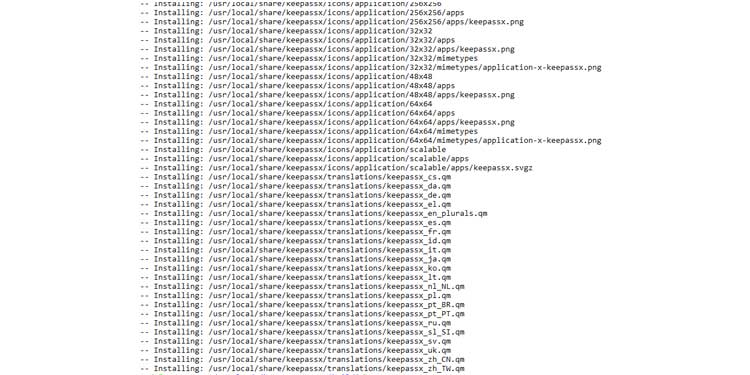How To Install Tar.gz
How to Install Tar.gz
Tar files are a collection of files wrapped up into a single file. Tar.gz files use the standard gnu zip(gzip) compression. Due to their portability, you don’t need any extra software to unbundle them in Linux/macOS.
Because of this, the source code of open-source software is generally packaged as tar.gz files. Using system-provided package managers is an easier way for installation. But, not all software is available across all Linux systems. Also, the type of licensing may prevent some applications from being available altogether. This is where the tar.gz build system comes in.
How to Extract Tar.gz Files
You can decompress a tarball in one of two ways. Most Ubuntu-based distros come with the Archive Manager application. Use either one of these approaches as you see fit.
Extract Tar.gz Files Using Archive Manager (Ubuntu/kali Linux/ Mint/ Debian)
1. Use your File Manager to get to the location of the file.
2. Right Click on the file and click on Extract Here. You should notice the Archive Manager extraction progress.
3. After completion, you will notice a new folder created along with the tar.gz files.
4. Open this folder in the console.
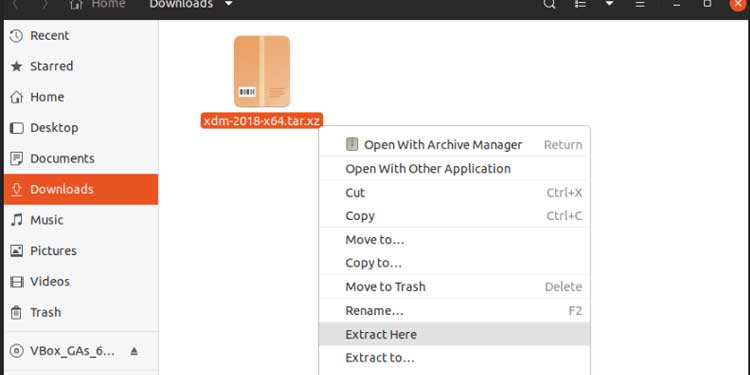
Extract Tar.gz Using the Command Line (All Linux Flavours + Macos Any Version)
1. Open the terminal.
2. cd /home/foo/Downloads
- Takes you inside the downloaded location.
3. ls *tar.gz*
- Finds any tar.gz files and shows the complete filename.
4. tar -xzf keepassx-2.0.3.tar.gz
- Extracts from the tarball keepassx-2.0.3.tar.gz and creates a new folder with the same name.
- Extracts (x) using the Gzip technique (z) of the file (f) labeled ‘keepassx-2.0.3.tar.gz’.

5. cd keepassx-2.0.3
- Navigates to the newly extracted folder.
6. ls
- To verify that the extraction was successful and to see if this folder contains a configure.ac or Cmakelists.txt file.

How to Extract a Tar file from a Windows
If you are running Windows 10 or a later version of the operating system, you can utilize the tar utility from Powershell. If you are using an older version, you will need to install extraction software in order to access the files included in tar.gz. This article discusses some of the most frequently used software on Windows PCs.
1. In the Start Menu, type Powershell to launch Windows Powershell.
2. tar -xzf tar -xzf tar -xzf keepassx-2.0.3.tar.gz
- Extracts (x) the file 'keepassx-2.0.3.tar.gz' using the gzip technique (z).
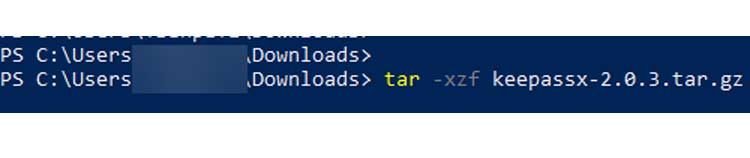
How to Install Tar.gz File
We shall analyze the steps by installing a free program for our goals. KeePassX is the application's name. For additional information, see their website.
Following the above steps, we now have the necessary files in /home/foo/Downloads/keepassx-2.0.3.
This procedure's principle is straightforward.
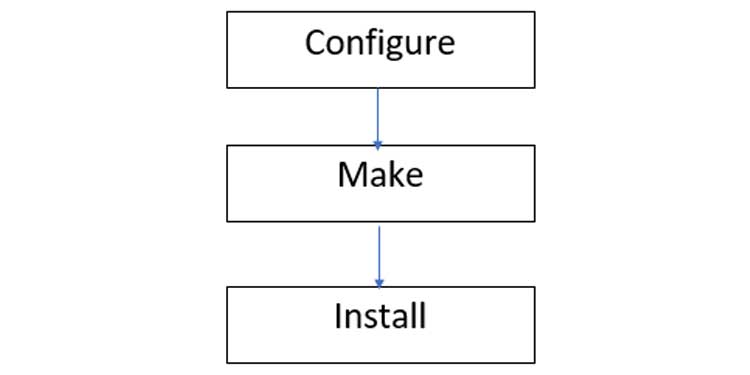
We begin by creating our configuration, which is subsequently compiled for our Operating System. This procedure is applicable to any Linux distribution or flavor, as well as to all tarball programs. Naturally, each application has its own configuration file. However, they all follow the same general structure for the installation process as described above.
1. Change directory to /home/foo/Downloads/keepassx-2.0.3
- Allows you to navigate within the extracted folder
2. ls
- To locate an INSTALL/README file containing complete installation instructions.
3. cat INSTALL
- To retrieve the contents of the INSTALL file. You can do the same thing with README.
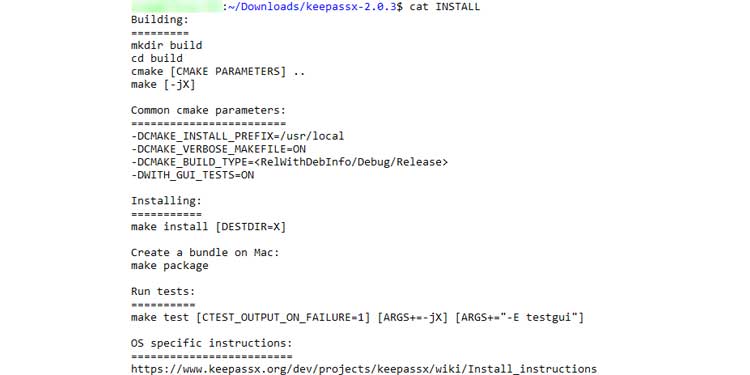
4. ls configure.ac
- To determine whether you have a configure.ac file or cmake files/folders in this directory.
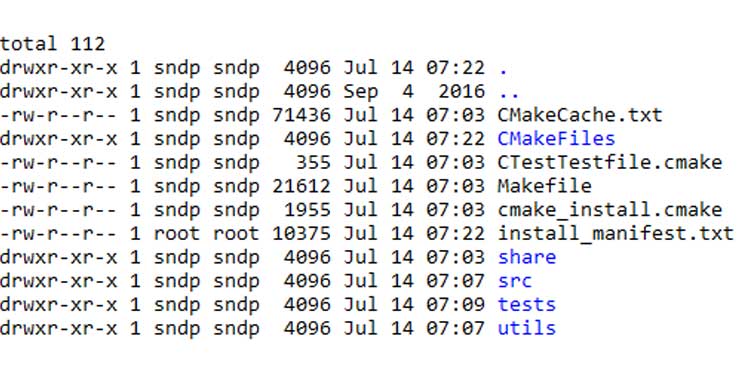
5. If found, simply execute./configure and proceed to Step 10.
6. If a build folder is not discovered, you must create one in order to generate configuration files.
7.mkdir build
- To create a distinct build folder
8.cd build
- Navigate to the build folder.
9.Cmake..
- Configure using the CMakeLists.txt file located one level above the current build directory.
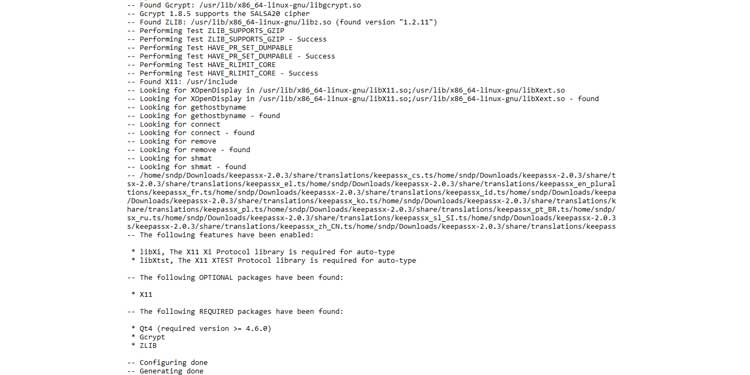
10. make
• Begin building using the newly created configuration files.
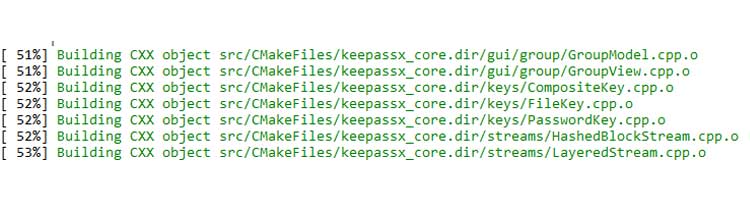
11. sudo make install
• Incorporate the newly constructed files from step 10 into the system.