
How To Join A Zoom Meeting

Now with the current wave of the Corona Virus outbreak out there, several people who are now working from home are now making use of zoom for their video conferences, now, Zoom does not hold back when it comes to allowing users to join in a meeting. The company has lots of ways to join even if you have not yet downloaded the Zoom’s software. Here is every way that a user can join a Zoom meeting.
How to Join a Zoom Meeting
For you to join a video meeting with Zoom, the host will, first of all, set up a meeting. Once the host has started the session, the participants can now join the meeting. Also, the host can make use of an option that lets the participants join before the host arrives, but the meeting would still have to be set up by the host in advance.
Use the Zoom Application
If you already have Zoom installed on your device, you can join a meeting directly from the app using a meeting ID or personal link name sent to you by the host.
Open Zoom, and you’ll be prompted to sign in. You can (1) enter your email and password and then select “Sign In,” or (2) sign in with SSO, Google, or Facebook. Choosing fromFacebok or Google will take you to its respective sign-in page. If you decide to sign in using SSO, you’ll need to know the company URL, which is usually <companyname>.zoom.us.
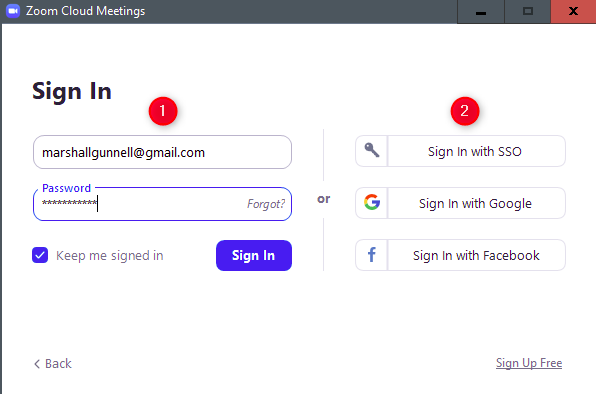
Not minding the method of sign-in that you employ, once that process is done, you’ll be on the home page of the Zoom software. From here, select “Join.”
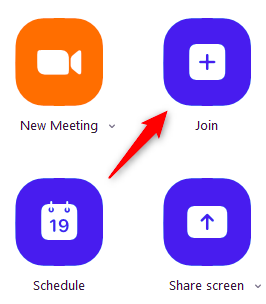
A new window will come up. In the first box, that you see, enter the meeting ID which was sent to you when you got the invitation through email. Additionally, you can enter the personal link name if you know it.
Below that, enter your display name, select if you would like to join the meeting with audio and video-enabled, and then select the “Join” button.
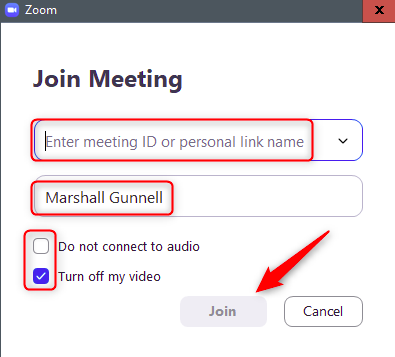
You’ll now be at the meeting.
Use the Zoom Website
If you’re joining a meeting with another company, they will need to have registered a company URL with Zoom. This is generally <companyname>.zoom.us, but check with the host to make sure.
Once you have the company URL, go to it in your browser of choice. The landing page will look different between companies, but the options available will mostly be the same.
Select the “Join” button.
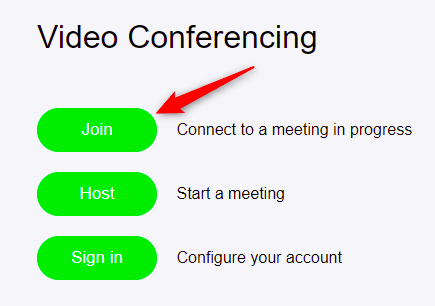
You will now be required to enter the meeting ID or the personal link name you would have received from the host of the meeting. Do that, and then click on “Join.”
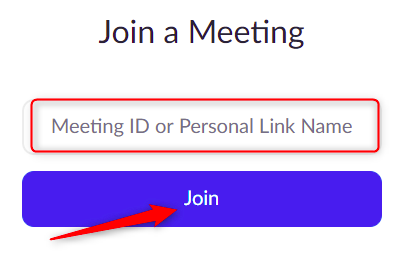
You will now have joined the meeting.
Use the Email Link
Once a host sends you an invitation, link, you will get that invitation through email. The first link that is in the message is the “Join Zoom Meeting” link. Click that link, that's what you need.
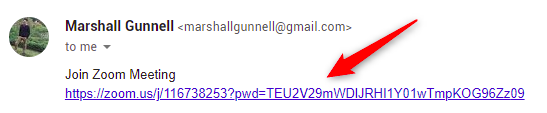
Once selected, you’ll be taken to the Zoom meeting.
Call the Meeting
If you’d rather just use your phone to call the meeting, that’s an option, too. In the email invitation you received, you’ll see the teleconferencing number.
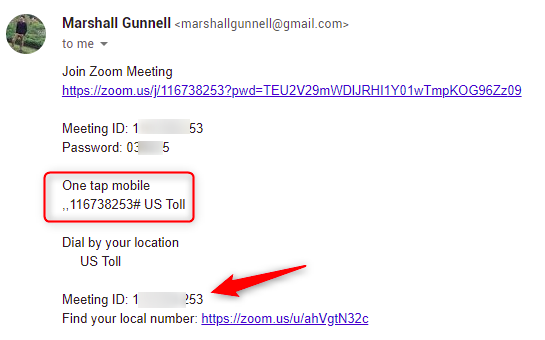
Call that number. When prompted, enter the meeting ID number (also available in the email invitation) using your dial pad. That’s all there is to it!

