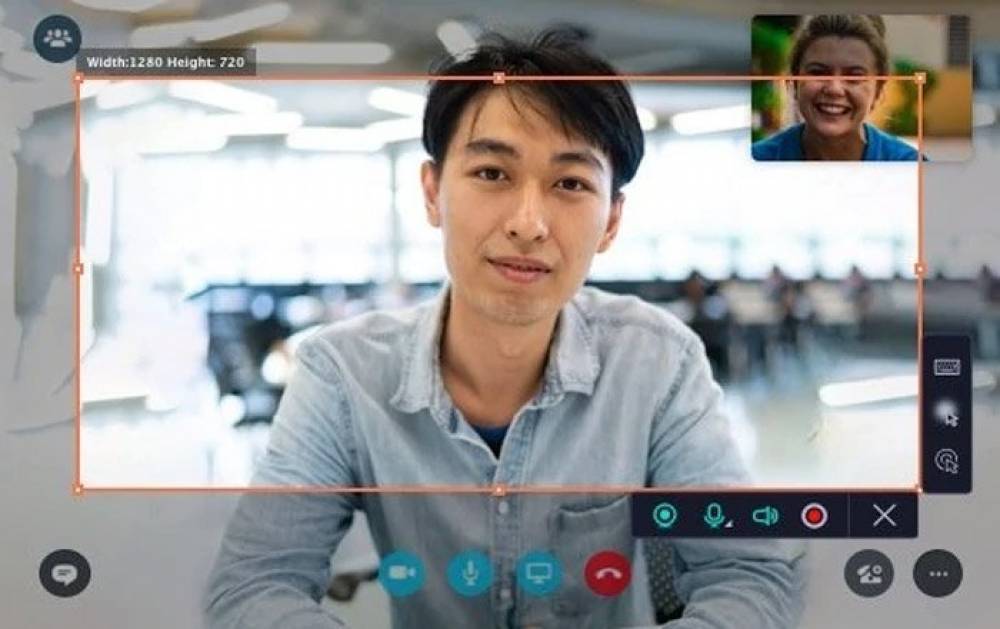
How To Record Skype Calls Without The Other Person Knowing (With Audio)
There is only one way to secretly record Skype calls without the other person knowing. However, this method can only be used on PCs running Windows. The inbuilt “screen recorder” Game Bar lets you capture anything that appears on the screen and it’s mostly used for recording games.
You will not be able to record the audio component of a Skype calls on an iPhone or Android device without the other party's knowledge unless you record the Skype call on a separate device and that is the way only to record audio and video at the same time. There are a lot of other ways to record a Skype call without alerting anyone or including audio in the recording. The following sections cover several device approaches.
Skype Conversations Can Be Secretly Recorded Using These Methods
Due to the Skype call record's method of transmission, the conversation records are effectively transmitted. As long as it doesn't interfere with others, you can monitor the Skype conversation.
Skype calls can be secretly recorded with audio on Windows 10
Skype calls can be recorded using a number of different tools for Windows, but the most efficient way is to use the screen recorder that comes with the program. Any video call can be recorded with Windows 10's Game Bar Recording feature. This is the only way to secretly record Skype conversations without the other person knowing. To make use of this feature, simply enable the Game Bar in your settings.
Step 1: Navigate to Settings in the Start menu. Click Gaming and then turn on the toggle button in the Game bar to record the screen. The option to open Game Care with this controller button can be checked, as well as launching Game Bar using the Windows shortcuts.

Step 2: Make sure the Game Bar is displayed so that you may press the record button after starting the Skype call. Windows key + Alt + R is its keyboard shortcut. This will secretly begin recording the Skype conversation.

Step 3: To stop recording, click on the same interface or the same keyboard shortcuts (Windows Key + Alt + R).

You can now access the Skype recording that was saved on your computer.
Using a cell phone
1. Android (Without Audio)
While it is feasible to capture video of a phone call without the recipient's awareness, it does not record audio. Skype screen sharing lectures and presentations can be recorded using this. It's also a good idea to keep a copy of the meeting's audio and video recordings for future reference. We capture Skype talks secretly using screen recorders on your phone.
Step 1: The phone's current activity will be recorded when the screen recorder is launched. Nobody on a Skype call will be aware that their conversations are being recorded.
Step 2: Stop recording the screen and look for the file in your computer's internal storage.
How to record Skype calls on mobile devices differs from the operating system to the model. In addition, you can use one of the best Android phone call recording apps.
2. iPhone (With Audio)
It's now much easier to secretly record Skype calls using the iPhone's screen recording feature. Skype calls can be recorded on the iPhone, but not on Android. You don't have to record your voice in order to take screenshots during a Skype call. Due to this exception, it is very simple to secretly record Skype conversations.
Step 1: Firstly, make sure that the Screen Recording option is enabled in the Control centre.
Move to Settings>Control Centre. Turn on the Toggle switch for Access within app. Now, click on Customize Controls. A list of apps will show forth to ensure Screen Recording is added on the list by clicking to the plus sign next to it.

Step 2: Begin a Skype call with the others.
Step 3: To access the Control Centre on your iPhone, swipe on the screen. Click on the Screen Recording and make sure the microphone is turned on.

Step 4: At the end of the call, tap the bar at the top of the screen to end the recording.
Step 5: The Skype screen recording can be seen on the Videos page.

