
How To Set Reminders In Slack
Slack is a workplace communication tool, that is regarded as “a single place for messaging, tools and files.” This means that Slack is an instant messaging system that has lots of add-ins for other workplace tools. The add-ins are not necessary to make use of use of Slack, though, because the main functionality is all about conversing with other people. There are two kinds or methods of chat in the Slack: channels (which are known as group chat), and direct message or DM (which is person-to-person chat).
When you are using Slack for communications, it is very important to remember to follow up on a message, attend a workspace meeting, or just get up and drink some water :). Set your reminders in Slack and Slackbot will help to do the rest.
How to Set Custom Reminders in Slack
You can use the basic slash commands to set more customized reminders for any time while you are tagging another person or channel in that reminder. In any message field, enter in /remind and a basic template will come up.
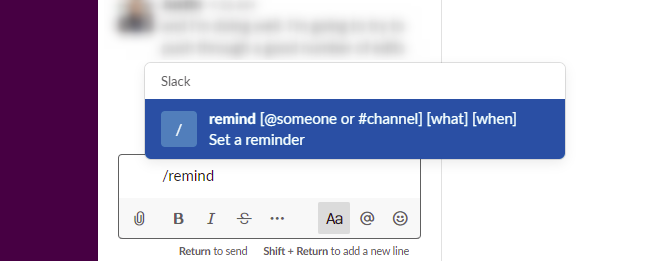
After the /remind slash command, in any order, you can make use of the following formats to give the Slack reminder details on who, when, and what:
When
-
in X hours -
at XX:XXpm EST -
on March 30oron 30 Marchoron (MM/DD/YYYY)oron Mondays -
every weekdayorevery Monday and Thursday -
every other Wednesdayorevery March 30
Who
-
me -
@name -
#channel
What
- Use quotation marks to define the reminder (e.g.,
"Stand Up Meeting")
You can always enter in /remind list to list all of your current reminders. This will let you delete, edit, or complete your various reminders.
Your recurring reminders, such as, /remind me "Stretch" across every day at 11:00am EST cannot include other people. This feature might not function very well in any language other than English. You can also find in-depth explanations of all the options the /remind command supports in the Slack Help Center.
How to Set Message Reminders in Slack
You can instruct Slack to also remind you about any message. If you are on the desktop application, choose any message and click on the three vertical dots which are on the right. In the menu that comes up, hover your mouse over “Remind Me About This.” Choose when you would like Slack to remind you about this message.
This is very useful when you are in the middle of working on something and would want to take action on (or just remember) an incoming message later.

If you’re on the mobile app, touch and hold the message. Click on the “Remind Me” and choose when you would like to be reminded.

In a time like this when more and more people are working from home, it can be very important and essential to set some reminders for yourself and others. Do not forget your due dates, remember your next meeting, and very importantly, ensure that you’re regularly stretching and drinking water.

