
How To Stop Background Apps From Running When Microsoft Edge Is Closed

Image Credits: Howtogeek
With the release of the new Microsoft Edge, various extensions, applications, and other services can continue to run in the background even when you have closed your browser. This means that Microsoft Edge will continue to use your computer’s resources. Here is how to stop the background processes.
What Are Background Apps?
By default, Microsoft Edge will allow background apps and browser extensions to run in the background on your computer. This is to ensure that extensions and applications that need to be run all the time to have access to your computer’s resources. However, if you did not install any application or extensions in Edge, you might want to turn off the browser’s ability to run those applications after it closes.
If you are trying to free up memory on a computer that has limited resources or you want to give your laptop a much longer and lasting battery life, turning off this feature can greatly reduce the impact that Microsoft Edge has on your computer.
How to Stop Microsoft Edge from Running applications in the Background
If you are running on Windows, you will see an Edge icon in your system tray it might be hidden behind the arrow icon. This is an indicator icon that lets you know that Microsoft Edge is still running in the background. If you click on the icon, a context menu will come up and show the applications or browser extensions that are currently running.
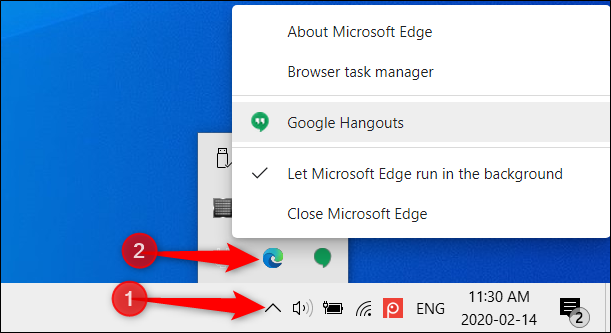
Image Credits: Howtogeek
To terminate Microsoft Edge temporarily, click on the “Close Microsoft Edge.” panel
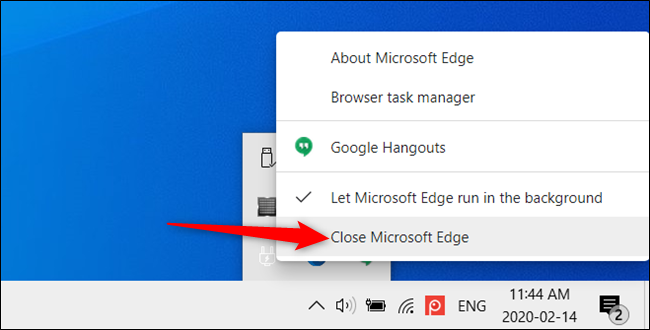
Image Credits: Howtogeek
The next time that you open and then close Edge, it will proceed to run the extensions in the background.
To turn off the feature for good, you click on the “Let Microsoft Edge Run in the Background” option to toggle it off. If you continue to see the Microsoft Edge icon in the system tray, it means that the feature was not successfully disabled.
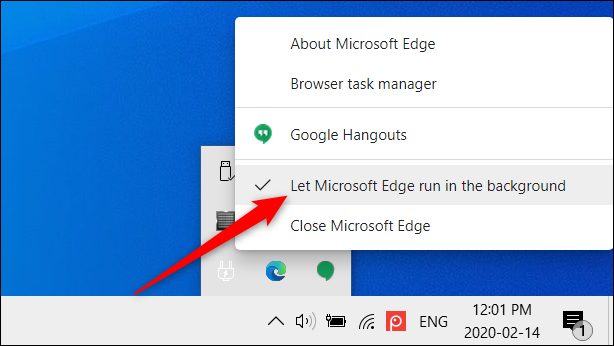
Image Credits: Howtogeek
If you are using the browser on an Operating System which is not Windows, open up Microsoft Edge, click the three dots that are in the top-right corner, and then select “Settings.”
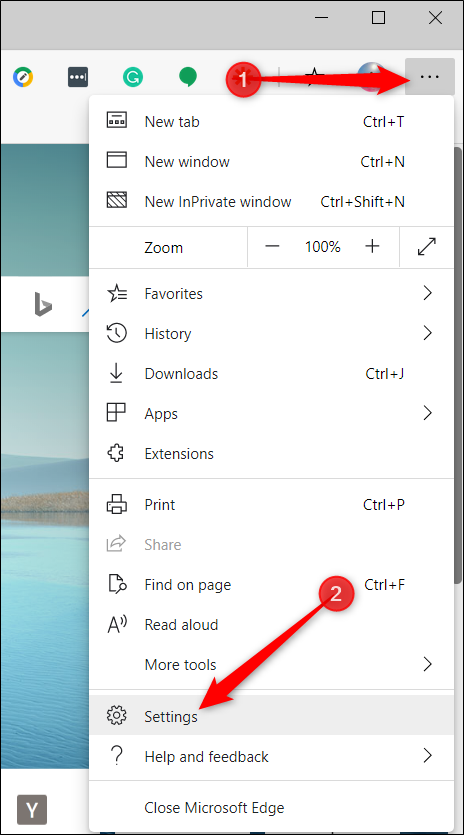
Image Credits: Howtogeek
From the Settings section (page), select “System” which is in the left pane and then toggle the “Continue Running Background Apps When Microsoft Edge Is Closed” switch to its Off position to turn off the feature.
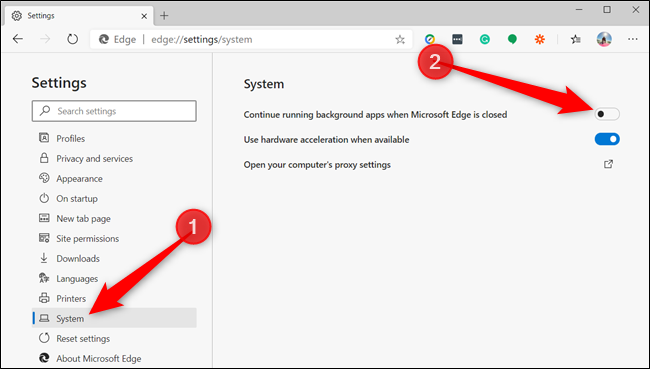
Image Credits: Howtogeek
Alternatively, you can copy and paste edge://settings/system into the address bar and then hit your Enter key to go directly to the setting.
If you want to turn on the Microsoft Edge running in the background feature, go back to Settings > System and turn on “Continue Running Background Apps When Microsoft Edge Is Closed” to the On position.
Whenever you exit from Edge after you disable this option, applications that previously would keep running in the background will terminate. This would also free up your computer’s resources and improve your battery life.

