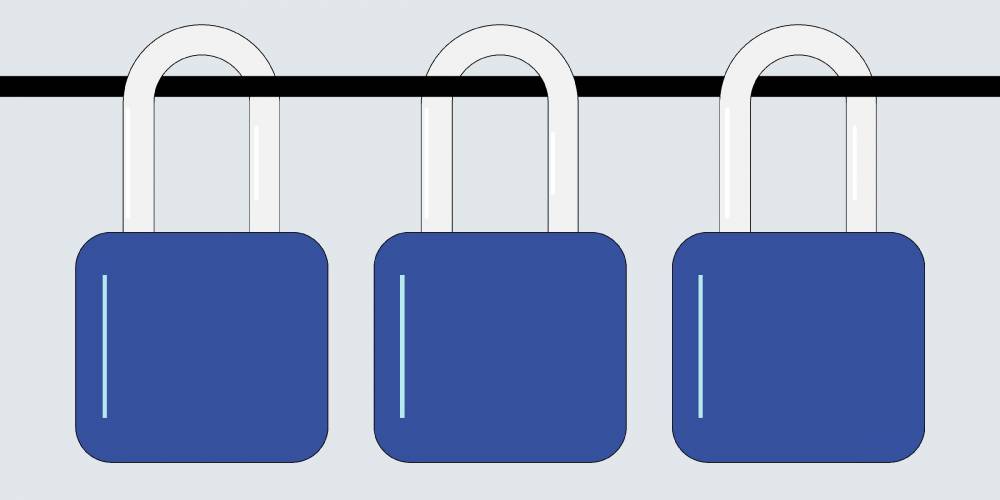
How To Update Your Facebook Privacy Settings
How to update your Facebook privacy settings
Nobody should provide Facebook with unrestricted access to their data. We haven't forgotten the Cambridge Analytica scandal, which made us fully aware of the extent to which Facebook has access to our private information. Thus, how can you safeguard your data? You can always opt out of a social network entirely. Changing your Facebook privacy settings is a less drastic solution. Here are a few methods for accomplishing that.
Deactivate your Facebook account
Deactivating your account is one way to remove yourself from Facebook's gaze. This deletes your profile on Facebook but leaves your data on the company's servers. And if you decide to return in the future, it only takes a few clicks to reactivate your account.
To be clear, your information is not visible to the public while your profile is deactivated, regardless of which apps previously had access to it. However, because your information is retained, this is not as secure as completely deleting your account.
To deactivate your account, click the arrow to the right and navigate to Settings & Privacy > Settings > Your Facebook information > Deactivation and deletion. Select View, then Deactivate account. Finally, click Proceed to Deactivation of Account. You'll be prompted to enter your password, and then redirected to a page explaining the consequences of deactivating. There is a Deactivate button at the bottom of that page. Once you click that, your Facebook profile will be immediately deleted.
Simply log in again to reactivate. You'll be prompted to restore your profile, but everything will be exactly as it was before you left: all your photos, status updates, and apps will be restored.
Step-by-step instructions on how to deactivate your Facebook account:
1. Log in to your account at Facebook.com.
2. Top-right corner of the screen, click the arrow down button.
3. Select Privacy & Settings.
4. Navigate to Configuration.
5. Access Your Facebook account's settings.
6. To deactivate or delete an account, navigate to Deactivation and erasure.
7. Select View from the context menu.
8. Deactivate your account by selecting this option.
9. Continue to the Deactivation of Your Account page.
10. Continue after inputting your password.
11. Deactivate the option by clicking it.
Delete your Facebook account
Facebook does not wish for your account to be deleted. Indeed, this option used to require you to jump through numerous hoops. No longer is this the case. Although deleting your Facebook profile is straightforward, there are a few steps you should take first.
The first step is to create a data backup. Because Facebook allows you to download a.zip file containing all your photos and personal information, deleting your profile does not result in the deletion of memories. In the upper-right corner of Facebook, locate the arrow-down button. Navigate to Settings & Privacy > Your Facebook data. Select View from the drop-down menu next to Download your data. Ascertain that the date range option is set to All time and the media quality option is set to High. All that remains is for you to click the Create File button and wait for the process to complete. This process may take some time, depending on the amount of media you've uploaded to the social network over time. When the.zip file is ready for download, Facebook will notify you.
Return to the Your Facebook information section and click View next to Deactivation and deletion once your data has been safely saved to your PC. You'll be directed to a page where you can deactivate or delete your account. If you're certain you want to delete your Facebook account, click the blue Continue to Account Deletion button. Similar to deactivating, you will be prompted to enter your password once more.
Prior to continuing, it's worth noting that Messenger is no longer available without a Facebook account. Additionally, your profile and all of your messages will be deleted from that app. If you're okay with that and have already downloaded your data, all that's left to do is click the Delete account button to permanently delete your account from Facebook.
Notably, Facebook collects data on non-users as well. To ensure the security of your data, the best course of action is to use a privacy-focused browser that disables third-party cookies, including social media cookies. We recommend Firefox and the add-on Facebook Container.
Step-by-step instructions on how to delete your Facebook account:
1. Log in to your account at Facebook.com.
2. Top-right corner of the screen, click the arrow down button.
3. Select Privacy & Settings.
4. Navigate to Configuration.
5. Access Your Facebook account's settings.
6. To deactivate or delete an account, navigate to Deactivation and erasure.
7. Select View from the context menu.
8. Delete account from the menu.
9. Proceed to Account Deletion by clicking Continue.
10. Continue after inputting your password.
11. Deactivate the option by clicking it.
Update your Facebook privacy settings
It's simply too convenient to give up on Facebook! What if you're not interested in deactivating or deleting your Facebook account? The next best thing you can do is to tighten up your Facebook privacy settings. Previously, these settings were much more obscure, but Facebook has recently made managing your privacy extremely simple.
Step-by-step instructions on how to access your Facebook privacy settings:
1. Log in to your account at Facebook.com.
2. Top-right corner of the screen, click the arrow down button.
3. Select Privacy & Settings.
4. Navigate to Configuration.
5. Navigate to Personal Information.
6. From here, you can edit each option in turn.
Additionally, Facebook offers a useful feature called Privacy Checkup, which simplifies the process of editing your privacy settings, complete with cool graphics.
Step-by-step instructions on how to access your Facebook privacy settings:
1. Log in to your account at Facebook.com.
2. Top-right corner of the screen, click the arrow down button.
3. Select Privacy & Settings.
4. Select the Privacy Checkup button.
5. Adjust settings one by one until you reach your desired configuration.
Check your Off-Facebook activity
Numerous applications and websites communicate with Facebook and transmit information about your activities. This may include launching an application, making a purchase or a donation, and much more. Because it is associated with your profile, this activity is personally identifiable to Facebook. If you want to learn more about this and how to deactivate the activity from your account, check out our comprehensive guide here.
Opt out of Facebook facial recognition
Although this feature has been available for years, many users became aware of it recently as a result of a class-action lawsuit filed against Facebook. According to the social network, facial recognition is used solely to enhance photo tagging suggestions. This is how you can completely opt out. Open Facebook.com and log in using your desktop browser. Select Settings & Privacy by clicking the arrow in the upper-right corner. Navigate to Configuration. Face Recognition is the preferred method. Select Edit from the menu bar next to Face Recognition. In the drop-down menu, select "No."
Step-by-step instructions on how to opt out of Facebook facial recognition:
1. Log in to your account at Facebook.com.
2. Top-right corner of the screen, click the arrow down button.
3. Select Privacy & Settings.
4. Navigate to Configuration.
5. Navigate to Identification by Face.
6. Select Edit from the menu bar next to Face Recognition.
Turn off Facebook location history
If you don't want Facebook to know your location, one of the simplest things you can do is deny permission on your Android phone. However, if you previously used the app and this option was unavailable, you can toggle it off and Facebook will delete any existing location data. Open Facebook.com and log in using your desktop browser. Select Settings & Privacy by clicking the arrow in the upper-right corner. Navigate to Settings. Choose Location. Click the Edit button beside Location History. Click on Off in the drop-down menu.
Step-by-step instructions on how to turn off Facebook location history:
1. Log in to your account at Facebook.com.
2. Top-right corner of the screen, click the arrow down button.
3. Select Privacy & Settings.
4. Navigate to Configuration.
5. Locate.
6. Select the Edit button next to Location History.
7. Disable.
Change ad preferences
Although its name may be misleading, this is one of the most critical sections of the Facebook privacy settings you should be aware of. You can view your interests — typically, pages you've liked or interacted with — as well as a list of advertisers who've uploaded your information and targeted you with advertisements. Additionally, there are numerous critical settings that can be modified here. Open Facebook.com and log in using your desktop browser. Select Settings & Privacy by clicking the arrow in the upper-right corner. Go into Settings. Select Ads. You may now adjust your preferences section by section.
Step-by-step instructions on how to change Facebook ad preferences:
1. Log in to your account at Facebook.com.
2. Top-right corner of the screen, click the arrow down button.
3. Select Privacy & Settings.
4. Navigate to Configuration.
5. Navigate to the advertisement section.
6. Make any necessary adjustments.

