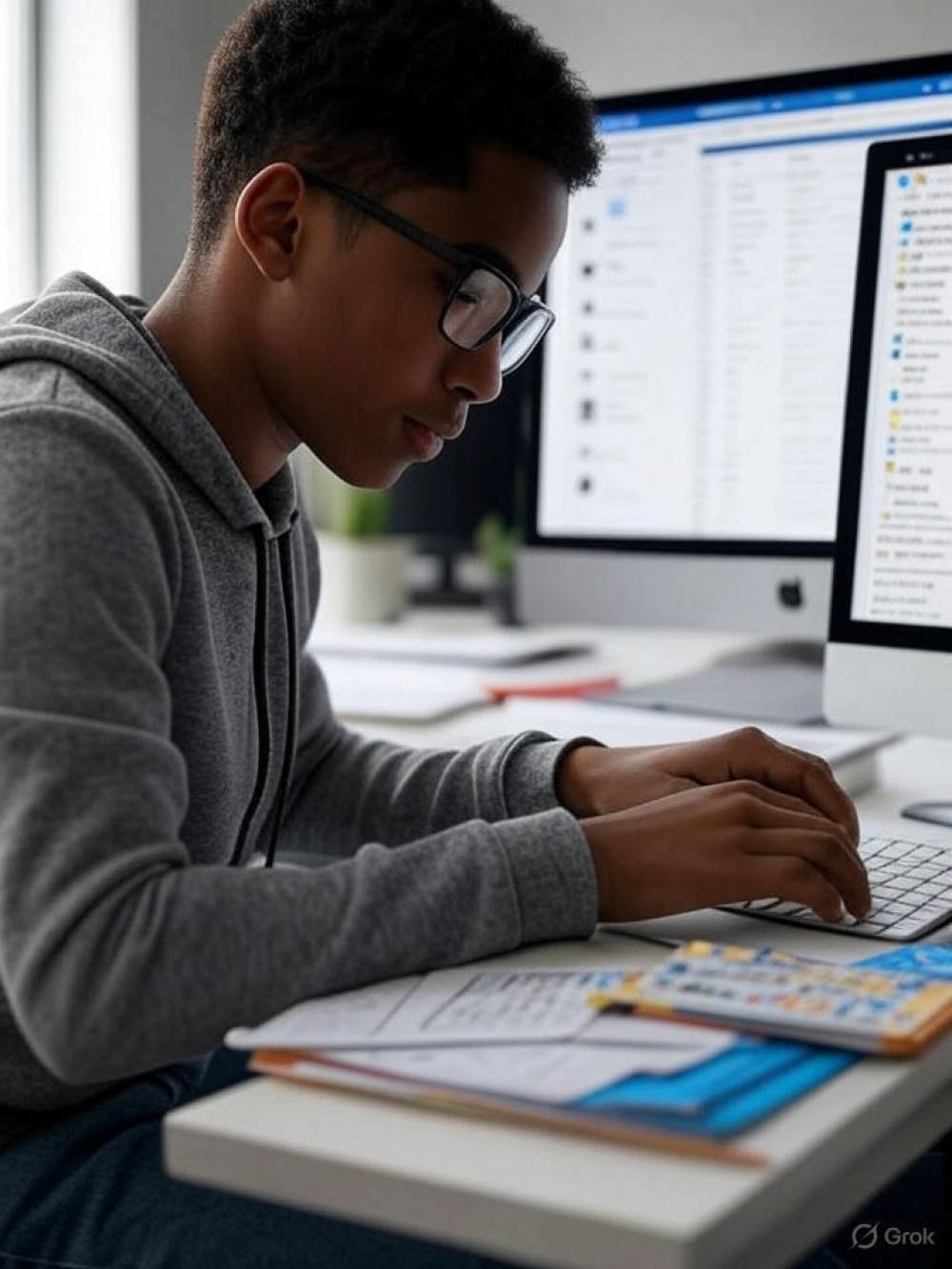
A Comprehensive Guide To Managing Your Email Inbox As A Student
In the fast-paced world of academia, email is a critical tool for staying connected with professors, classmates, and extracurricular groups. However, without proper management, your inbox can quickly become a source of stress, with important messages buried under a pile of notifications and spam. This guide provides a detailed roadmap for students to manage email inboxes effectively, drawing on proven strategies to save time, reduce stress, and stay organized. Below, we outline practical tips grouped into five key areas: organization, time management, automation, reducing clutter, and leveraging tools.
1. Organization and Structure
A well-organized inbox is the cornerstone of effective email management. By structuring your inbox thoughtfully, you can quickly find important emails and maintain clarity.
| Tip | Description | Example |
|---|---|---|
| Use Folders and Labels | Create folders or labels to categorize emails by topic, such as "Classes," "Assignments," "Clubs," or "Personal." This helps you locate specific emails without scrolling through a cluttered inbox. | Set up a folder for each course (e.g., "Math 101," "English 202") to store syllabi and professor communications. |
| Keep Only Immediate Action Emails in Inbox | Aim to keep fewer than 25 emails in your main inbox, reserving it for messages requiring immediate attention. Archive or move others to appropriate folders. | If an email about a club meeting doesn’t need an immediate reply, move it to a "Clubs" folder. |
| Create a "Waiting Folder" | Use a dedicated folder for emails awaiting responses, such as assignment submissions or group project queries. This prevents clutter in your main inbox. | Move an email to your professor about a graded assignment to the "Waiting Folder" until they respond. |
| Set Up Multiple Mailboxes | If you manage multiple roles (e.g., student, part-time job, personal life), consider separate email accounts for each. Use an email client like Microsoft Outlook or Mailbird to consolidate them. | Use one email for school (e.g., student@university.edu) and another for personal matters (e.g., name@gmail.com). |
Why It Works: Organizing emails into categories reduces the mental load of searching for messages and ensures you can prioritize urgent tasks. A "Waiting Folder" keeps track of pending actions without overwhelming your inbox, while multiple mailboxes help separate different aspects of your life.
2. Time Management
Balancing email with studying, classes, and extracurriculars requires disciplined time management. By setting boundaries, you can prevent email from dominating your day.
| Tip | Description | Example |
|---|---|---|
| Set Email Check Times | Designate specific times to check and respond to emails, such as morning, midday, and evening. This prevents constant interruptions. | Check emails at 8 AM, 1 PM, and 7 PM to stay updated without disrupting study sessions. |
| Turn Off Notifications | Disable email notifications on your phone or computer to maintain focus on tasks like studying or attending classes. | Turn off Gmail notifications during a study session to avoid distractions. |
| Use Downtime Wisely | Handle quick email tasks, like deleting spam or filing emails, during short breaks, such as waiting for a lecture or standing in line. | Delete promotional emails while waiting for a coffee order. |
| Check Email Regularly | Make it a habit to check your email at least twice daily (e.g., morning and evening) to stay on top of important updates without obsessing over your inbox. | Respond to a professor’s email about an assignment deadline during your evening check. |
Why It Works: Setting specific times for email checks creates a routine that balances responsiveness with productivity. Turning off notifications and using downtime effectively ensures email doesn’t interfere with your academic priorities.
3. Automation and Efficiency
Automation and streamlined processes can significantly reduce the time spent managing emails, allowing you to focus on your studies.
| Tip | Description | Example |
|---|---|---|
| Set Up Filters | Use your email client’s filter or rule feature to automatically sort incoming emails into folders. | Create a filter to send all emails from your university domain to a "School" folder. |
| Create Email Templates | Develop templates for repetitive responses, such as confirming meeting times or acknowledging assignment submissions. | Use a Gmail canned response to confirm attendance at a study group meeting. |
| Handle Each Email Once (OHIO Method) | When you open an email, reply, file, or delete it immediately to avoid revisiting it later. | Reply to a classmate’s email about a group project right away, then archive it. |
| Periodic Clean-Up | Regularly archive or delete old emails to keep your inbox manageable and your email client running smoothly. | Spend 10 minutes every Sunday archiving emails from the past week that are no longer relevant. |
Why It Works: Filters automate organization, reducing manual sorting. Templates save time on repetitive tasks, and the OHIO method minimizes procrastination. Periodic clean-ups prevent your inbox from becoming overwhelming.
4. Reducing Unnecessary Emails
A cluttered inbox can obscure important messages, so minimizing unnecessary emails is key to staying focused.
| Tip | Description | Example |
|---|---|---|
| Unsubscribe Regularly | Unsubscribe from promotional emails or newsletters you no longer read to reduce inbox noise. | Unsubscribe from a retailer’s newsletter you haven’t opened in months. |
| Choose the Right Medium | Use instant messaging or phone calls for quick or urgent matters instead of lengthy email threads. | Message a classmate on WhatsApp to clarify a group project detail instead of emailing back and forth. |
Why It Works: Unsubscribing reduces the volume of irrelevant emails, making it easier to focus on what matters. Choosing alternative communication methods for quick interactions saves time and keeps your inbox streamlined.
5. Tools and Technology
Leveraging the right tools can enhance your email management, making it easier to stay organized and responsive.
| Tip | Description | Example |
|---|---|---|
| Use Email Management Software | Tools like Clean Email can help you organize emails in bulk, unsubscribe from lists, and automate tasks like marking emails as read. | Use Clean Email to archive all emails older than a month in one click (https://clean.email/). |
| Set Up Email on Your Phone | Configure your email on your phone using apps like Gmail or Apple Mail for convenience, but secure your device with a screen lock. | Check your school email on your phone during a commute to respond to urgent messages. |
| Use Shared Inbox Tools | For group projects or club communications, consider shared inbox tools like Help Scout to streamline collaboration. | Use Help Scout to manage emails for a student organization, ensuring all members can access and respond to messages (https://www.helpscout.com/). |
Why It Works: Email management software simplifies bulk actions and automation, saving time. Mobile access ensures you can stay connected on the go, while shared inbox tools improve collaboration for group tasks.
Conclusion
Mastering email management is a valuable skill for students, helping you stay organized, reduce stress, and focus on your academic and personal goals. By implementing these strategies—organizing your inbox, managing your time, automating tasks, reducing clutter, and using the right tools—you can transform your email inbox into a powerful tool that supports your success. Start small by adopting one or two tips, and gradually build a system that works for you. With consistency, your inbox will become a manageable part of your student life, paving the way for greater productivity and peace of mind.

