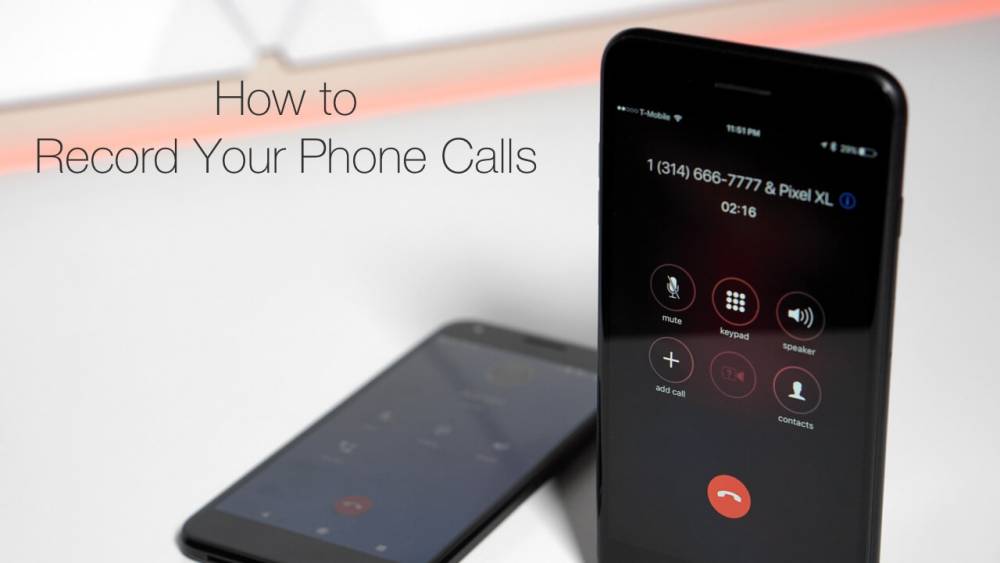
Tips on How To Record Calls on Samsung Galaxy Phones
Tips on How To Record Calls on Samsung Galaxy Phones
Are you interested in recording phone calls on your Samsung Galaxy smartphone? The call recording feature is built-in to all Galaxy devices, simplifying the process. This also means that you can record calls on your Galaxy smartphone without using a third-party app.
The guide below will explain how to record calls on Samsung Galaxy devices.
Are You Allowed To Record Phone Calls?
Before you begin recording calls on your Samsung Galaxy device, it's important to understand that the feature may not be available in your country or neighborhood due to local rules and regulations.
• In some countries, recording calls without the other party's consent is illegal. As a result, do not be surprised if your Samsung Galaxy device's call recording feature has been disabled. In these instances, you are out of luck, as there is no way to enable this functionality.
• Additionally, it is not possible to record VoWiFi calls, which are voice calls made over Wi-Fi.
• Additionally, third-party call recording apps are incompatible with Android 9 and higher. Any app that makes such a claim will require you to root your Android device, which may void your device's warranty.
Thus, if your device lacks the call recording feature, you cannot simply download an app from the Play Store to add it.
How To Record Calls Automatically on a Samsung Phone
You can configure your Samsung Galaxy smartphone to record all calls automatically. You can record calls from all contacts in your phone book, selected contacts, or unknown numbers, depending on your preference.On your Samsung Galaxy device, open the Phone app.
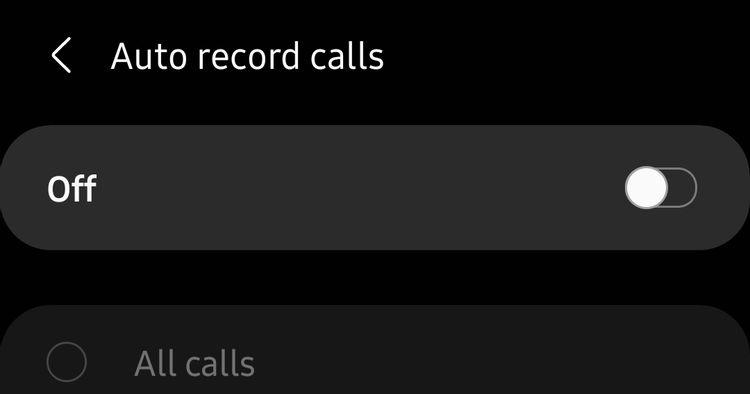
In the top-right corner, tap the three-dot overflow menu button, followed by Settings > Record calls.
Navigate to the Auto record calls menu and toggle the feature on or off.
Select whether to record All calls, Calls from unknown numbers, or Calls from specific numbers.
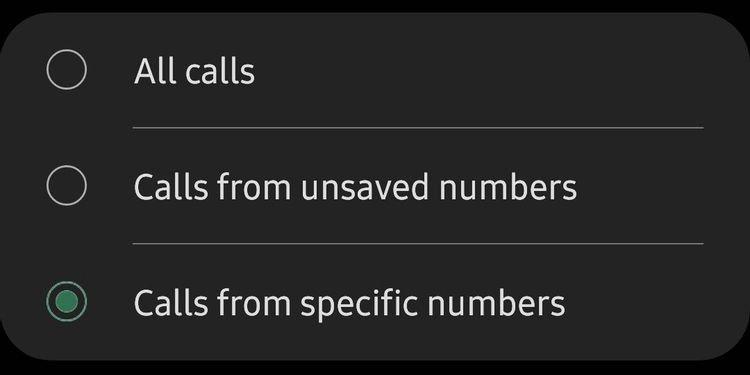
How To Record Calls Manually on a Galaxy Phone
Likewise, you can manually record individual calls on smartphones such as the Samsung Galaxy S21, Note, or Galaxy Fold. This is how:
On your Samsung device, open the Phone app and dial the contact whose call you wish to record. Accept the incoming call that you wish to record instead.
Tap the Record call button in the call screen to begin recording. If the option does not appear in the call screen, tap the top-right three-dot menu button and then select the Record call option.
When using the call recording feature for the first time, you will be prompted to accept the terms and conditions.
In contrast to some other phones, the other party will not be notified when you attempt to record a call. This occurs only on Android phones that are configured to use the Google Phone app as their default dialer.
How To View Recorded Calls
The Phone app on your Samsung Galaxy device allows you to view recorded calls.
On your Samsung Galaxy device, open the Phone app.
In the top-right corner, tap the three-dot overflow menu button.
Navigate to Settings > Call recording > Calls that have been recorded. All recorded calls will be displayed here. The file name will include the contact's name or phone number, allowing you to quickly identify recorded calls.
You can choose any recorded audio file and then tap the Share option to share it via WhatsApp, Gmail, or Google Drive.
Call Recording on Samsung Galaxy Devices
As demonstrated in the guide above, recording calls on Samsung Galaxy smartphones is a fairly simple and straightforward process, provided that local laws do not prohibit the company from offering the feature in your region.
And remember—with great power comes great responsibility, which is why you should never record a call without first informing the other party.
Call recording is just one of several features available on Samsung devices that are not available on other Android phones. It's well worth investigating some of the additional features available in the Galaxy's One UI software.
Courses and Certification
Telecommunications Course and Certificate
GSM Engineering Course and Certificate

