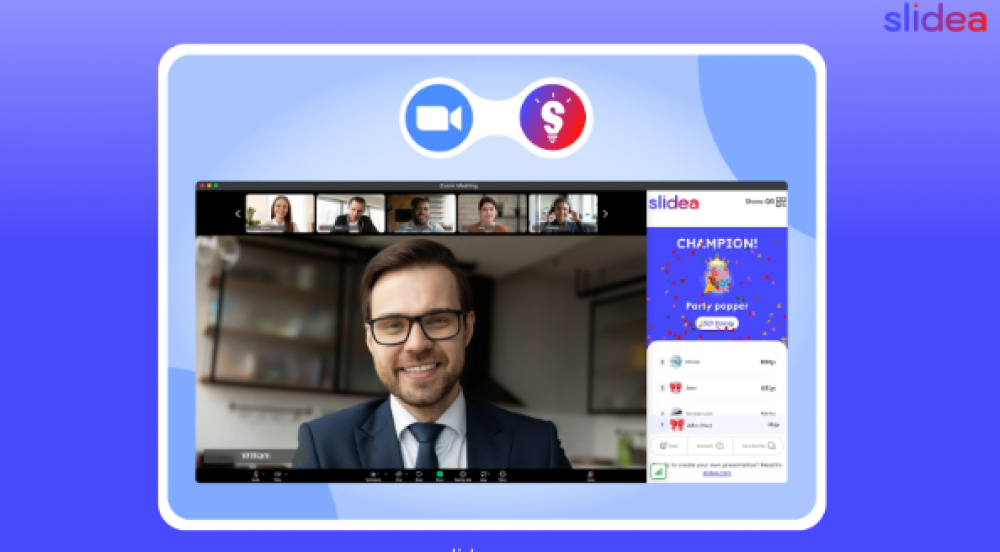
What’s New In Zoom? 15 Interactive Slide Types With Slidea
In the world of virtual communication, Zoom has become the go-to platform for webinars, corporate meetings, online classes, and conferences. While Zoom provides a reliable space for connecting, one persistent challenge remains: keeping your audience actively engaged. Many presenters struggle to maintain attention during online sessions, often facing muted microphones, turned-off cameras, and participants silently multitasking.
An innovative, interactive presentation platform is now available as a Zoom Add-in. With this, presenters can transform static slides into dynamic, engaging experiences that actively involve participants. Whether you’re an educator, corporate trainer, or event host, the Zoom Add-in enables you to captivate your audience in ways traditional presentations simply cannot.
What is the Slidea Add-in for Zoom?
The Zoom Add-in integrates directly into Zoom, allowing users to create and present interactive slides without leaving the Zoom interface. Think of it as a bridge between the clarity of your presentation content and the engagement of real-time interaction.
Key features of Slidea include:
-
15 Unique Slide Types: From multiple-choice questions and quizzes to word clouds and open-ended Q&A slides, it offers a variety of ways to engage participants.
-
Import Options: Upload existing PowerPoint or Google Slides presentations and add interactive slides without recreating your content from scratch.
-
Real-Time Analytics: Track participant responses instantly, enabling presenters to adjust pacing or focus based on live feedback.
-
AI-Powered Slide Assistance: Generate interactive content suggestions or automatically craft questions to enrich your presentation.
-
Remote Access: Presenters can control and navigate their presentations directly from their phone, making it easy to manage slides even while moving around or away from their computer.
Who Can Benefit from Slidea on Zoom?
This Add-in caters to a wide range of users:
1. Educators and Teachers
Virtual classrooms often struggle with student engagement. Traditional slides and lectures can lead to passive learning and disengaged students. It transforms the learning experience by enabling:
-
Live polls to check comprehension in real-time
-
Quizzes for formative assessment
-
Word clouds to capture student opinions or brainstorming ideas
-
Q&A sessions for immediate clarification
Teachers can monitor participation, identify areas of confusion, and adjust teaching strategies on the spot, creating a more interactive and effective learning environment.
2. Corporate Trainers and L&D Professionals
Employee training sessions can be tedious, and participant attention often wanes. It solves this by turning training into an interactive experience. Trainers can:
-
Conduct polls to gauge prior knowledge
-
Use quizzes to reinforce key concepts
-
Facilitate collaborative exercises within the Zoom session
-
Collect feedback to continuously improve training modules
This leads to higher engagement, better retention of information, and more measurable learning outcomes.
3. Event Hosts and Speakers
Whether hosting a webinar, panel discussion, or virtual conference, engaging attendees is critical. It offers the tools to:
-
Spark audience interaction through live polls and surveys
-
Conduct fun, interactive quizzes to energize sessions
-
Encourage active participation with open-ended Q&A slides
By creating a participatory experience, speakers and event hosts can leave a lasting impression on attendees, enhancing both learning and entertainment value.
How to Get Started with Slidea on Zoom
Getting started with the Add-in is simple and user-friendly:
Step 1: Install the Add-in
Visit the Zoom App Marketplace and search for "Slidea." Click Get to add the add-in to your Zoom account.
Step 2: Launch it During a Meeting
Once installed, open your Zoom meeting, click the Apps tab in the toolbar, and select Slidea. Log in to your account or create one if you’re a new user.
Step 3: Choose Your Presentation
You can select an existing presentation from your account.
Step 4: Present and Engage
Click Present to start sharing your interactive slides. Participants can join and interact from their devices, answering polls, participating in quizzes, and submitting questions in real-time.
Step 5: Analyze Results
After the session, review participant responses and engagement analytics. This allows you to evaluate the effectiveness of your session and make data-driven improvements for future presentations.
Why Choose Slidea over Other Tools?
While there are several interactive presentation tools on the market, it distinguishes itself through its comprehensive feature set and ease of integration:
-
All-in-One Solution: Unlike tools that require multiple platforms for quizzes, polls, and feedback, it brings everything into Zoom.
-
Participant Capacity: Engage up to 100 participants in real-time with the free version, with premium plans offering even larger capacity.
-
AI-Powered Assistance: Generate slide ideas, quizzes, and content suggestions with minimal effort.
-
Custom Templates: Access a library of ready-made templates to save time while maintaining professional design quality.
-
Cross-Platform Integration: Works seamlessly with Zoom and PowerPoint, ensuring you can leverage your existing content.
Tips for Maximum Engagement
To get the most out of it during your Zoom sessions, consider the following strategies:
-
Mix Slide Types: Alternate between polls, quizzes, word clouds, and Q&A to keep energy levels high.
-
Encourage Participation Early: Start with an easy icebreaker poll to get participants involved from the beginning.
-
Provide Feedback in Real-Time: Share results instantly to validate participant contributions and encourage discussion.
-
Use Gamification: Turn quizzes into friendly competitions to boost engagement and retention.
-
Analyze and Iterate: Use analytics to understand what worked and what can be improved for future sessions.
Real-World Applications
Education
Teachers can transform a standard lecture into a dynamic learning session. For instance, a history teacher could use a quiz slide to assess student knowledge, a poll to gather opinions on historical events, and a word cloud to brainstorm key themes.
Corporate Training
HR teams conducting onboarding sessions can use polls to understand employees’ existing knowledge, quizzes to reinforce policies, and Q&A slides for addressing concerns instantly.
Events & Webinars
Conference hosts can use interactive slides to gauge audience sentiment, spark debate, and make presentations more memorable, even in fully virtual settings.
Conclusion
This Add-in for Zoom is a powerful tool designed to make online presentations engaging, interactive, and effective. By incorporating polls, quizzes, word clouds, and Q&A slides, it transforms passive viewers into active participants. Whether you’re an educator, corporate trainer, or event host, it empowers you to deliver presentations that captivate, inform, and inspire.

