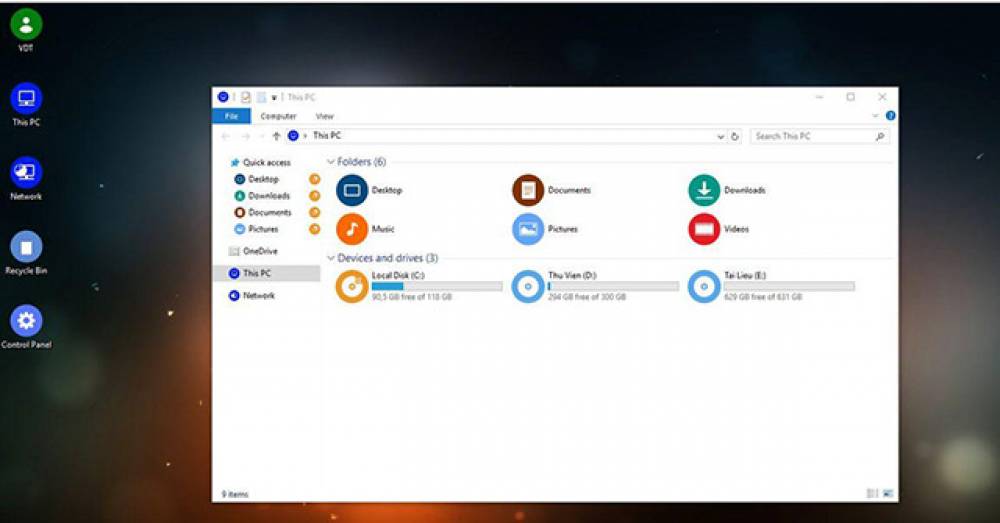How to Screenshot on a Windows PC Without Print Screen: 4 Methods
Screenshot on Windows Pc If you don’t have a Print Screen button on your keyboard, you have to come up with an alternate method for taking Windows screenshots. And as it turns out, the classic method of hitting Print Screen, pasting the image into Paint, and saving it is pretty slow anyway. There are plenty of reasons you wouldn’t want to use Print Screen for screenshots. Thus, let’s quickly look at how to screenshot on Windows without hitting Print Screen at all. 1. U.
How to Edit and Enhance Screenshots Using MS Paint
The Basics of Taking a Screenshot on Windows Before we look at how to edit a screenshot on your PC, you need to know how to get a screenshot in the first place. The most basic method involves Microsoft Paint. First, press the Print Screen key (which might be abbreviated as PrtScn or similar on your keyboard) to copy everything on your desktop to the clipboard. If you have multiple monitors and want to screenshot just the current display, press Alt + PrtScn instead. Next, open Microsoft Paint..
How to Make Windows Transparent in Windows 10
Making Windows 10 Transparent Windows Aero has added a few nice effects to desktop windows over the years, but even to this day, there’s no official way to make a window transparent. Fortunately, there are third-party tools that can help us achieve this goal. Let’s explore how to make transparent windows and where each tool shines. 1. Glass2k We’re not going to lie to you; Glass2k is an ancient piece of software. The moment you load the page, you’re assaulted with bro.
How to Install and Use Third-Party Keyboards on iPhone and iPad
Third-Party Keyboards On iOS Devices In case you dont know, there is a whole wide world of third-party keyboards available for the iPhone and iPad devices. Everything ranging from GIFs to emoji suggestions, to even Google search can be added to your device keyboard. Because this is a core system functionality, the process of installing a keyboard on the iPhone and the iPad is not as simple as just installing the keyboard application. In fact, it is a bit complicated. Before we get there, you .
How to Manage the Storage on Your iPhone
How to Check Your iPhone Storage Before you can start making any changes, it is prudent to know exactly where you stand and how much memory you have used, and how much do you have left? You can easily check the storage status of your iPhone storage. To get started, open up the Settings application and go over to General > iPhone Storage. At the top of the screen, you will see a colorful bar that has a category-by-category breakdown of what feature or app that is using up your storage space.
How to Customize, Delete, and Arrange Photos in Facebook Photo Albums
How to Add Additional Photos to an Album You already uploaded all of your pictures to Facebook in bulk, but what if you missed a few? In the case that you need to add some additional pictures to an album that you uploaded on Facebook, Facebook gives you the option to add any photos and videos Which you might have missed when you uploaded the album. You can upload more pictures in just a few simple clicks to do that: Go to your Facebook profile tab. Click on Photos > Albums. Click the al.
How to Free Up Storage Space on Your Android Device
Freeing Up Space On Your Android Device App, photo, and operating system sizes are always increasing in size. If you use an older device you would quickly find yourself reaching the storage limit. There is nothing worse than whipping out your phone for a once-in-a-lifetime photo, only to be met with the much-hated Storage Full message. So how can you free up storage on Android? Keep reading some ideas on how to do that. 1. Identify Storage-Hogging Apps How many of the applications are .
How to Password Protect Your Notes in OneNote 2016
A Few Notes on OneNote Section Passwords You can only add passwords to sections in notebooks, and not to the whole notebooks. And protected sections cannot be unlocked in OneNote for Windows 10, but you must use OneNote 2016 to add a password to an unprotected section. Microsoft OneNote makes use of encryption to secure password-protected sections in a note. If you forget your password for a section, you would lose access to the notes in that section. Ensure that you sellect a very strong pass.
How to Sync Your Google Calendar With Your To-Do List Application
Why Use Google Calendar? First, because it’s extremely popular. While there are tons of competitors on the market, almost everyone has or has had experience with a Gmail account. This means that they’ve glanced at a Google Calendar at least once. Second, you should use this app because it’s so easy to find to-do lists that sync with Google Calendar. If you prefer iCal? No problem, you can easily marry the two. Use Fantastical or the Windows Calendar? No issue with either of .
How to Use Evernote as a Bullet Journal
What Is the Bullet Journal? The Bullet Journal, described as an “analog system for the digital age,” is the brainchild of Ryder Carroll, a digital product designer. It gives you a highly customizable way to organize your life or any part of it using pen and paper. (A bullet journal can work as a meal planner, editorial calendar, fitness tracker, and more.) It’s easy to digitize a bullet journal using an online notebook like Evernote. That’s precisely our focus below. We.