
Is it Possible to Merge Multiple Outlook PST files into One PST file?
Introduction-
Microsoft Outlook is a widely used email client that stores data in Personal Storage Table files. Over time, as your email communication grows, you may find yourself dealing with multiple PST files, which can lead to inconvenience and difficulties in managing your data. Fortunately, there is a solution for merging multiple PST files into one. In this blog post, we will explore the process of merging PST files and discuss the benefits it brings to streamline your Outlook data management.
What is PST file Definition?
A PST file, short for Personal Storage Table, is a file format used by Microsoft Outlook to store various types of data, including emails, contacts, calendar events, tasks, and other items. It is commonly used as an offline data storage container for Outlook, allowing users to access their email and other information even without an internet connection.
Why Need to Merge Outlook PST file?
There are several reasons why someone might want to merge multiple PST files into a single PST file.
Organizational purposes: Having multiple PST files can lead to scattered and fragmented data, making it difficult to locate and manage specific emails, contacts, or other data. Merging them into a single file can provide a centralized and more organized storage solution.
Simplified backup and restore: When you have multiple PST files, managing backups and restoring data becomes more complex. Merging them into one file simplifies the backup process and ensures that all data is included in a single backup file, making it easier to restore if needed.
Enhanced performance: Having numerous PST files can potentially impact the performance of your email client, especially if you're using Microsoft Outlook. By consolidating multiple PST files, you can reduce the overall load on the email client and improve its efficiency.
Easier migration: If you're switching to a new computer or email client, merging multiple PST files into one simplifies the migration process. You can transfer a single file instead of dealing with multiple files, which reduces the chances of data loss or misplacement during the transition.
Collaboration and sharing: If you need to share or collaborate on emails or other data with colleagues or team members, having everything in a single PST file makes it easier to share, copy, or move the file. It ensures that all relevant information is contained within a single file, enhancing collaboration and simplifying data exchange.
It's worth noting that merging PST files should be done with caution, as it involves manipulating email data, and any mistakes or errors could result in data loss.
Method 1: Manual Method Import and Export Method
- Open MS Outlook and click on "File" in the top-left corner.
- Select "Open & Export" and then click on "Import/Export."
- In the Import and Export wizard, select "Import from another program or file," and then click "Next."
- Choose "Outlook Data File (.pst)" and click "Next."
- Browse and select the PST file you want to import, then click "Next."
- Select the folder you want to import from, and check the "Include subfolders" checkbox, then click "Finish."
- Repeat the above steps to import all the PST files you want to merge into one PST file.
- Once all PST files are imported, create a new PST file in Outlook.
- Select the folder where you want to import the data from the imported PST files.
- Right-click on the folder, select "New Folder," and name it.
- Drag and drop all the items from the imported PST files to the newly created folder in the new PST file.
Method 2: Safe Way to Merge Multiple Outlook PST files into One PST file.
The Softaken Merge PST Tool, which quickly and effortlessly merges all the data from Outlook PST files, is the most reliable and effective platform. You may combine every Outlook PST file while keeping all of your crucial emails, contacts, and other information. Duplicate data can be removed by combining Outlook PST files. It also has a free trial version that can be used.
There are steps to combine Outlook PST files:-
- Installing the Merge PST Software is the first step.
- Choose File and Folder Mode by clicking the Browse bottom button.
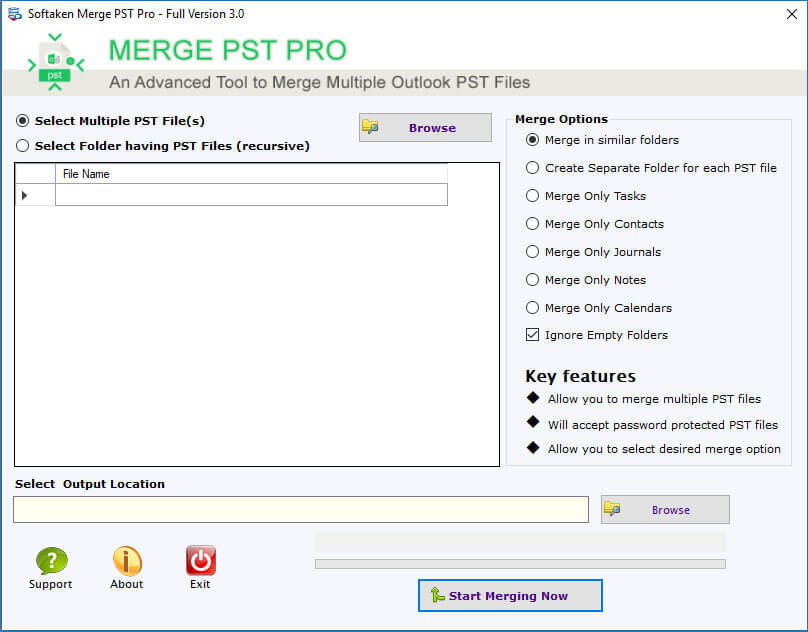
- Click the browse button after selecting the output destination.
- Click the "Merge Now" button at the bottom to join your Outlook PST file.
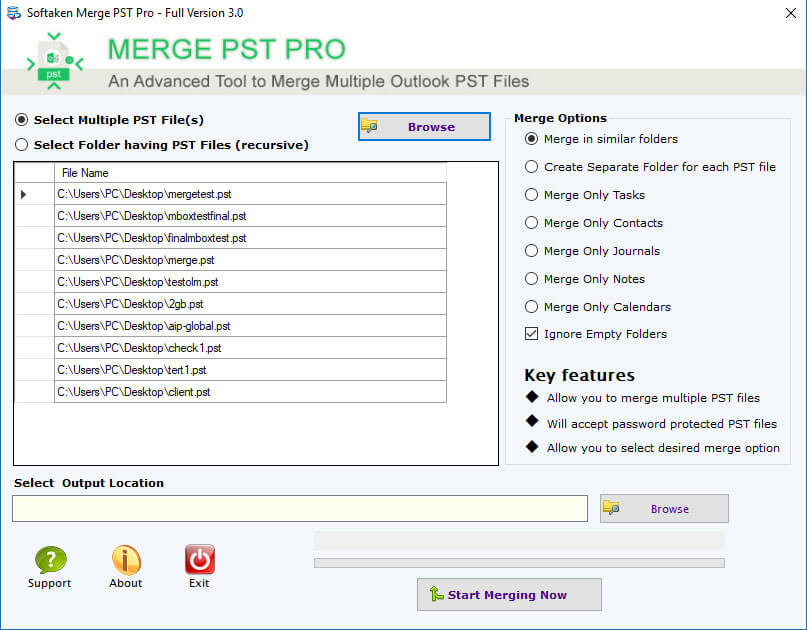
Final word-
Merging multiple PST files into one is a practical approach to simplify your Outlook data management. It offers benefits like streamlined organization, improved performance, and efficient backup and migration. Whether you choose the manual method or opt for third-party tools, merging your PST files can significantly enhance your productivity and ease the management of your Outlook data. Efficient email workflow in Microsoft Outlook.
SIIT Courses and Certification
Also Online IT Certification Courses & Online Technical Certificate Programs

