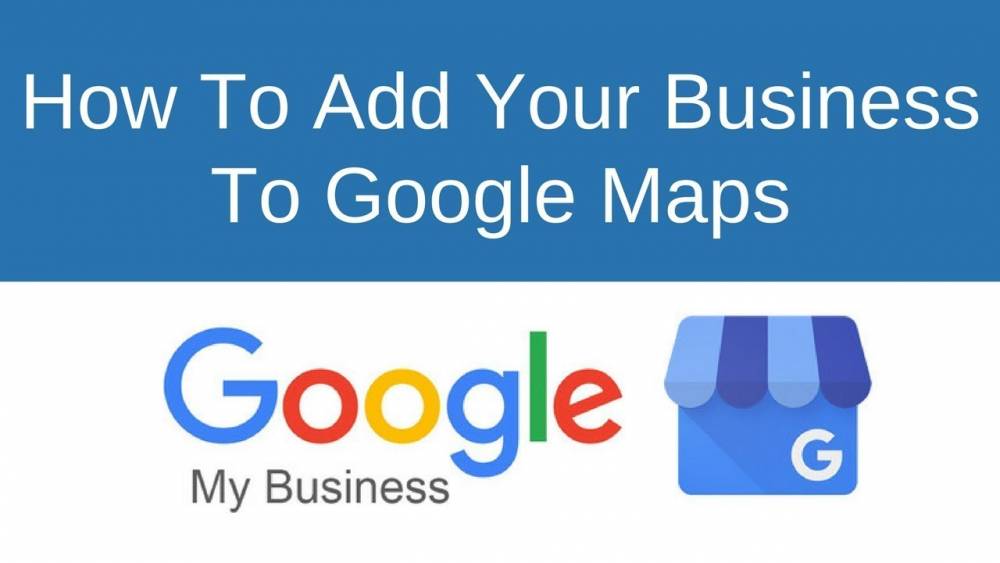
How To Add My Business To Google Maps
How Do I Add My Business to Google Maps?
Google Maps, formerly known as Google Places, is now integrated into the Google My Business dashboard – Google's one-stop shop for managing and tracking your online presence across all of Google's platforms, including Google Local (Google Maps), Google+, Google Analytics, and Adwords.
As you prepare to create your listing, a reminder that, while Google may display businesses from neighboring communities in its "Local" search results (Maps), you are only permitted to register your business in the town or city where you have a physical address.
Adding or Claiming Your Business on Google My Business
If you're an established business, chances are your listing in the Google My Business directory already exists and you simply need to claim it. Probably, new businesses or locations will need to be added.
1. To begin, navigate to Google My Business and click on "Get on Google"

2. In the Search Box, enter Your Business's Name and Address.
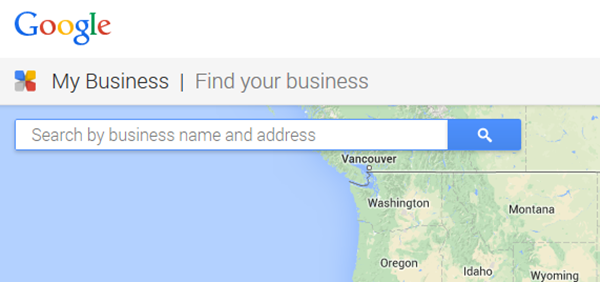
3. Choose or Add a Business.
If your business appears among the suggested matches, click on it. If not, click "Add your business" and enter the required information.
TIP: Decide how you want your business's Name-Address-Phone Number (NAP) to appear on the web and use that NAP here (i.e. Will you spell out S-t-r-e-e-e-t or will you use St.?) The address you enter here should become your default web address. Consistency is critical.

As you respond to questions, keep in mind that the more precise and accurate the information Google has about your business, the more accurately it can classify and display your business listing.
Category Selection
You will be prompted near the bottom of the form to select a Category that best describes your business.
The category selection is critical because it determines how Google will classify your business and the type of search query for which your listing will appear.
For each industry, Google has pre-defined Categories, or keywords. Begin typing your keyword into Google to see if it returns any results, then choose the best one. You will have the opportunity to add additional categories later (up to 5).
4. Confirm the legitimacy of your business
Google will want to verify that your business is indeed located at the address you provide. This typically entails waiting 1-2 weeks for a postcard containing a PIN for verification.
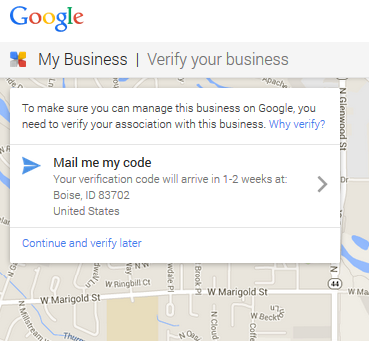
Occasionally, you'll be offered the option of receiving your PIN via text message or automated phone call; choose this option – it's much faster and easier!
TIP: If you must wait for a postcard, notify anyone who handles mail to keep an eye out for it, and then attempt to verify it as soon as you receive it (you have 30 days). You'd be surprised how frequently businesses are required to repeat the verification process two or three times because the postcard was thrown away or forgotten about once it was received.
5. Confirm the existence of your business. Establish a Google+ page.
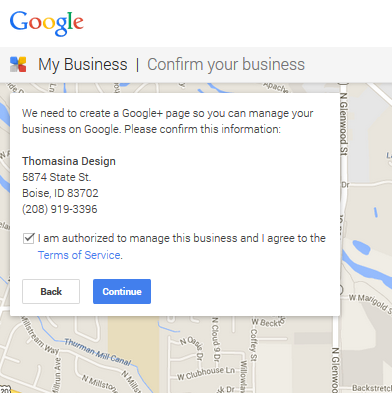
Establishing a Google My Business page is the first step in Local Search Optimization and should be a top priority for any business hoping to be discovered online.
Images Source: B2C
Courses and Certification
Google Maps Course and Certificate
Business Analytics Course and Certificate
Business Intelligence Course and Certificate
Internet Technologies Course and Certificate

