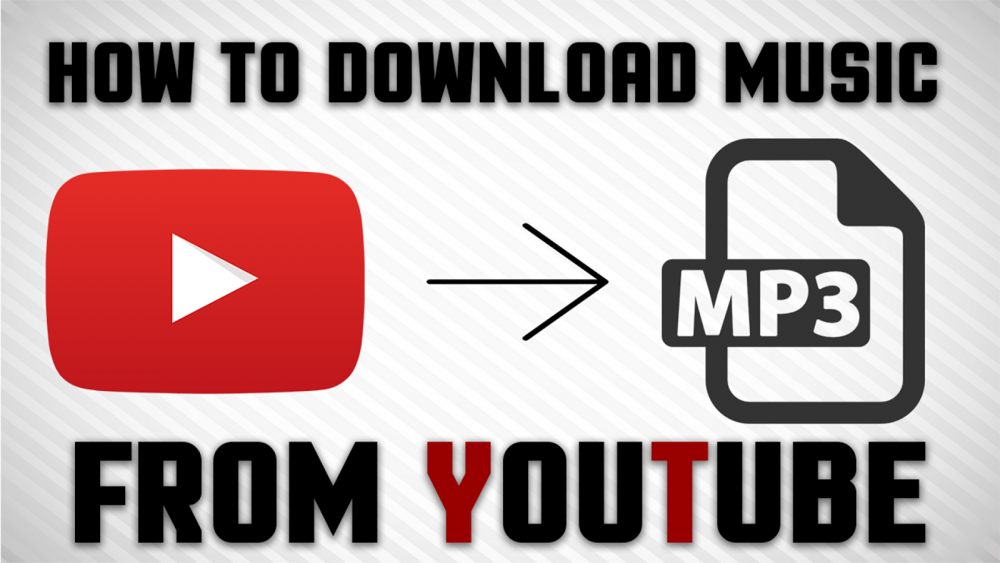
How To Get Free YouTube Videos To Your Computer
When there is nothing else to watch on television, YouTube is a treasure trove of original videos that can make you laugh, cry, and think about things. When you find a video that is particularly compelling, you may wish to save it to your device so that you can watch it whenever you want. Videos to save may include a first appearance in a news clip or a cover version of a song that you can't get enough of. Whatever your reason for wanting to save YouTube videos to your computer or mobile device, this guide will show you how to do so for free.
This tutorial makes use of Kapwing, a free online video editor that can be found here. It is possible to download YouTube videos as MP4s or MP3s using the Kapwing service. To get started, simply follow these three easy steps:
- Download and install a free video conversion application
- Select the File Format
- Download MP4 file
Step 1: Open a video conversion application
Go to Kapwing on your device and click "Tools," then scroll down the page until you see the Convert Video tool listed there. Then, navigate to YouTube, find the video, and copy and paste the link into your web browser. With the free version of Kapwing, you can export videos that are up to seven minutes in length. Detailed instructions on trimming videos that exceed this limit will be provided in the following section.
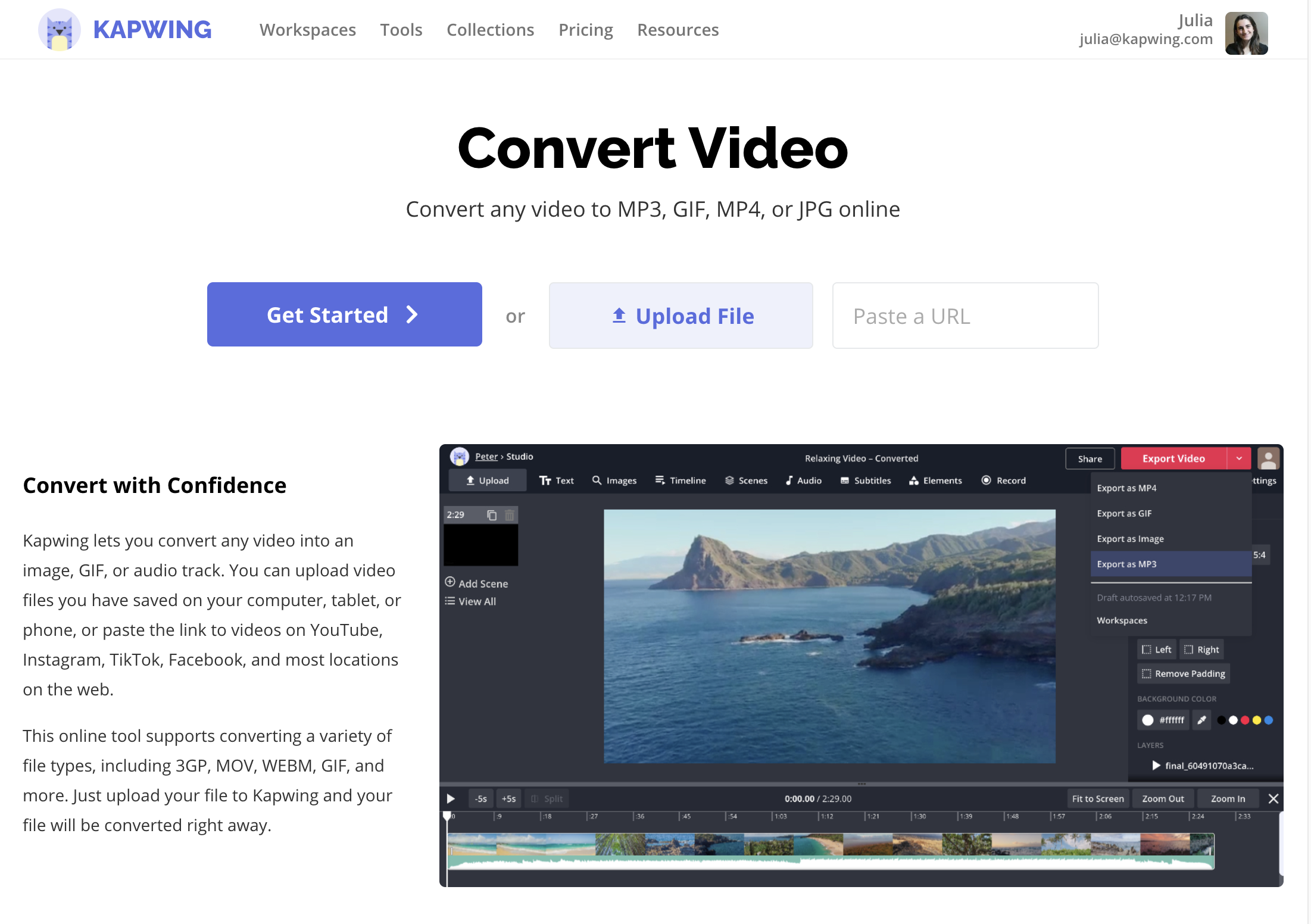
Step 2: Select the File Format
You can change the file format of your video after it has been imported into the editor by clicking on the arrow next to the "Export Video" button. The MP4 format is the default export format for YouTube videos.
The default option works well in this case, but for future Kapwing projects, you may want to look into the other options that are available to you. An overview of what you can do with YouTube videos when you use the additional formats is provided below.
- MP3: In order to save a digital copy of the audio or music from a YouTube video, you can convert the video to an MP3 format.
- GIF: Convert your video into a 10-second animated GIF with the use of the GIF converter on your computer.
- JPEG and PNG: Create a still image from a YouTube video using these formats.
- MP4: The video is converted to an MP4 file, which is a multimedia format that keeps both the audio and the video intact
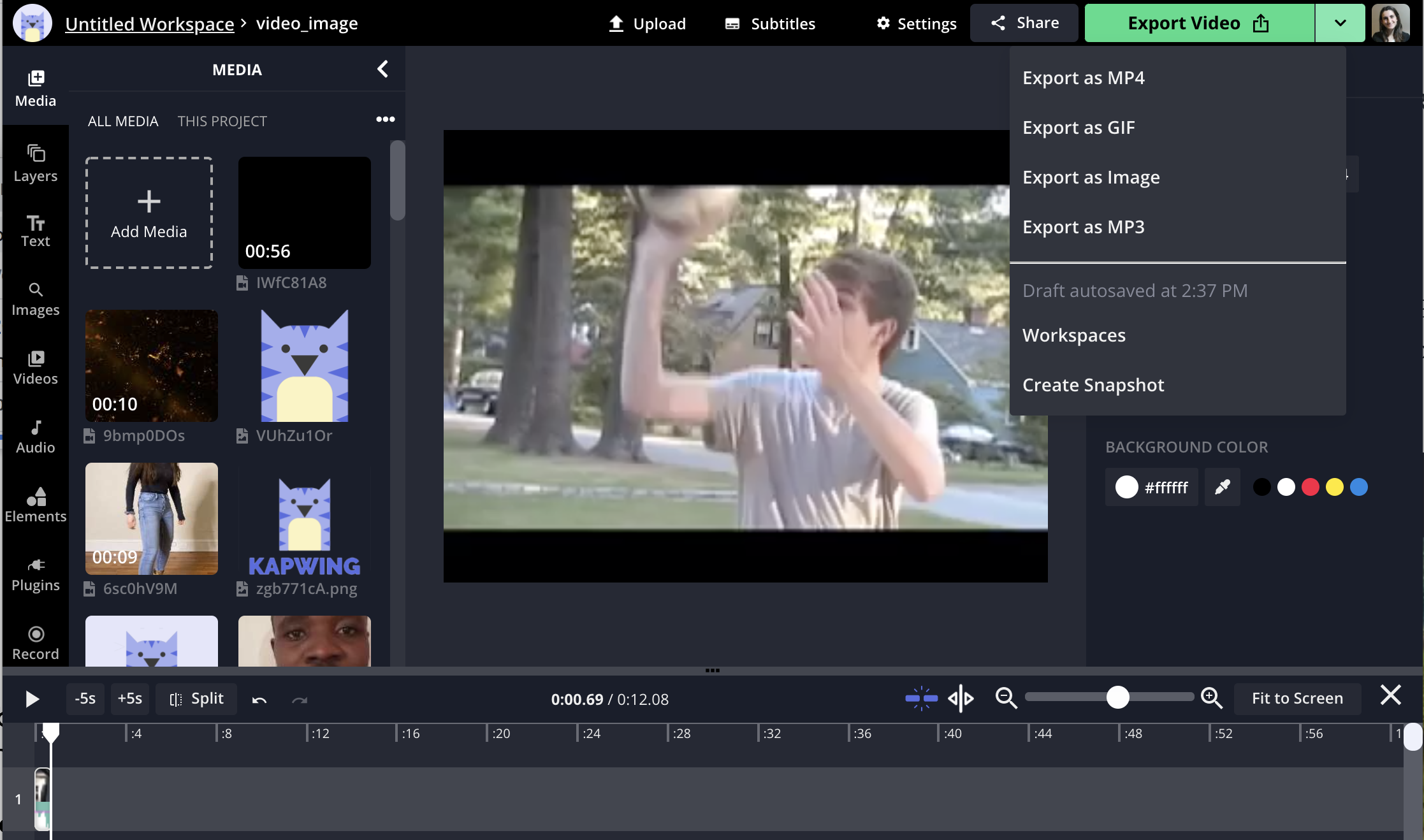
Imagine your video is longer than seven minutes and you want to save just a portion of it or you want to save the entire thing. You can change the duration of the video layer by dragging the ends of the layer, and you can select a specific segment by pressing the "Split" button. If you don't want to use the split button, you can just press the "s" key on your keyboard, which is directly above the timeline. You can delete any extraneous footage after which you can drag and drop the layers to arrange them in the proper order on the timeline.
Step 3: Download and save the file
In the upper-right corner of the screen, click "Export Video" to begin saving your YouTube video as an MP4 file. If you are using a mobile device, it will appear in the top-center of the screen at the bottom of the screen. With Kapwing, you can download a YouTube video and convert it to an MP4 file in a matter of minutes.
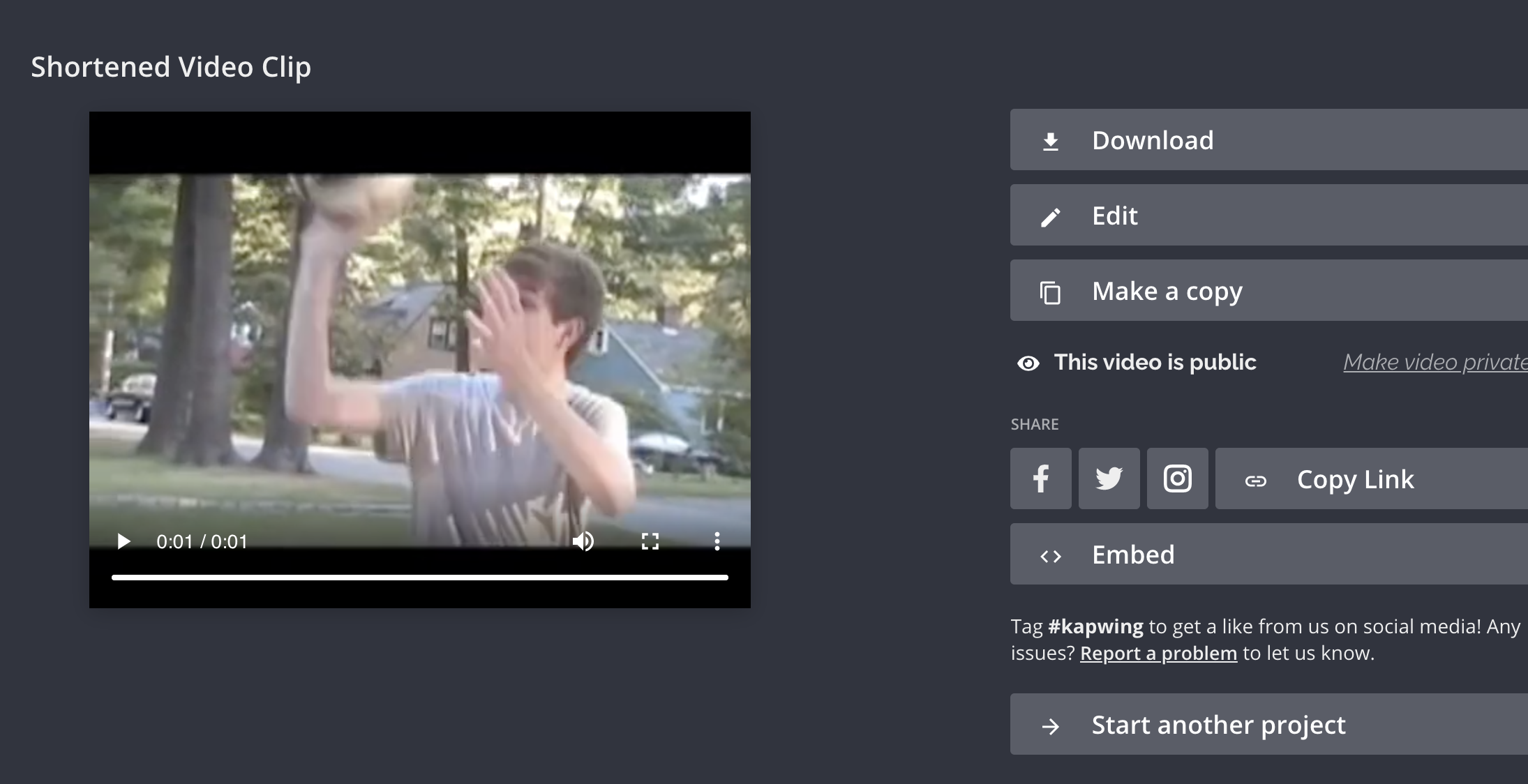
Your video can be downloaded and stored on your smartphone or tablet for viewing at your leisure after it has been processed. By simply clicking on the "Download" button, you can download the YouTube video to your device in MP4 format. You can now watch your video on your computer or mobile device, incorporate it into other projects, and share it on social media.

