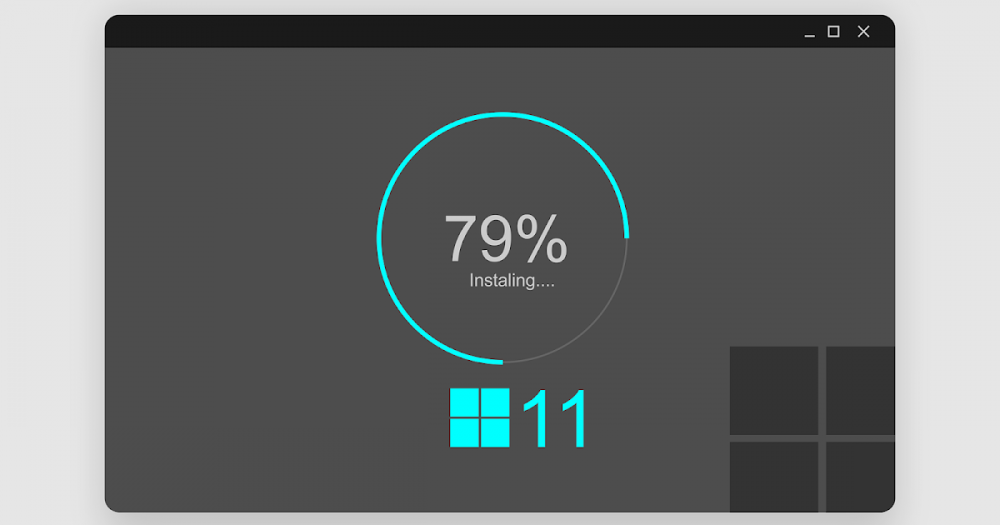
How To Increase The Battery Life Of Windows 11
How To Increase The Battery Life of Windows 11
There are numerous methods for extending the life of the battery in your Windows 11 laptop. It is possible to maximize your battery's life and performance by following the recommendations in this guide.
The following are some examples of what you can do:
1. Check your device for applications that consume a lot of battery life and remove them
2. Manage your power settings
3. Select the Battery Saver mode from the menu
4. Turn off features that aren't necessary
5. Keep your software up to date by downloading and installing the latest version
6. Carry out routine maintenance inspections
7. Avoid using applications and games that consume a lot of resources
8. Change the display to dark mode
9. Keep the temperature of your laptop at a comfortable level
10. Prevent complete discharge cycles from occurring
11. Make use of the hibernation mode when necessary
1. Check your device for applications that consume a lot of battery life and remove them
Despite the fact that Windows 11 does an excellent job of managing power consumption, some applications can still consume a significant amount of battery power. To save battery life, you can "Uninstall" any apps that you no longer require or don't use on a regular basis.
2. Manage your power settings
Additionally, Windows includes a number of power management features that can be used to extend the battery life of a computer's battery. It is possible to specify the amount of time your computer should wait before going to sleep when it is not in use, for example.
Your laptop's screen consumes a significant amount of power, and because you can adjust the brightness of your screen, dimming it can help you save money on electricity.
3. Select the Battery Saver mode from the menu
When you use Windows 11, the Battery Saver mode is a built-in feature that can assist you in conserving battery life. Battery saver mode in Windows 11 will limit background activity and slightly dim the screen as a result, helping to conserve energy.
4. Turn off features that aren't necessary
The inclusion of numerous features in Windows 11 that you may not require or use, such as Cortana and Windows Hello, can all result in a reduction in the battery life of your computer. If you are not currently using a feature, it is best to turn it off in order to avoid draining your battery unnecessarily.
5. Keep your software up to date by downloading and installing the latest version
The ability to keep current software is essential for security and stability, but it can also help to extend the battery's useful lifetime. For the simple reason that programmers are constantly updating their software to make it more compatible with Windows' battery-saving features, this is the case.
6. Carry out routine maintenance inspections
Performing routine maintenance checks on your battery is another method of extending the life of your battery. This includes malware scanning, disk cleanups, and the defragmentation of your hard drive, among other things.
7. Avoid using applications and games that consume a lot of resources
When you use apps or games that consume a lot of resources, your battery will quickly drain. If you don't require them, it's best to avoid using them in order to conserve battery life for when you do require them later.
8. Change the display to dark mode
Windows 11 includes a feature known as "dark mode" that can help you save battery life by reducing screen brightness. When dark mode is enabled, the color scheme of your device is changed to a black and white palette. When using a black and white display, you can reduce the amount of power your device consumes because black and white displays consume less power than colorful displays.
9. Keep the temperature of your laptop at a comfortable level
When your laptop is kept cool, its battery life is extended; therefore, avoid using it in hot environments or leaving it in direct sunlight.
10. Prevent complete discharge cycles from occurring
For the sake of your battery's health, it is recommended that you do not completely discharge it before recharging it. If at all possible, keep it above 20 percent or 30 percent of the population.
11. Make use of the hibernation mode when necessary
It is a power-saving mode in Windows that saves all currently open files and programs to the hard drive before shutting down the computer. Everything will be exactly as it was when you first turned it on when you turned it off.
If you follow these instructions, you will be able to significantly increase the battery life of your Windows 11 laptop and ensure that you can continue to use it for an extended period.

